Info screen, Downloading applications – Apple iPod touch iOS 2.0 User Manual
Page 52
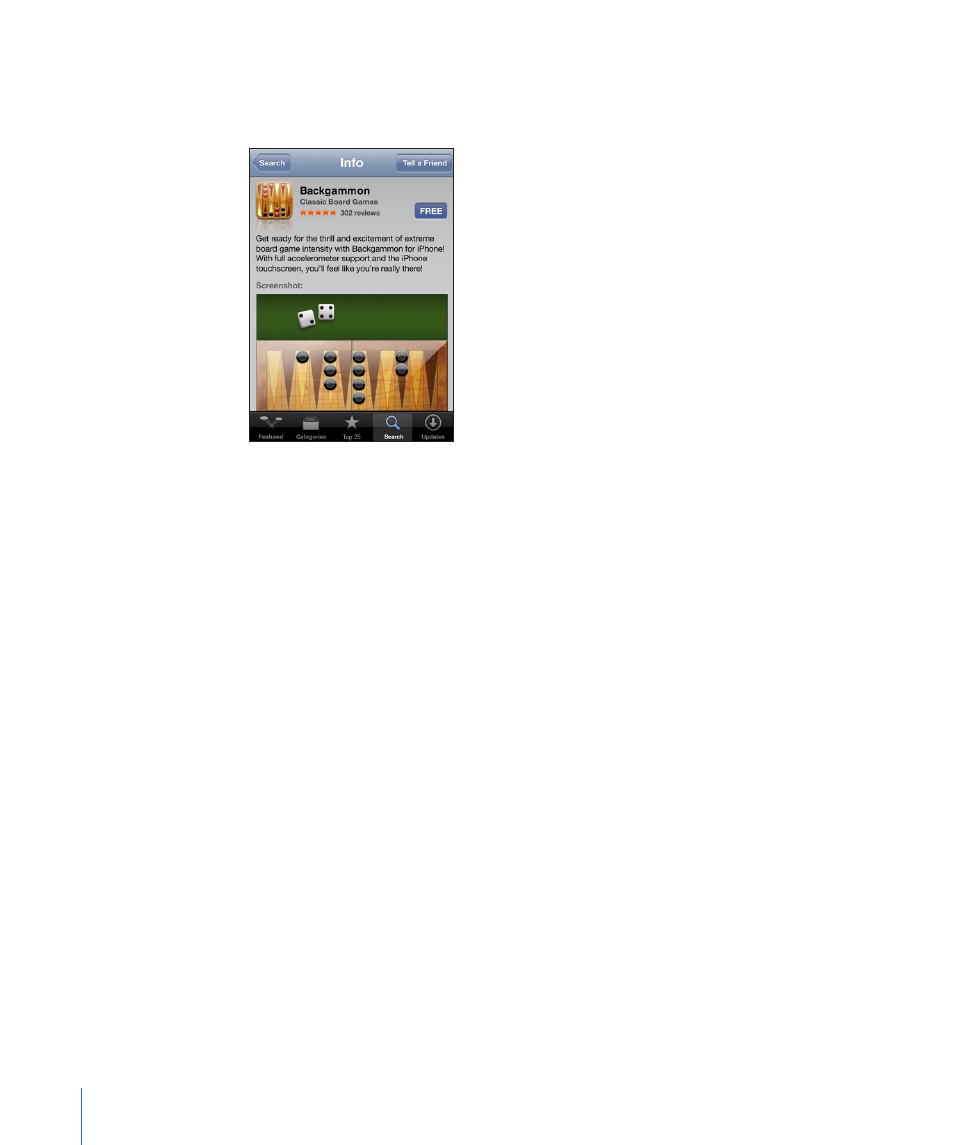
Info Screen
Tap any application in a list to see more information, such as the application’s price,
reviews, and other information.
If you’ve already installed the application, “Installed” appears in place of the price on
the Info screen.
Send a link to an application via email: From the Info screen, tap Tell a Friend.
Read reviews: From the Info screen, tap Reviews.
Downloading Applications
When you find an application you want in the App Store, you can purchase and
download it to iPod touch. If the application is free, you can download it without
charge after providing your iTunes account information.
Once you download an application, it is immediately installed on iPod touch.
Purchase and download an application:
1
Tap the price (or tap Free), then tap Buy Now.
If you were signed in to your iTunes Store account in iTunes the last time you synced
iPod touch, you don’t have to enter your account ID. Otherwise, you are prompted to
enter your account ID.
2
Enter your password and tap OK.
Downloads for purchase are charged to your iTunes Store account. For additional
downloads made within the next fifteen minutes, you don’t have to enter your
password again.
52
Chapter 5
iTunes Stores
