Syncing with itunes, Setting up syncing – Apple iPod touch iOS 2.0 User Manual
Page 6
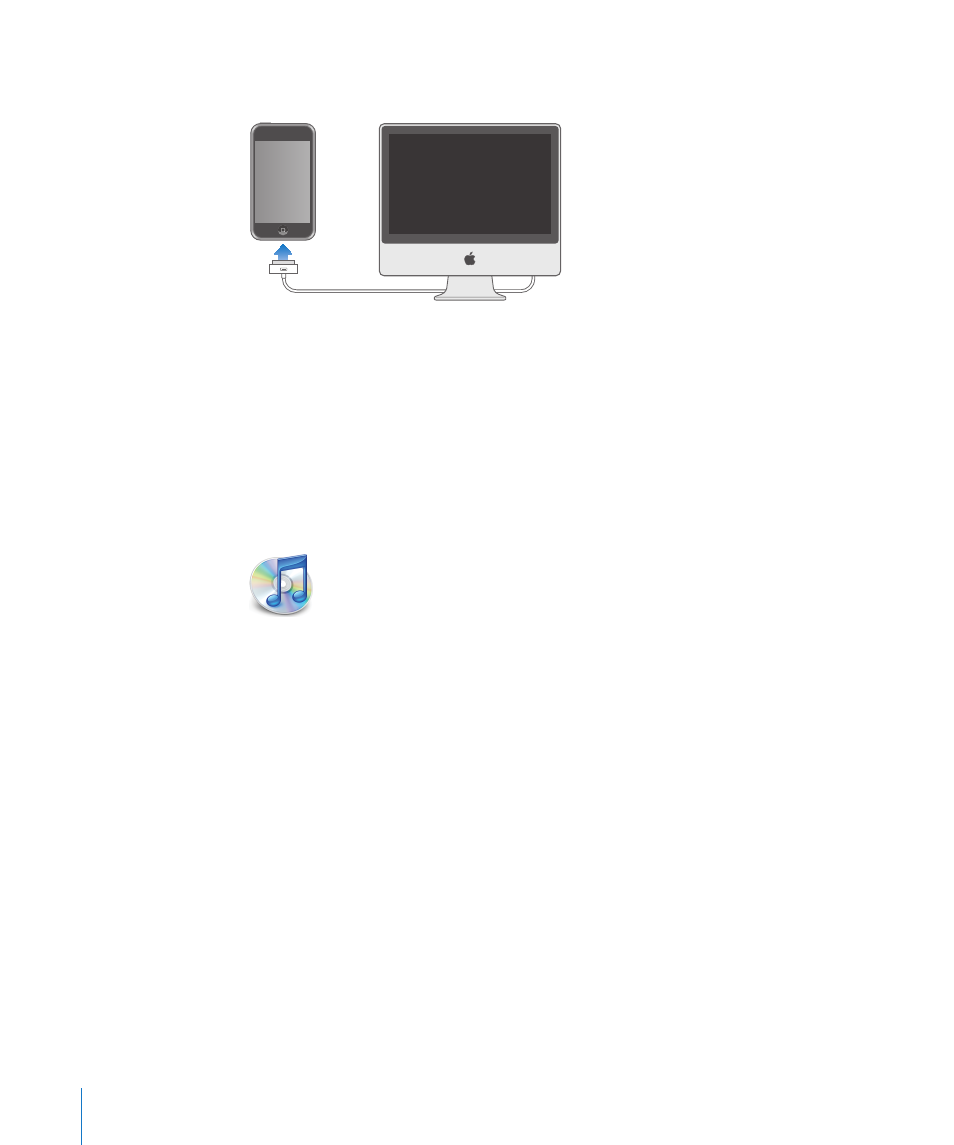
2
Connect iPod touch to a USB 2.0 port on your Mac or PC using the cable that came
with iPod touch.
3
Follow the onscreen instructions in iTunes to register iPod touch and sync iPod touch
with your contacts, calendars, and bookmarks on your computer.
Syncing with iTunes
With iPod touch, it’s easy to have instant access to your contacts, calendars, and even
your browser bookmarks. iTunes can sync all this information to iPod touch, and your
music, video, and other iTunes library content as well.
Setting Up Syncing
You can set iTunes to sync any or all of the following:
Contacts—names, phone numbers, addresses, email addresses, and more
Â
Calendars—appointments and events
Â
Email account settings
Â
Webpage bookmarks
Â
Music and audiobooks
Â
Photos
Â
Podcasts
Â
Videos
Â
Applications purchased or downloaded from the iTunes Store
Â
You can adjust sync settings whenever iPod touch is connected to your computer.
6
Chapter 1
Getting Started
- iPod Touch (12 pages)
- iPod nano (4th generation) (80 pages)
- iPod shuffle (User’s Guide) (32 pages)
- iPod Classic (76 pages)
- EarPods with Remote and Mic (40 pages)
- Nike + iPod Sensor (36 pages)
- Nike + iPod Sensor (128 pages)
- Nike + iPod Sensor (40 pages)
- Nike + iPod Sensor (32 pages)
- Nike + iPod Sensor (144 pages)
- Nike + iPod Sensor (132 pages)
- Nike + iPod (72 pages)
- Nike + iPod (100 pages)
- Nike + iPod (128 pages)
- Nike + iPod (104 pages)
- iPod nano (5e génération) poche du brassard (8 pages)
- iPod Hi-Fi (106 pages)
- iPod Hi-Fi (102 pages)
- iPod Hi-Fi (12 pages)
- iPod Hi-Fi (104 pages)
- iPod (with Dock Connector) (64 pages)
- iPod mini (64 pages)
- iPod touch iOS 5.1 (141 pages)
- iPod touch iOS 4.3 (230 pages)
- iPod touch iOS 3.1 (169 pages)
- iPod touch iOS 3.0 (153 pages)
- iPod classic 160 GB (58 pages)
- iPod classic 160 GB (2 pages)
- iPod Hi-Fi (User’s Guide) (104 pages)
- EarPods with Remote and Mic (40 pages)
- iPod Nano Dock (20 pages)
- iPod nano (4th generation) Armband (8 pages)
- iPod nano (5th generation) Armband (8 pages)
- iPod nano (3rd generation) Armband (8 pages)
- iPods 101 (59 pages)
- iPod mini (2nd generation) (63 pages)
- iPod (Click Wheel) (64 pages)
- iPod (Safety Guide) (3 pages)
- iPod nano (5th generation) (104 pages)
- iPod nano (6th generation) (66 pages)
- iPod touch iOS 8.4 (160 pages)
- iPod touch iOS 8.4 (196 pages)
- iPod touch iOS 6.1 (138 pages)
- iPod shuffle (4th generation) (32 pages)
