70 hdr – Apple iPod touch iOS 7.1 User Manual
Page 70
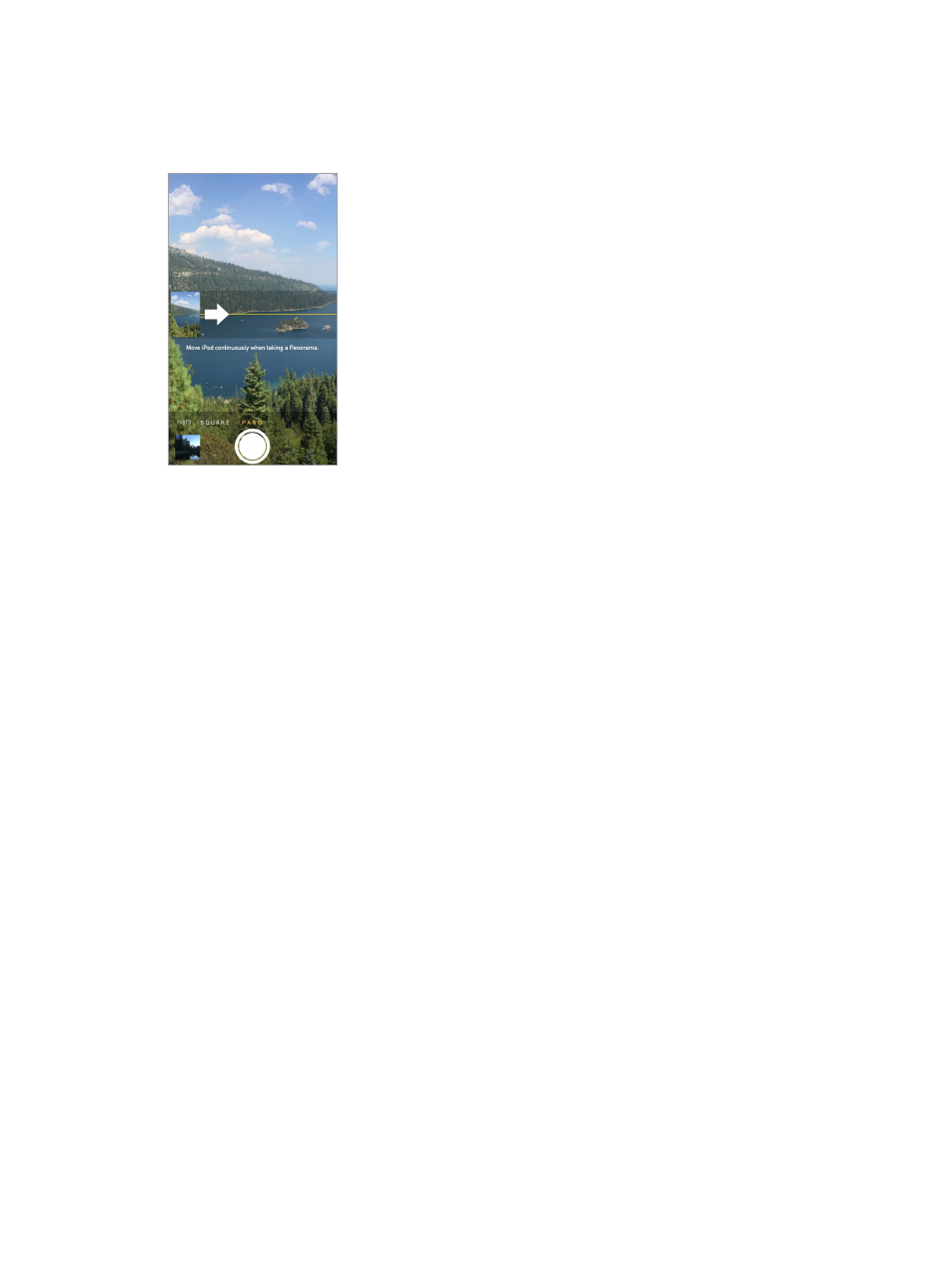
Chapter 12
Camera
70
Exposure is automatic, but you can set the exposure manually for the next shot by tapping an
object or area on the screen. With an iSight camera, tapping the screen sets the focus as well as
the exposure. Face detection is temporarily turned off. To lock the exposure and focus until you
tap the screen again, touch and hold until the rectangle pulses.
Take a panorama photo. (iSight camera) Choose Pano, tap the shutter button, then pan slowly in
the direction of the arrow. To pan in the other direction, first tap the arrow. To pan vertically, first
rotate iPod touch to landscape orientation. You can reverse the direction of the vertical pan, too.
Shoot some video. Choose Video, then tap the Shutter button to start and stop recording.
Zoom in or out. (iSight camera) Stretch or pinch the image on the screen.
If Location Services is turned on, photos and videos are tagged with location data that can be
used by apps and photo-sharing websites. See
on page 31.
Want to capture what’s displayed on your screen? Simultaneously press and release the
Sleep/Wake and Home buttons. The screenshot is added to your Camera Roll.
You can edit photos and trim videos, right on iPod touch. See
on
page 66.
HDR
HDR (“high dynamic range”) helps you get great shots, even in high-contrast situations. The best
parts of three quick shots, taken at different exposures (long, normal, and short), are blended
together into a single photo.
Use HDR. (iSight camera) Tap HDR. The flash is temporarily turned off. For best results, keep both
iPod touch and the subject still.
Keep the normal photo in addition to the HDR version. Go to Settings > Photos and Camera.
HDR versions of photos in your Camera Roll are marked with “HDR” in the corner.
