Support for braille displays – Apple iPod touch iOS 7.1 User Manual
Page 121
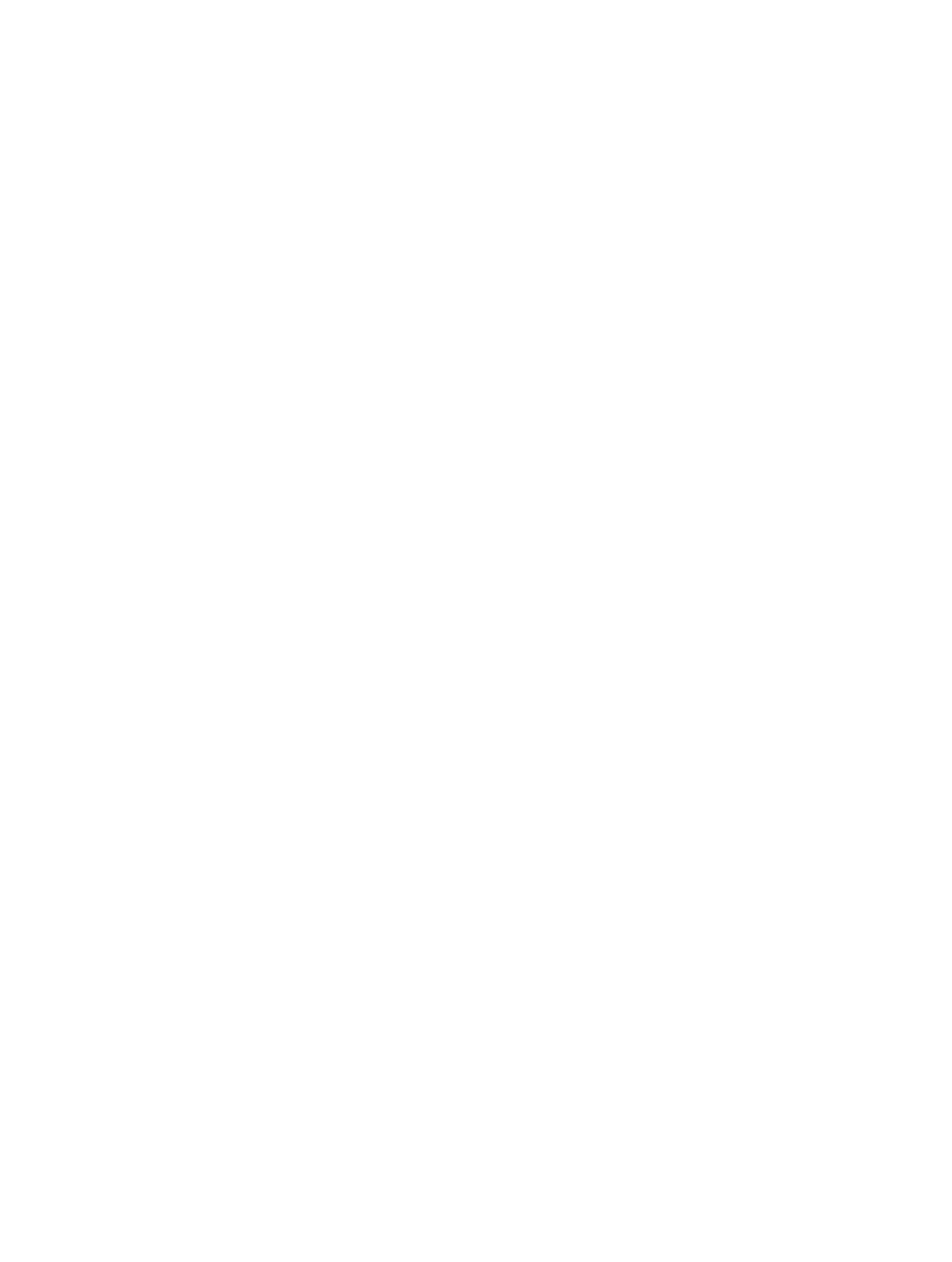
Appendix A
Accessibility
121
Single-key Quick Nav for the web
When you view a webpage with Quick Nav on, you can use the following keys on the keyboard
to navigate the page. To move to the next item of the indicated type, press the corresponding
key. To move to the previous item, hold the Shift key as you type the letter.
•
Heading: H
•
Link: L
•
Text field: R
•
Button: B
•
Form control: C
•
Image: I
•
Table: T
•
Static text: S
•
ARIA landmark: W
•
List: X
•
Item of the same type: M
•
Level 1 heading: 1
•
Level 2 heading: 2
•
Level 3 heading: 3
•
Level 4 heading: 4
•
Level 5 heading: 5
•
Level 6 heading: 6
Text editing
Use these commands (with Quick Nav turned off) to work with text. VoiceOver reads the text as
you move the insertion point.
•
Go forward or back one character: Right Arrow or Left Arrow
•
Go forward or back one word: Option–Right Arrow or Option–Left Arrow
•
Go up or down one line: Up Arrow or Down Arrow
•
Go to the beginning or end of the line: Command–Left Arrow or Command–Down Arrow
•
Go to the beginning or end of the paragraph: Option–Up Arrow or Option–Down Arrow
•
Go to the previous or next paragraph: Option–Up Arrow or Option–Down Arrow
•
Go to the top or bottom of the text field: Command–Up Arrow or Command–Down Arrow
•
Select text as you move: Shift + any of the insertion point movement commands above
•
Select all text: Command–A
•
Copy, cut, or paste the selected text: Command–C, Command–X, or Command–V
•
Undo or redo last change: Command–Z or Shift–Command–Z
Support for braille displays
You can use a Bluetooth braille display to read VoiceOver output, and you can use a braille
display with input keys and other controls to control iPod touch when VoiceOver is turned on.
For a list of supported braille displays,
Connect a braille display. Turn on the display, then go to Settings > General > Bluetooth and
turn on Bluetooth. Then go to Settings > General > Accessibility > VoiceOver > Braille and
choose the display.
