Search, Control center, 27 search 27 control center – Apple iPod touch iOS 7.1 User Manual
Page 27
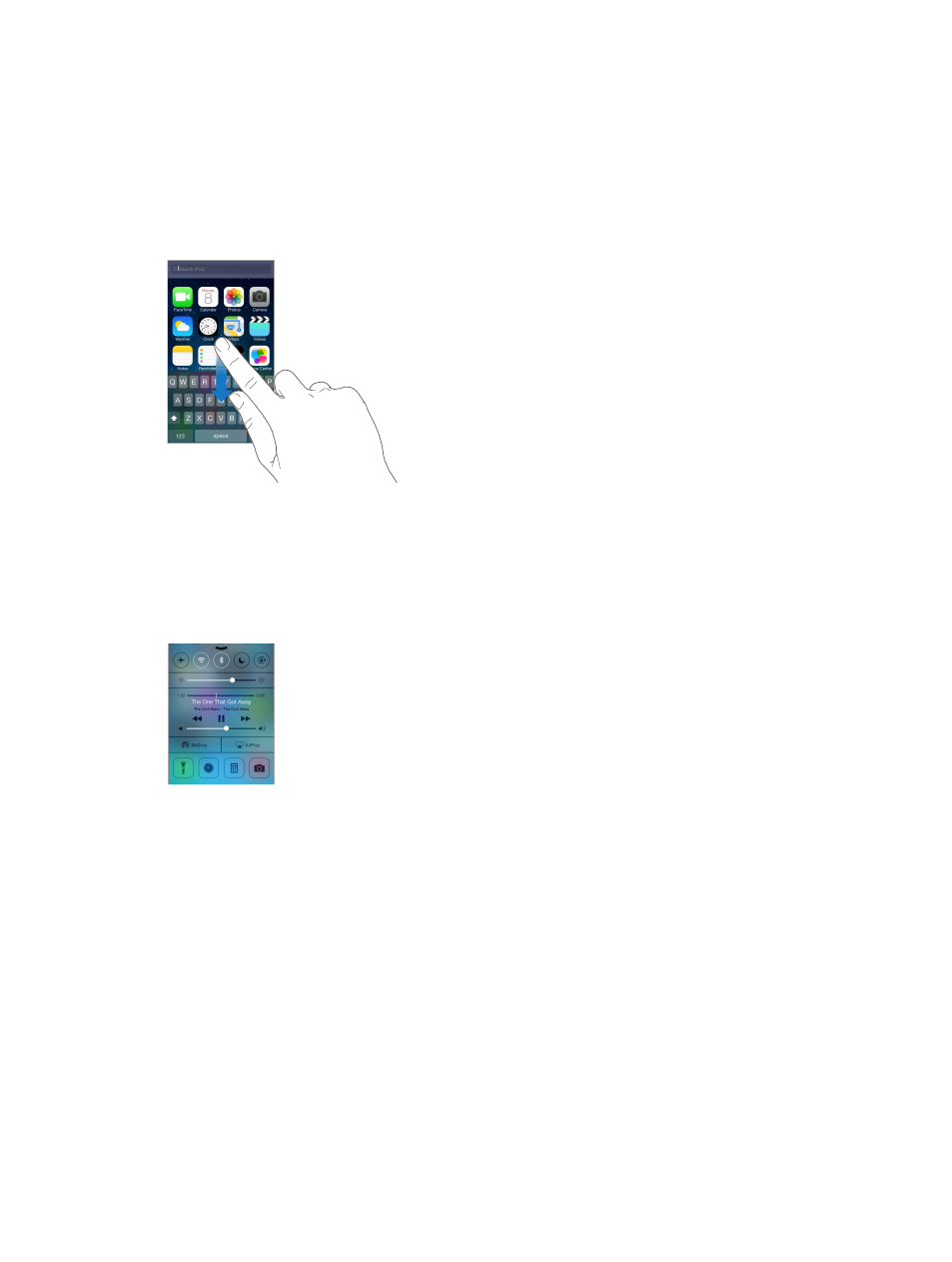
Chapter 3
Basics
27
Search
Many apps include a search field where you can type to find something that the app knows
about. With Spotlight Search, you can search all the apps at once.
Search iPod touch. Drag down the middle of any Home screen to reveal the search field. Results
occur as you type; to hide the keyboard and see more results on the screen, tap Search. Tap an
item in the list to open it.
You can also use Spotlight Search to find and open apps.
Choose which apps and content are searched. Go to Settings > General > Spotlight Search. You
can also change the search order.
Control Center
Control Center gives you instant access to the camera, flashlight (on models with an iSight
camera), AirDrop, AirPlay, timer, audio playback controls, and many other handy features. You can
adjust the brightness, lock the screen in portrait orientation, turn wireless services on or off, and
turn on AirDrop to exchange photos and other items with nearby iOS 7 devices that support
AirDrop. See
AirDrop, iCloud, and other ways to share
on page 29.
Open Control Center. Swipe up from the bottom edge of any screen (even the Lock screen).
Open the currently playing audio app. Tap the song title.
Close Control Center. Swipe down, tap the top of the screen, or press the Home button.
Turn off access to Control Center in apps or on the Lock screen. Go to Settings > Control Center.
