Avoid clutter with reader, Save a reading list for later – Apple iPod touch iOS 7.1 User Manual
Page 49
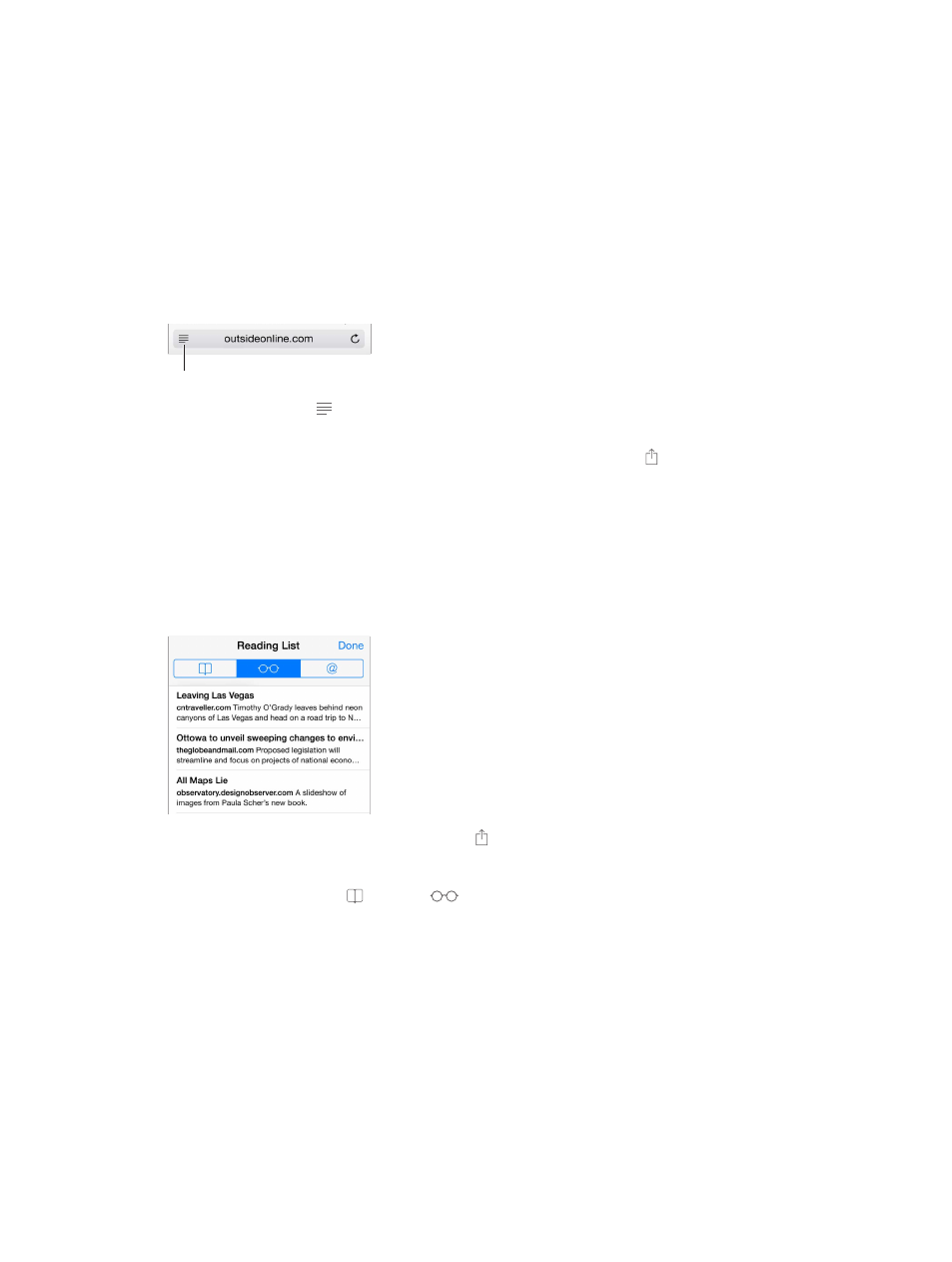
Chapter 7
Safari
49
Enter your credit card information. Go to Settings > Safari > Passwords & Autofill and save your
credit card information (or accept Safari’s offer to save it for you when you make a purchase),
then look for the AutoFill Credit Card button above the onscreen keyboard whenever you’re in
a credit card field. Your card’s security code isn’t stored, so you still enter that yourself. If you’re
not using a passcode for iPod touch, you might want to start; see
on page 32.
Submit a form. Tap Go, Search, or the link on the webpage.
Avoid clutter with Reader
Use Safari Reader to focus on a page’s primary content.
Tap to view the page in Reader.
Tap to view the page in Reader.
Focus on content. Tap at the left end of the address field. If you don’t see the icon, reader isn’t
available for the page you’re looking at.
Share just the good stuff. To share just the article text and a link to it, tap while viewing the
page in Reader.
Return to the full page. Tap the reader icon in the address field again.
Save a reading list for later
Save interesting items in your reading list so you can revisit them later. You can read pages in
your reading list even when you’re not connected to the Internet.
Add the current page to your reading list. Tap , then tap Add to Reading List.
Add a linked page without opening it. Touch and hold the link, then tap Add to Reading List.
View your reading list. Tap , then tap
.
Delete something from your reading list. Swipe left on the item in your reading list.
