Use ipod touch with voiceover – Apple iPod touch iOS 7.1 User Manual
Page 114
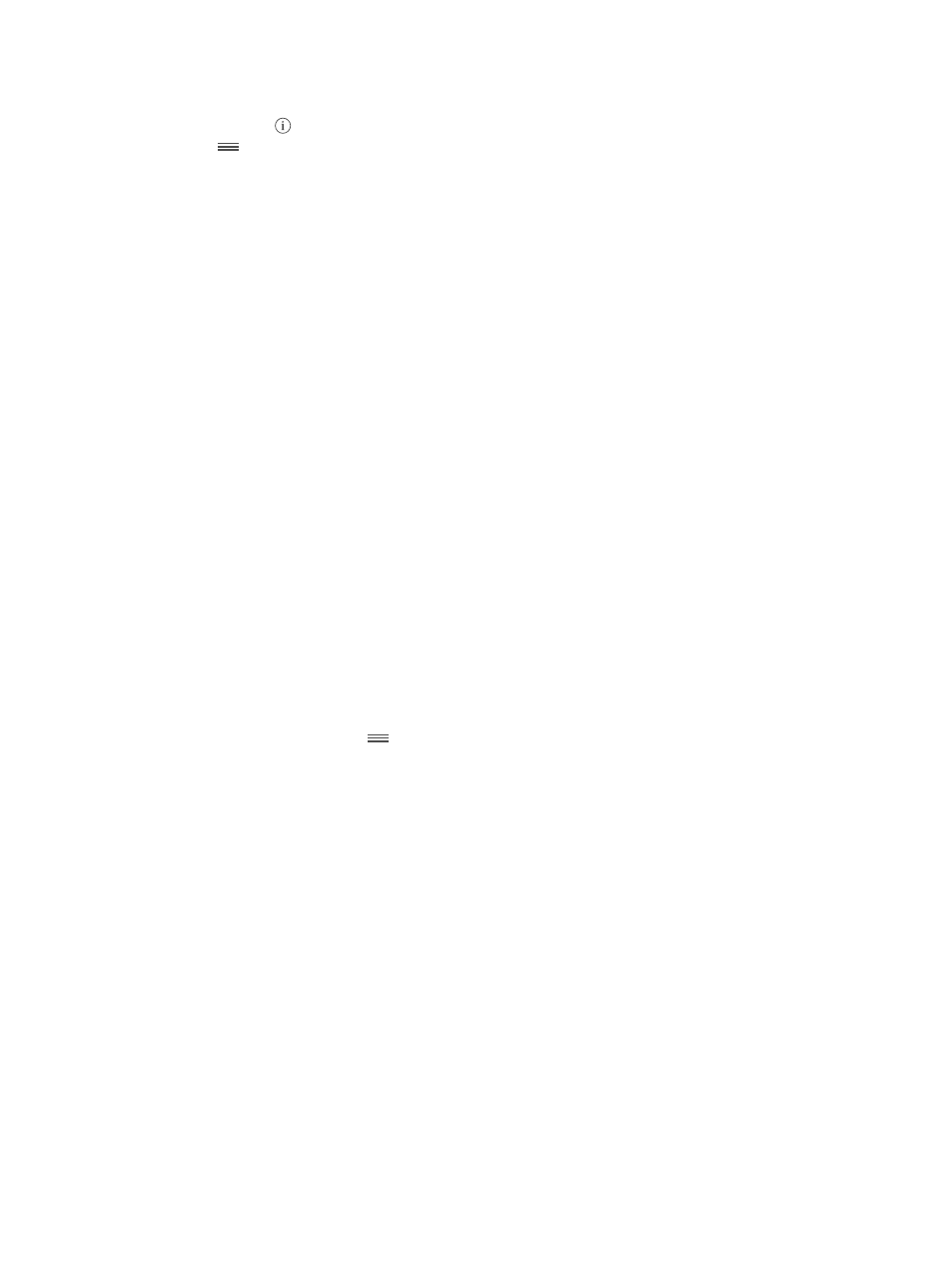
Appendix A
Accessibility
114
•
Choose which pronunciations are available in the rotor: Go to Settings > General > Accessibility >
VoiceOver > Languages & Dialects. To adjust the voice quality or speaking rate for each
language, tap next to the language. To change the order of the languages, tap Edit, then
drag
up or down. To delete a language, tap Edit, then tap the delete button to the left of
the language name.
•
Set the default dialect for the current iPod touch language: Go to Settings > General >
Accessibility > VoiceOver > Languages & Dialects.
•
Change the basic reading voice: Go to Settings > General > Accessibility > VoiceOver >
Use Compact Voice.
Use iPod touch with VoiceOver
Unlock iPod touch. Press either the Home button or the Sleep/Wake button, swipe to select the
Unlock slide, then double-tap the screen.
Enter your passcode silently. To avoid having your passcode spoken as you enter it, use
handwriting; see
on page 118.
Open an app, toggle a switch, or tap an item. Select the item, then double-tap the screen.
Double-tap the selected item. Triple-tap the screen.
Adjust a slider. Select the slider, then swipe up or down with one finger.
Use a standard gesture. Double-tap and hold your finger on the screen until you hear three
rising tones, then make the gesture. When you lift your finger, VoiceOver gestures resume.
Scroll a list or area of the screen. Swipe up or down with three fingers.
•
Scroll continuously through a list: Double-tap and hold until you hear three rising tones, then
drag up or down.
•
Use the list index: Some lists have an alphabetical index along the right side. The index can’t
be selected by swiping—you must touch the index to select it. With the index selected, swipe
up or down to move through the index. You can also double-tap, then slide your finger up
or down.
•
Reorder a list: You can change the order of items in some lists, such as the Rotor items in
Accessibility settings. Select
to the right of an item, double-tap and hold until you hear
three rising tones, then drag up or down.
Open Notification Center. Select any item in the status bar, then swipe down with three fingers.
To dismiss Notification Center, do a two-finger scrub (move two fingers back and forth three
times quickly, making a “z”).
Open Control Center. Select any item in the status bar, then swipe up with three fingers. To
dismiss Control Center, do a two-finger scrub.
Switch apps. Press the Home button twice to see what’s running, then swipe left or right with
one finger to select and tap to open. You can also set the rotor to Actions while viewing open
apps and swipe up or down.
Rearrange your Home screen. Select an icon on the Home screen, double-tap and hold, then
drag. Lift your finger when the icon is in its new location. Drag an icon to the edge of the screen
to move it to another Home screen. You can continue to select and move items until you press
the Home button.
Speak iPod touch status information. Tap the status bar at the top of the screen, then swipe left
or right to hear information about the time, battery life, Wi-Fi signal strength, and more.
