Status icons, 11 status icons, Volume controls – Apple iPod touch iOS 7.1 User Manual
Page 11
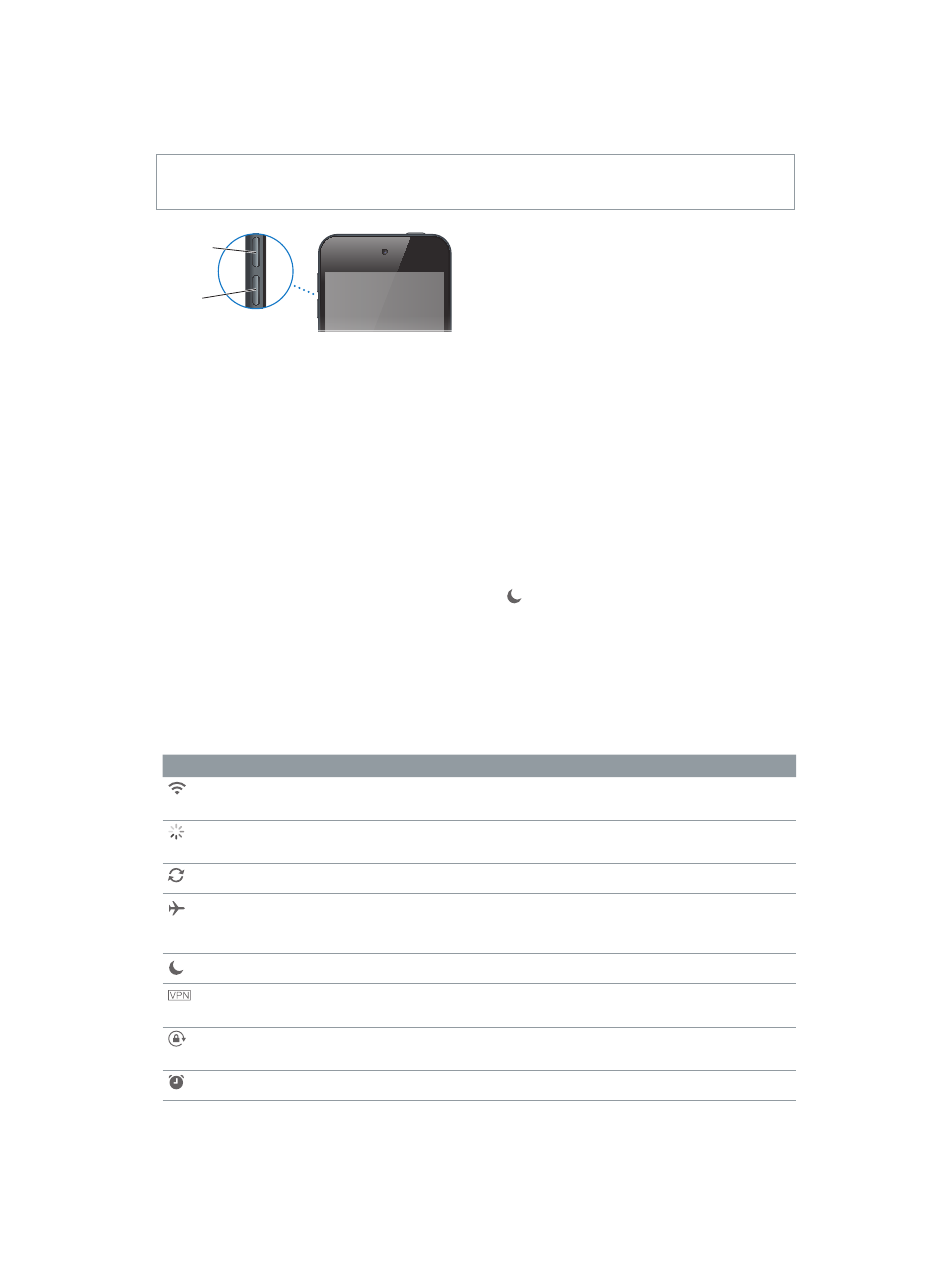
Chapter 1
iPod touch at a Glance
11
Volume controls
When you listen to songs, movies, or other media, the buttons on the side of iPod touch adjust
the audio volume. Otherwise, the buttons control the volume for alerts and other sound effects.
WARNING:
For important information about avoiding hearing loss, see
on page 133.
Volume
up
Volume
up
Volume
down
Volume
down
Lock the ringer and alerts volume. Go to Settings > Sounds and turn off “Change with Buttons.”
To limit the volume for music and videos, go to Settings > Music > Volume Limit.
Note: In some European Union (EU) countries, iPod touch may warn that you’re setting the
volume above the EU recommended level for hearing safety. To increase the volume beyond this
level, you may need to briefly release the volume control. To limit the maximum headset volume
to this level, go to Settings > Music > Volume Limit. To prevent changes to the volume limit, go
to Settings > General > Restrictions.
See the audio playback controls. When iPod touch is locked or when you’re using another app,
swipe up from the bottom edge of the screen to open Control Center.
Use Do Not Disturb. To silence FaceTime calls, alerts, and notifications, swipe up from the bottom
edge of the screen to open Control Center, then tap . See
on page 29.
You can also use either volume button to take a picture or record a video. See
on page 69.
Status icons
The icons in the status bar at the top of the screen give information about iPod touch:
Status icon
What it means
Wi-Fi
iPod touch is connected to the Internet over a Wi-Fi network. See
on page 14.
Network activity
Shows that there’s network activity. Some third-party apps may also
use this icon to indicate an active process.
Syncing
iPod touch is syncing with iTunes.
Airplane mode
Airplane mode is on—you cannot access the Internet or use
Bluetooth® devices. Non-wireless features are available. See
on page 35.
Do Not Disturb
“Do Not Disturb” is turned on. See
on page 29.
VPN
You’re connected to a network using VPN. See
page 138.
Portrait orientation
lock
The iPod touch screen is locked in portrait orientation. See
on page 21.
Alarm
An alarm is set. See
on page 75.
