Chapter 2: getting started, Set up ipod touch, Connect ipod touch to your computer – Apple iPod touch iOS 7.1 User Manual
Page 13: Getting started
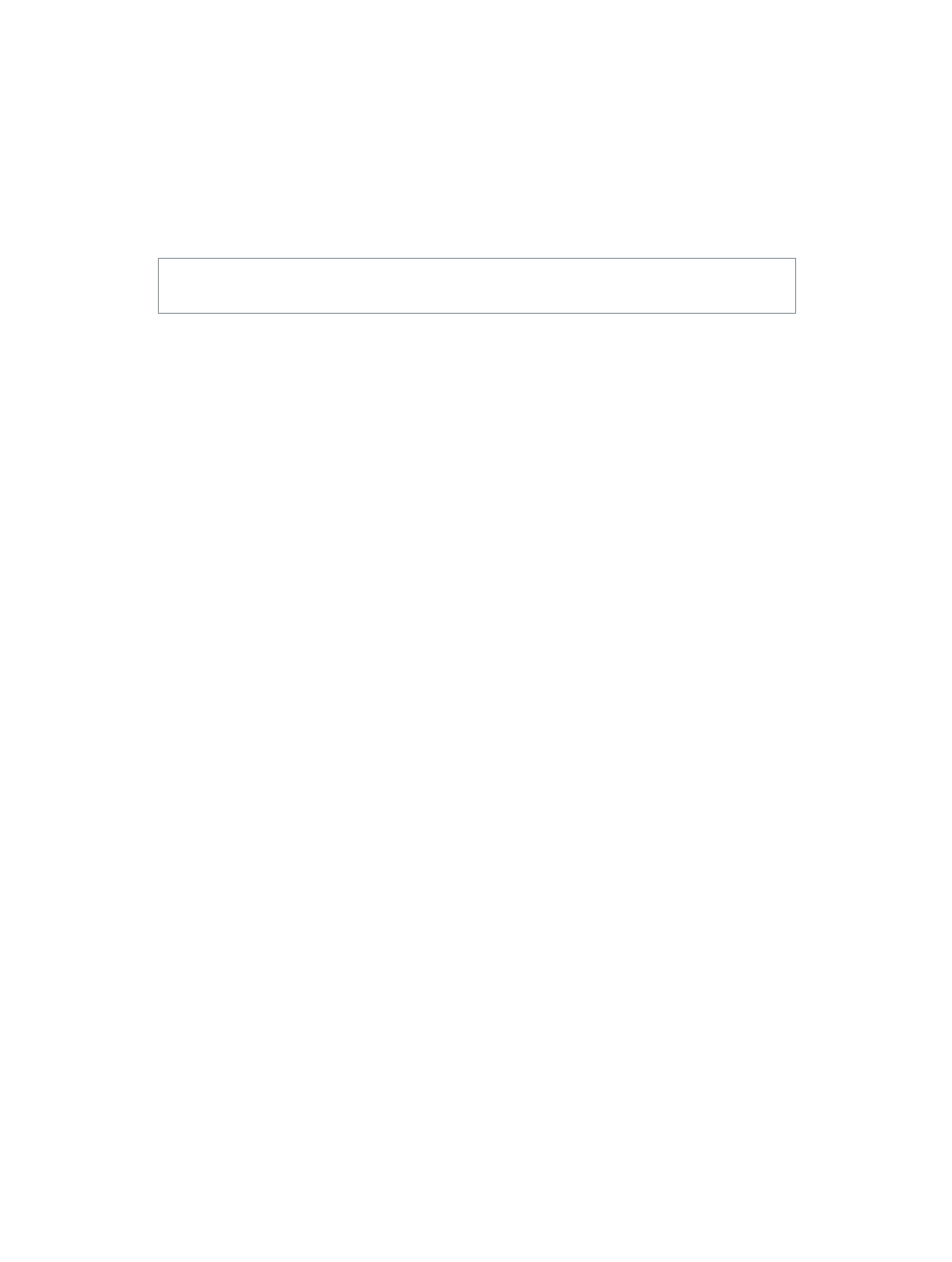
2
13
Getting Started
·
WARNING:
To avoid injury, read
on page 133 before using
iPod touch.
Set up iPod touch
With only a Wi-Fi connection, you can easily set up and activate iPod touch. You can also set
up iPod touch by connecting to a computer and using iTunes (see the next section,
). An Apple ID is recommended for many features, including iCloud,
FaceTime, the App Store, and the iTunes Store.
Set up and activate iPod touch. Turn on iPod touch and follow the Setup Assistant.
The Setup Assistant steps you through the setup process, including:
•
Connecting to a Wi-Fi network
•
Signing in with or creating a free Apple ID (needed for many features, including iCloud,
FaceTime, the App Store, and the iTunes Store)
•
Entering a passcode
•
Setting up iCloud and iCloud Keychain
•
Turning on recommended features such as Location Services and Find My iPod touch
You can also restore from an iCloud or iTunes backup during setup.
Note: If you turn on Find My iPod touch during setup, Activation Lock will be turned on in order
to help deter theft. See
on page 33.
Connect iPod touch to your computer
You can connect iPod touch to your computer to set it up. You also might need to connect it to
complete wireless setup.
Connecting iPod touch to your computer lets you sync music, videos, and other information with
iTunes. You can also sync content with your computer wirelessly. See
on page 17.
To use iPod touch with your computer, you need:
•
An Internet connection for your computer (broadband is recommended)
•
A Mac or a PC with a USB 2.0 or 3.0 port and one of the following operating systems:
•
OS X v10.6.8 or later
•
Windows 8, Windows 7, Windows Vista, or Windows XP Home or Professional (with Service
Pack 3 or later)
