Write with your finger, Read math equations, Use voiceover with safari – Apple iPod touch iOS 7.1 User Manual
Page 118
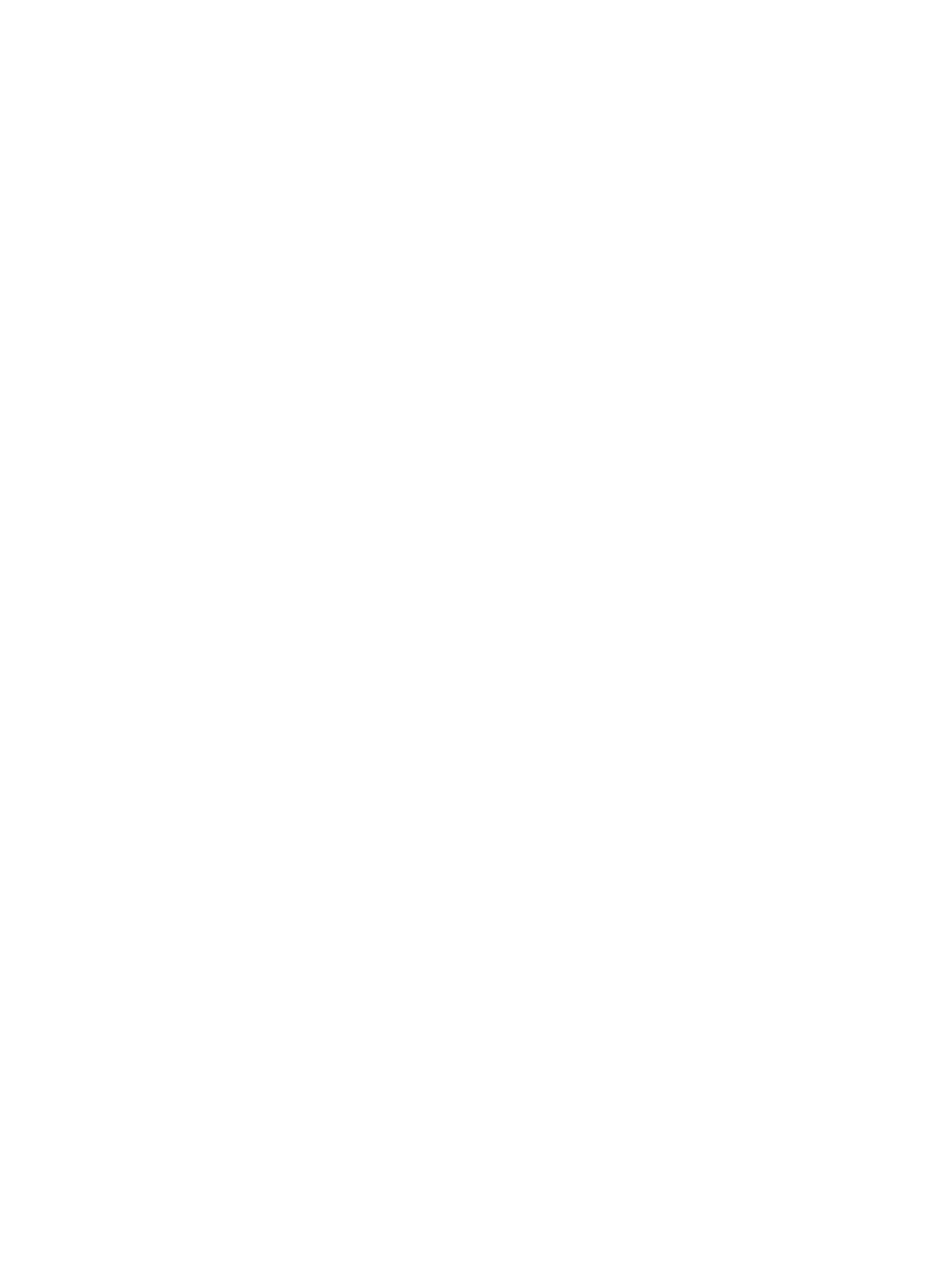
Appendix A
Accessibility
118
Write with your finger
Enter handwriting mode. Use the rotor to select Handwriting. If Handwriting isn’t in the rotor, go
to Settings > General > Accessibility > VoiceOver > Rotor and add it.
Choose a character type. Swipe up or down with three fingers to choose lowercase, numbers,
uppercase, or punctuation.
Hear the currently selected character type. Tap with three fingers.
Enter a character. Trace the character on the screen with your finger.
Enter a space. Swipe right with two fingers.
Go to a new line. Swipe right with three fingers.
Delete the character before the insertion point. Swipe left with two fingers.
Select an item on the Home screen. Start writing the name of the item. If there are multiple
matches, continue to spell the name until it is unique, or swipe up or down with two fingers to
select a match candidate.
Enter your passcode silently. Set the rotor to Handwriting on the passcode screen, then write
the characters of your passcode.
Skip to a letter in a table index. Select the index to the right of the table, then write the letter.
Set the rotor to a web browsing element type. While viewing a webpage, write the first letter of
a page element type. For example, write “l” to have up or down swipes skip to links, or “h” to skip
to headings.
Exit handwriting mode. Turn the rotor to a different selection.
Read math equations
VoiceOver can read aloud math equations that are encoded using:
•
MathML on the web
•
MathML or LaTeX in iBooks Author
Hear an equation. Have VoiceOver read the text as usual. VoiceOver says “math” before it starts
reading an equation.
Explore the equation. Double tap the selected equation to display it full screen and move
through it one element at a time. Swipe left or right to read elements of the equation. Use the
rotor to select Symbols, Small Expressions, Medium Expressions, or Large Expressions, then swipe
up or down to hear the next element of that size. You can continue to double-tap the selected
element to “drill down” into the equation to focus on the selected element, then swipe left or
right, up or down to read one part at a time.
Equations read by VoiceOver can also be output to a braille device using Nemeth code, as well
as the codes used by Unified English Braille, British English, French, and Greek. See
on page 121.
Use VoiceOver with Safari
Search the web. Select the search field, enter your search, then swipe right or left to move down
or up the list of suggested search phrases. Then double-tap the screen to search the web using
the selected phrase.
Skip to the next page element of a particular type. Set the rotor to the element type, then
swipe up or down.
