Dictate, 25 dictate, Add or change keyboards – Apple iPod touch iOS 7.1 User Manual
Page 25
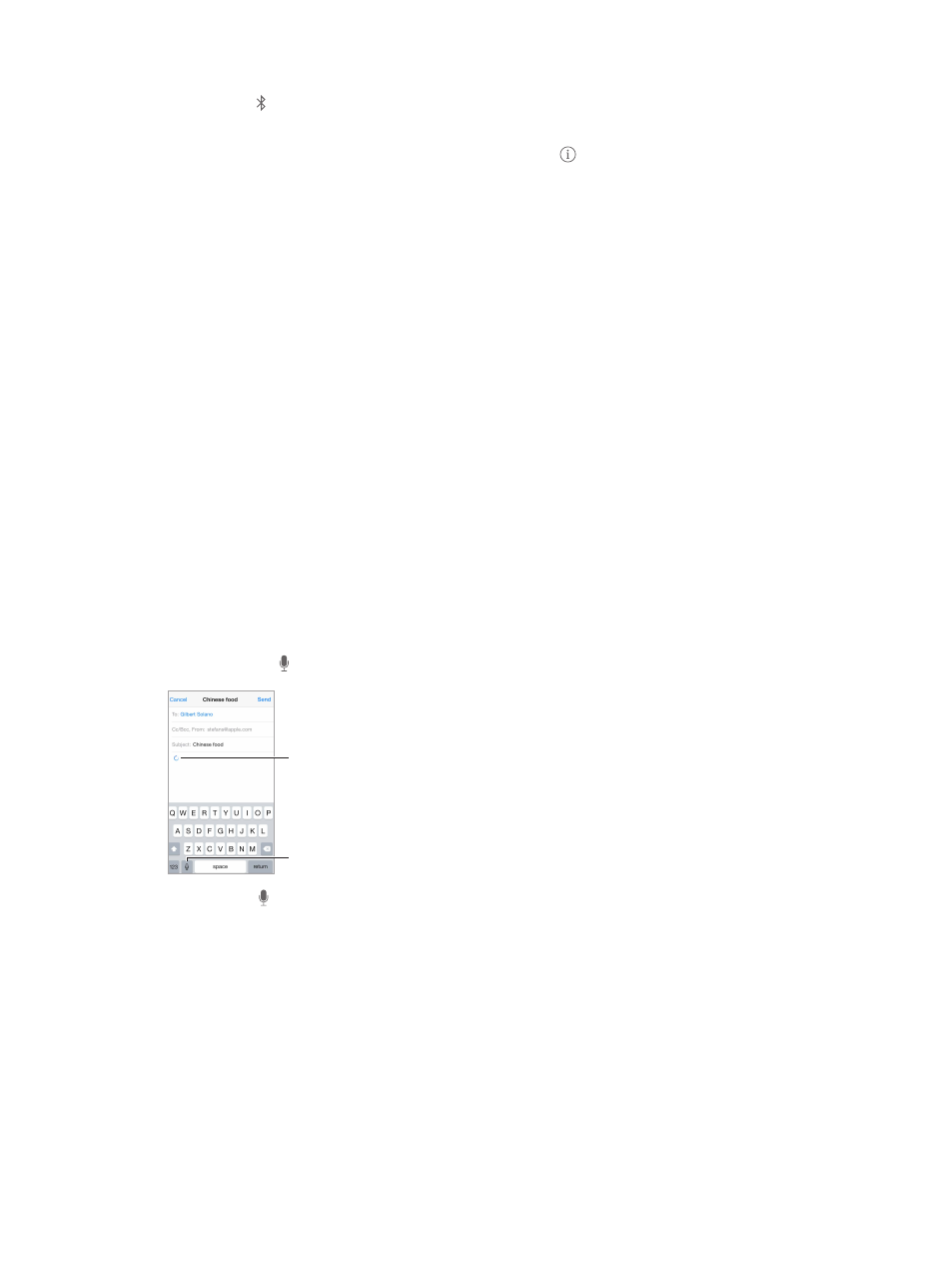
Chapter 3
Basics
25
Save your batteries. Turn off Bluetooth and the wireless keyboard when not in use. You can turn
off Bluetooth in Control Center. To turn off the keyboard, hold down the On/off switch until the
green light goes off.
Unpair a wireless keyboard. Go to Settings > Bluetooth, tap next to the keyboard name, then
tap “Forget this Device.”
See
on page 31.
Add or change keyboards
You can turn typing features, such as spell checking, on or off; add keyboards for writing in different
languages; and change the layout of your onscreen keyboard or Apple Wireless Keyboard.
Set typing features. Go to Settings > General > Keyboard.
Add a keyboard for another language. Go to Settings > General > Keyboard > Keyboards >
Add New Keyboard.
Switch keyboards. If you’ve set up keyboards for other languages in Settings > General >
International > Keyboards, you can switch among them by pressing Command-Space.
For information about international keyboards, see
on page 131.
Change the keyboard layout. Go to Settings > General > Keyboard > Keyboards, select a
keyboard, then choose a layout.
Dictate
You can dictate instead of typing. Make sure Siri is turned on (in Settings > General > Siri) and
iPod touch is connected to the Internet.
Note: Dictation may not be available in all languages or in all areas, and features may vary.
Dictate text. Tap in the onscreen keyboard, then speak. Tap Done when you finish.
Tap to begin dictation.
Tap to begin dictation.
Your dictation is
being composed.
Your dictation is
being composed.
Add text. Tap again and continuing dictating. To insert text, tap to place the insertion point
first. You can also replace selected text by dictating.
Add punctuation or format text. Say the punctuation or format. For example, “Dear Mary
comma the check is in the mail exclamation mark” becomes “Dear Mary, the check is in the mail!”
Punctuation and formatting commands include:
•
quote … end quote
•
new paragraph
•
new line
•
cap—to capitalize the next word
•
caps on … caps off—to capitalize the first character of each word
