Use an apple wireless, Keyboard, Edit text – Apple iPod touch iOS 7.1 User Manual
Page 24: Save keystrokes, Use an apple wireless keyboard
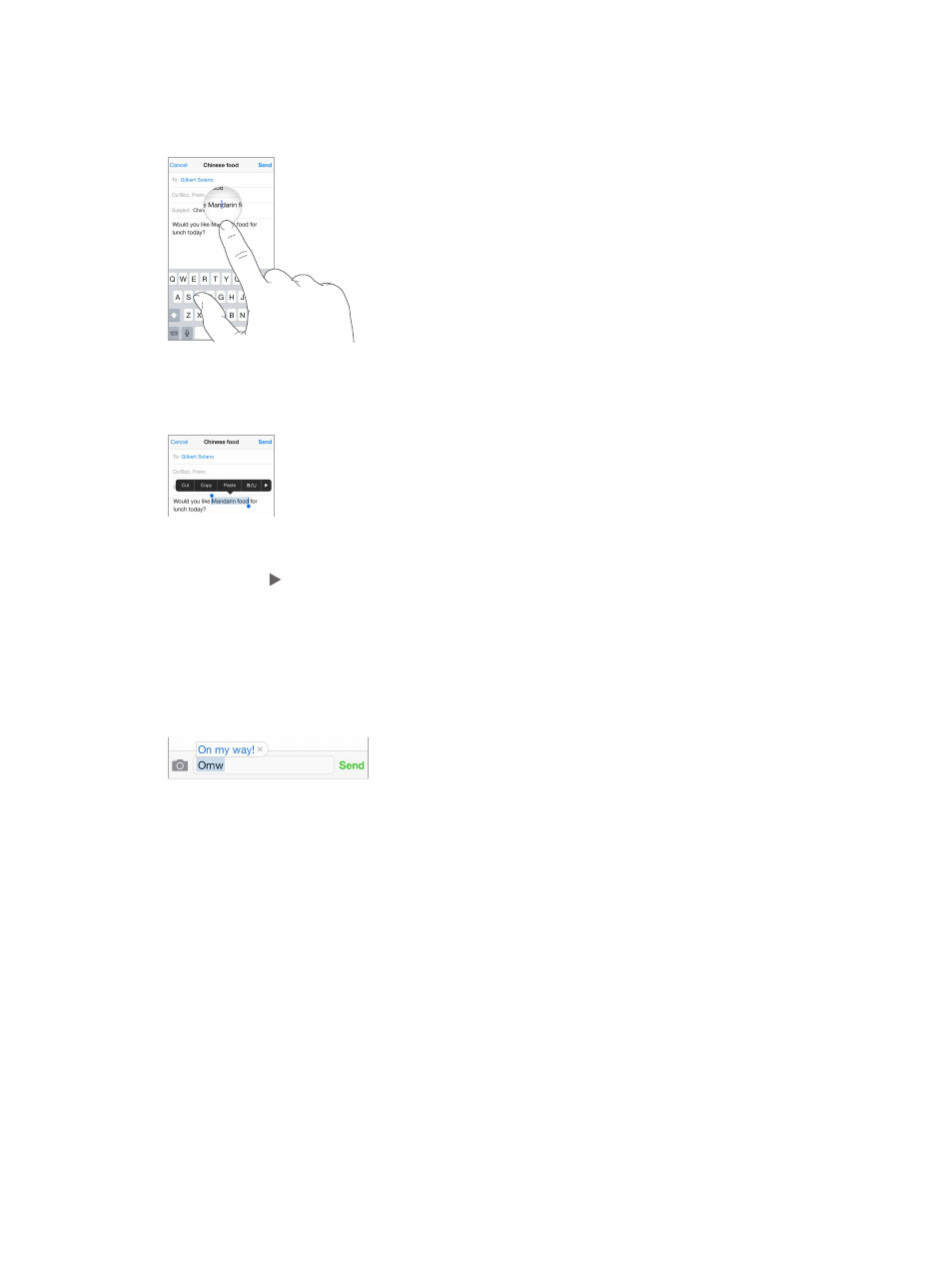
Chapter 3
Basics
24
Edit text
Revise text. Touch and hold the text to show the magnifying glass, then drag to position the
insertion point.
Select text. Tap the insertion point to display the selection options. Or double-tap a word
to select it. Drag the grab points to select more or less text. In read-only documents, such as
webpages, touch and hold to select a word.
You can cut, copy, or paste over selected text. With some apps, you can also get bold, italic,
or underlined text (tap B/I/U); get the definition of a word; or have iPod touch suggest an
alternative. Tap to see all the options.
Undo the last edit. Shake iPod touch, then tap Undo.
Save keystrokes
A shortcut lets you enter a word or phrase by typing just a few characters. For example, type
“omw” to enter “On my way!” That one’s already set up for you—to add more, go to Settings >
General > Keyboard.
Create a shortcut. Go to Settings > General > Keyboard, then tap Add New Shortcut.
Have a word or phrase you use and don’t want it corrected? Create a shortcut, but leave the
Shortcut field blank.
Use iCloud to keep your personal dictionary up to date on your other devices. Go to Settings >
iCloud, then turn on Documents & Data.
Use an Apple Wireless Keyboard
You can use an Apple Wireless Keyboard (available separately) to enter text on your iPod touch.
The keyboard connects via Bluetooth, so you must first pair it with iPod touch.
Pair an Apple Wireless Keyboard with iPod touch. Turn on the keyboard, go to Settings >
Bluetooth and turn on Bluetooth, then tap the keyboard when it appears in the Devices list.
Once it’s paired, the keyboard reconnects to iPod touch whenever it’s in range—up to about 30
feet (10 meters). When it’s connected, the onscreen keyboard doesn’t appear.
