Connect to wi-fi, Connect to the internet, Set up mail and other accounts – Apple iPod touch iOS 7.1 User Manual
Page 14
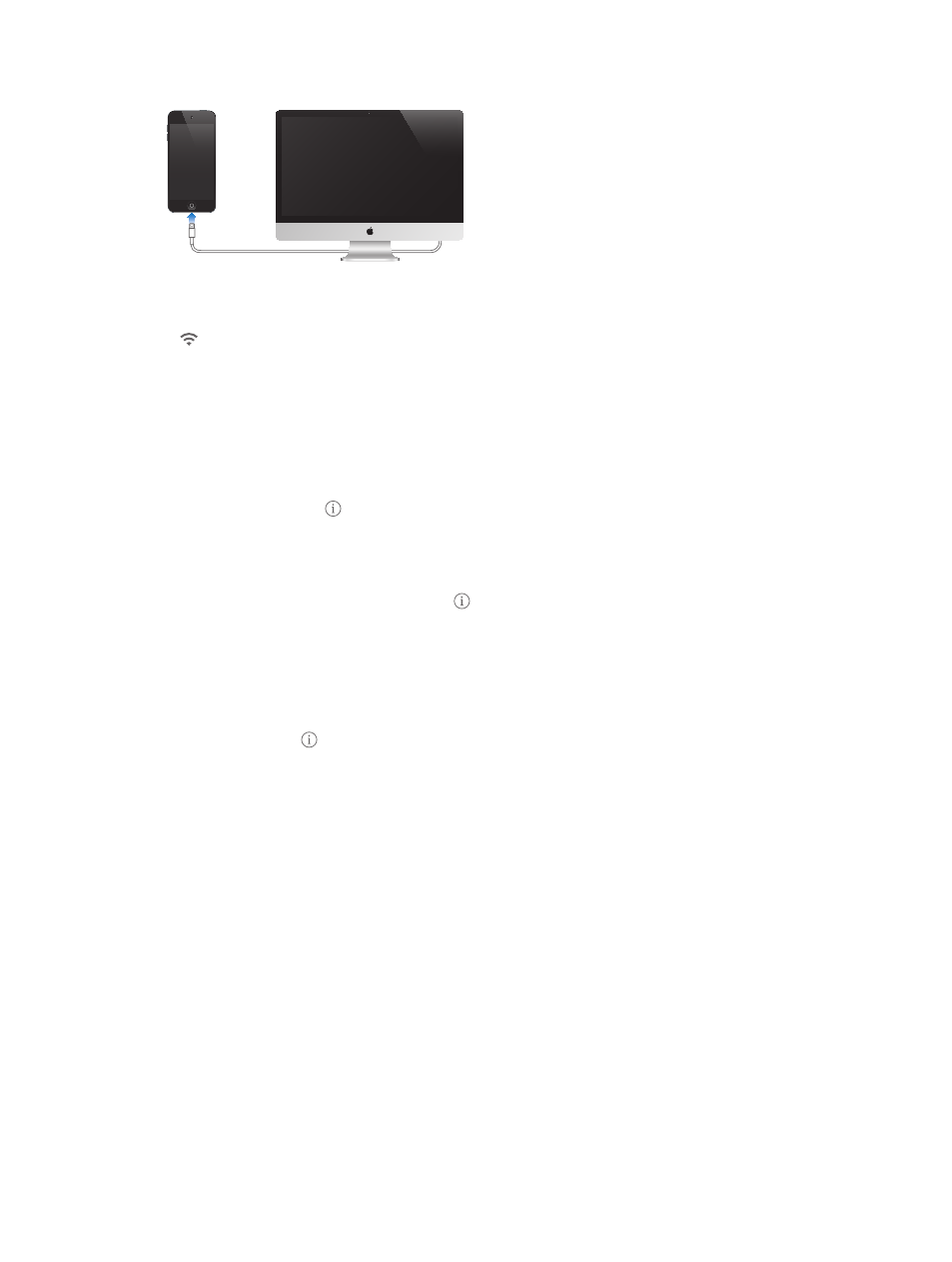
Chapter 2
Getting Started
14
Connect iPod touch to your computer. Use the Lightning to USB Cable provided with iPod touch.
Connect to Wi-Fi
If appears in the status bar at the top of the screen, you’re connected to a Wi-Fi network.
iPod touch reconnects anytime you return to the same location.
Configure Wi-Fi. Go to Settings > Wi-Fi. You can:
•
Choose a network: Tap one of the listed networks and enter the password, if asked.
•
Ask to join networks: Turn “Ask to Join Networks” on to be prompted when a Wi-Fi network
is available. Otherwise, you must manually join a network when a previously used network
isn’t available.
•
Forget a network: Tap next to a network you’ve joined before. Then tap “Forget this
Network.”
•
Join a closed Wi-Fi network: Tap Other, then enter the name of the closed network. You must
already know the network name, password, and security type to connect to a closed network.
•
Adjust the settings for a Wi-Fi network: Tap next to a network. You can set an HTTP proxy,
define static network settings, turn on BootP, or renew the settings provided by a DHCP server.
Set up your own Wi-Fi network. If you have an unconfigured AirPort base station turned on and
within range, you can use iPod touch to set it up. Go to Settings > Wi-Fi and look for “Set up an
AirPort base station.” Tap your base station and the Setup Assistant will do the rest.
Manage an AirPort network. If iPod touch is connected to an AirPort base station, go to
Settings > Wi-Fi, tap next to the network name, then tap Manage this Network. If you haven’t
yet downloaded AirPort Utility, tap OK to open the App Store and download it.
Connect to the Internet
iPod touch connects to the Internet by joining Wi-Fi networks. When joined to a Wi-Fi network
that is connected to the Internet, iPod touch connects to the Internet automatically whenever
you use Mail, Safari, FaceTime, Game Center, Stocks, Maps, Weather, the App Store, or the
iTunes Store.
Set up mail and other accounts
iPod touch works with iCloud, Microsoft Exchange, and many of the most popular Internet-based
mail, contacts, and calendar service providers.
You can set up a free iCloud account when you first set up iPod touch, or later in Settings. See
on page 15.
Set up an account. Go to Settings > Mail, Contacts, Calendars > Add Account. You can also set up
an iCloud account in Settings > iCloud.
