Share photos, videos, and more, Messages settings – Apple iPod touch iOS 7.1 User Manual
Page 40
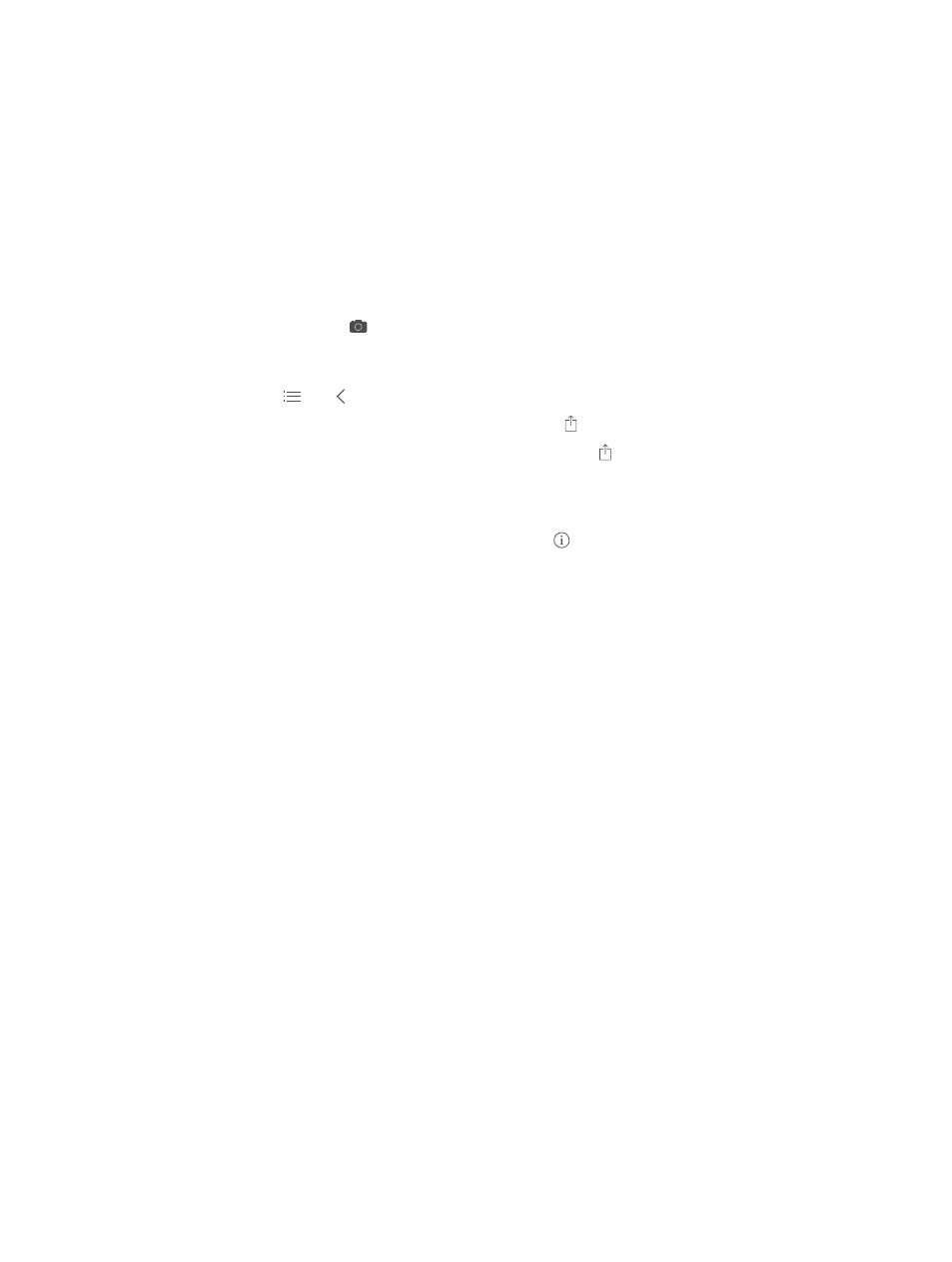
Chapter 5
Messages
40
Delete a conversation. In the Messages list, swipe the conversation from right to left, then
tap Delete.
Search conversations. In the Messages list, tap the top of the screen to display the search field,
then enter the text you’re looking for. You can also search conversations from the Home screen.
See
on page 27.
Share photos, videos, and more
You can send photos, videos, locations, contact info, and voice memos. The size limit of
attachments is determined by your service provider—iPod touch may compress photo and video
attachments when necessary.
Send a photo or video. Tap . You can choose an existing photo or video on iPod touch, or take
a new one.
See full-size photos or video. Tap the photo or video. To see other photos and videos in the
conversation, tap
. Tap to return to the conversation.
Send items from another app. In the other app, tap Share or , then tap Message.
Share, save, or print an attachment. Tap the attachment, then tap .
Copy a photo or video. Touch and hold the attachment, then tap Copy.
Add someone to your contacts. From a conversation, tap Contact, then tap Create New Contact.
Save contact info. Tap Contact at the top of the screen, tap , then tap Create New Contact or
Add to Existing Contact.
Messages settings
Go to Settings > Messages to set options for Messages, including:
•
Turning iMessage on or off
•
Notifying others when you’ve read their messages
•
Specifying phone numbers, Apple IDs, and email addresses to use with Messages
•
Showing the Subject field
•
Blocking unwanted messages
Manage notifications for messages. See
on page 29.
Set the alert sound for incoming text messages. See
on page 28.
