Voice control, 26 voice control – Apple iPod touch iOS 7.1 User Manual
Page 26
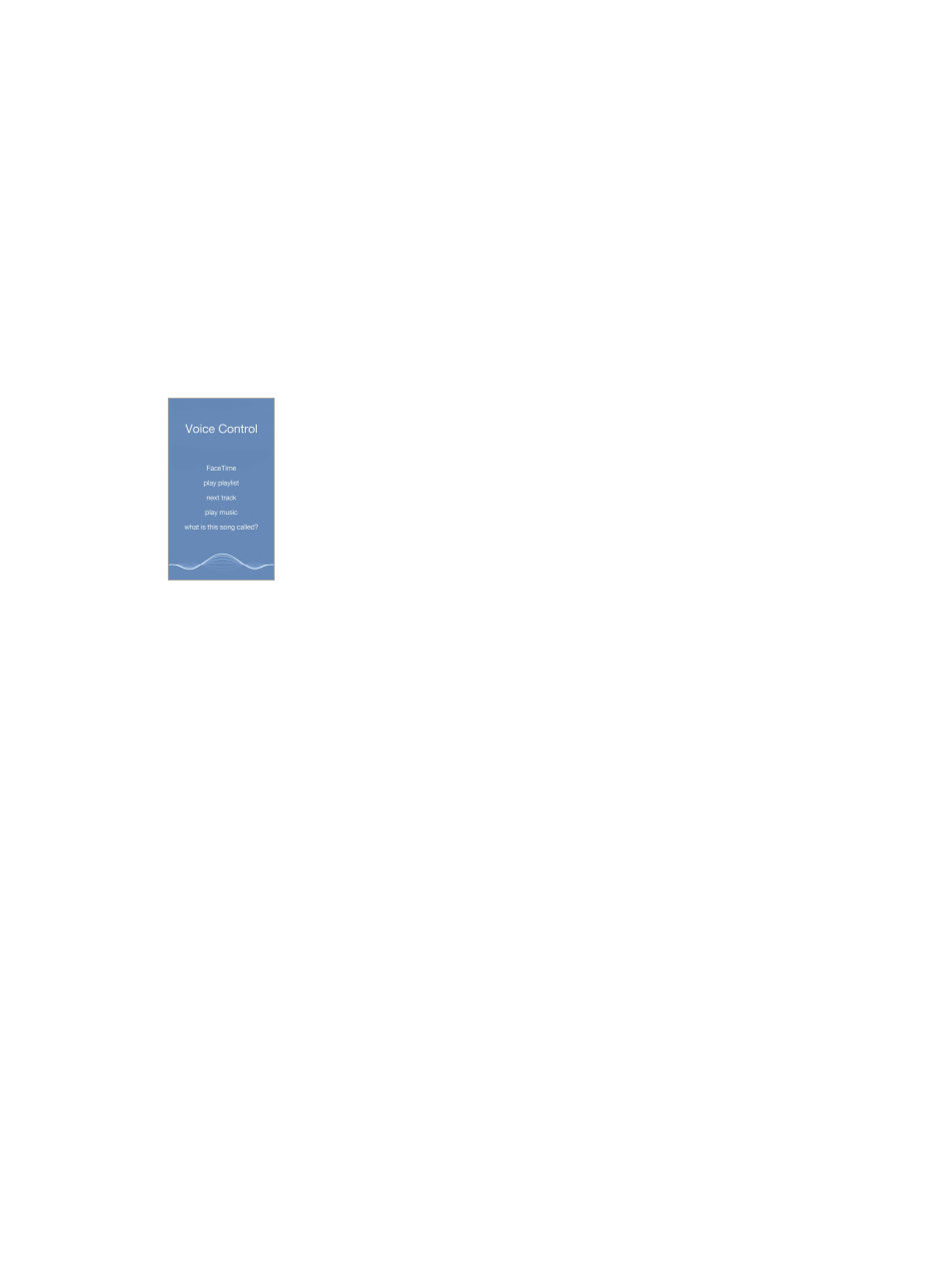
Chapter 3
Basics
26
•
all caps—to make the next word all uppercase
•
all caps on … all caps off—to make the enclosed words all uppercase
•
no caps on … no caps off—to make the enclosed words all lowercase
•
no space on … no space off—to run a series of words together
•
smiley—to insert :-)
•
frowny—to insert :-(
•
winky—to insert ;-)
Voice Control
Make FaceTime calls and control music playback with Voice Control. (You can also use Siri to
control iPod touch by voice. See Chapter 4,
Note: Voice Control and Voice Control settings aren’t available when Siri is turned on.
Use Voice Control. Turn Siri off in Settings > General > Siri. Then press and hold the Home button
until the Voice Control screen appears and you hear a beep.
For best results:
•
Speak clearly and naturally.
•
Say only Voice Control commands, names, and numbers. Pause slightly between commands.
•
Use full names.
Change the language for Voice Control. By default, Voice Control expects you to speak voice
commands in the language that’s set for iPod touch (in Settings > General > International >
Language). To use Voice Control in another language or dialect, go to Settings > General >
International > Voice Control.
Voice Control for the Music app is always on, but you can keep Voice Control from dialing
FaceTime calls when iPod touch is locked. Go to Settings > Passcode and turn off Voice Dial.
For specific commands, see
on page 55. For more about using
Voice Control, including information about using Voice Control in different languages, see
