Bluetooth devices, Restrictions, Privacy – Apple iPod touch iOS 7.1 User Manual
Page 31: 31 bluetooth devices 31 restrictions 31 privacy
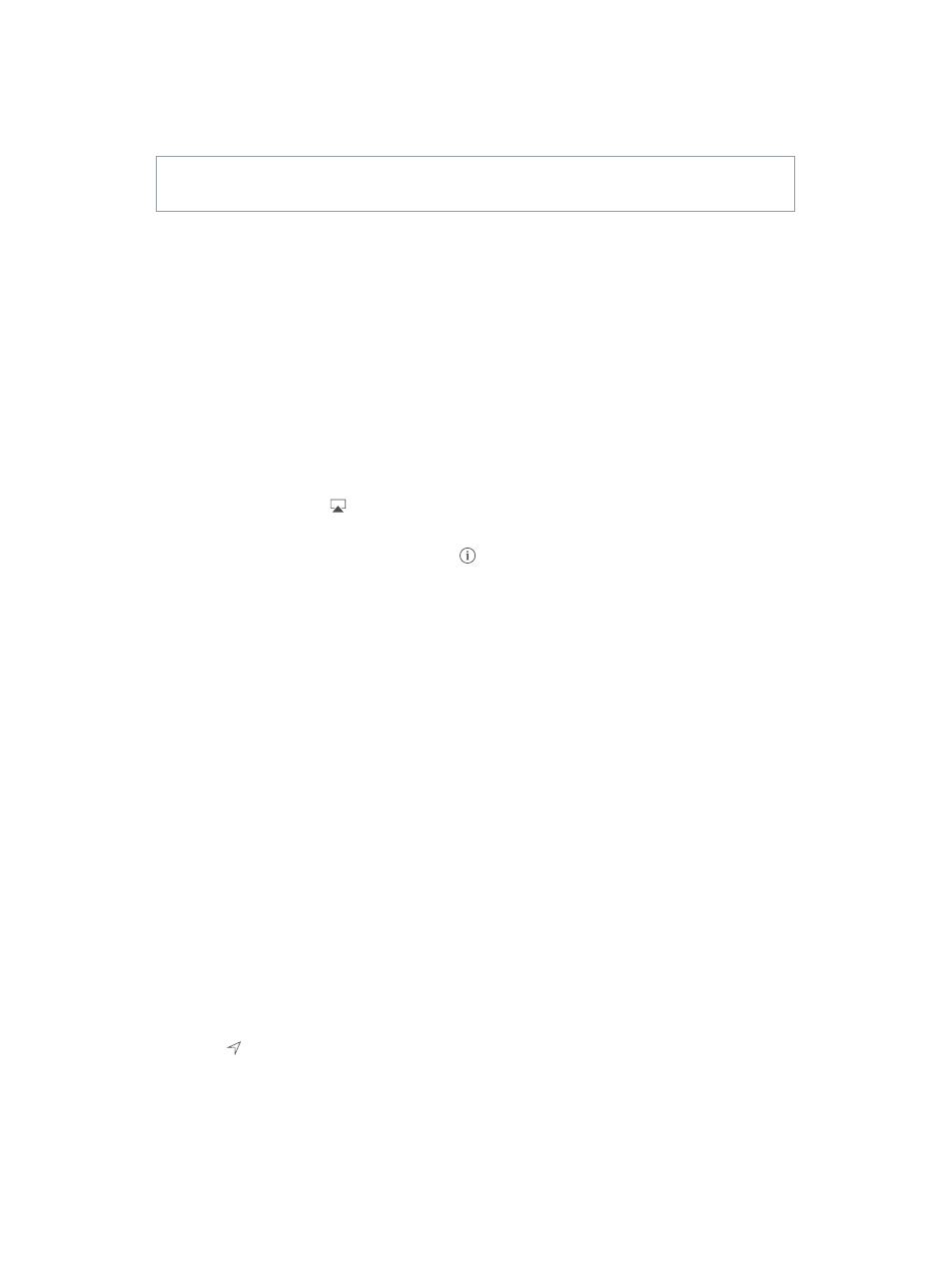
Chapter 3
Basics
31
Bluetooth devices
You can use Bluetooth devices with iPod touch, such as stereo headphones or an Apple Wireless
Keyboard. For supported Bluetooth profiles, go t
WARNING:
For important information about avoiding hearing loss and avoiding distraction
while driving, see
on page 133.
Note: The use of certain accessories with iPod touch may affect wireless performance. Not all
iPhone and iPad accessories are fully compatible with iPod touch. Turning on airplane mode may
eliminate audio interference between iPod touch and an accessory. Reorienting or relocating
iPod touch and the connected accessory may improve wireless performance.
Turn on Bluetooth. Go to Settings > Bluetooth.
Connect to a Bluetooth device. Tap the device in the Devices list, then follow the onscreen
instructions to connect to it. See the documentation that came with the device for information
about Bluetooth pairing. For information about using an Apple Wireless Keyboard, see
on page 24.
iPod touch must be within about 30 feet (10 meters) of the Bluetooth device.
Return audio output to iPod touch. Turn off or unpair the device, turn off Bluetooth in Settings >
Bluetooth, or use AirPlay to switch audio output to iPod touch. See
on page 30. Audio
output returns to iPod touch whenever the Bluetooth device is out of range.
Unpair a device. In Settings > Bluetooth, tap next to the device, then tap “Forget this Device.”
If you don’t see the Devices list, make sure Bluetooth is on.
Restrictions
You can set restrictions for some apps, and for purchased content. For example, parents can
restrict explicit music from appearing in playlists, or disallow changes to certain settings. Use
restrictions to prevent the use of certain apps, the installation of new apps, or changes to
accounts or the volume limit.
Turn on restrictions. Go to Settings > General > Restrictions, then tap Enable Restrictions. You’ll
be asked to define a restrictions passcode that’s necessary in order to change the settings you
make. This can be different than the passcode for unlocking iPod touch.
Important:
If you forget your restrictions passcode, you must restore the iPod touch software.
See
on page 139.
Privacy
Privacy settings let you see and control which apps and system services have access to Location
Services, and to contacts, calendars, reminders, and photos.
Location Services lets location-based apps such as Maps, Camera, and Passbook gather and
use data indicating your location. Your approximate location is determined using available
information from local Wi-Fi networks (if you have Wi-Fi turned on). The location data collected
by Apple isn’t collected in a form that personally identifies you. When an app is using Location
Services, appears in the menu bar.
Turn Location Services on or off. Go to Settings > Privacy > Location Services. You can turn it off
for some or for all apps and services. If you turn off Location Services, you’re prompted to turn it
on again the next time an app or service tries to use it.
