Item scanning – Apple iPod touch iOS 7.1 User Manual
Page 127
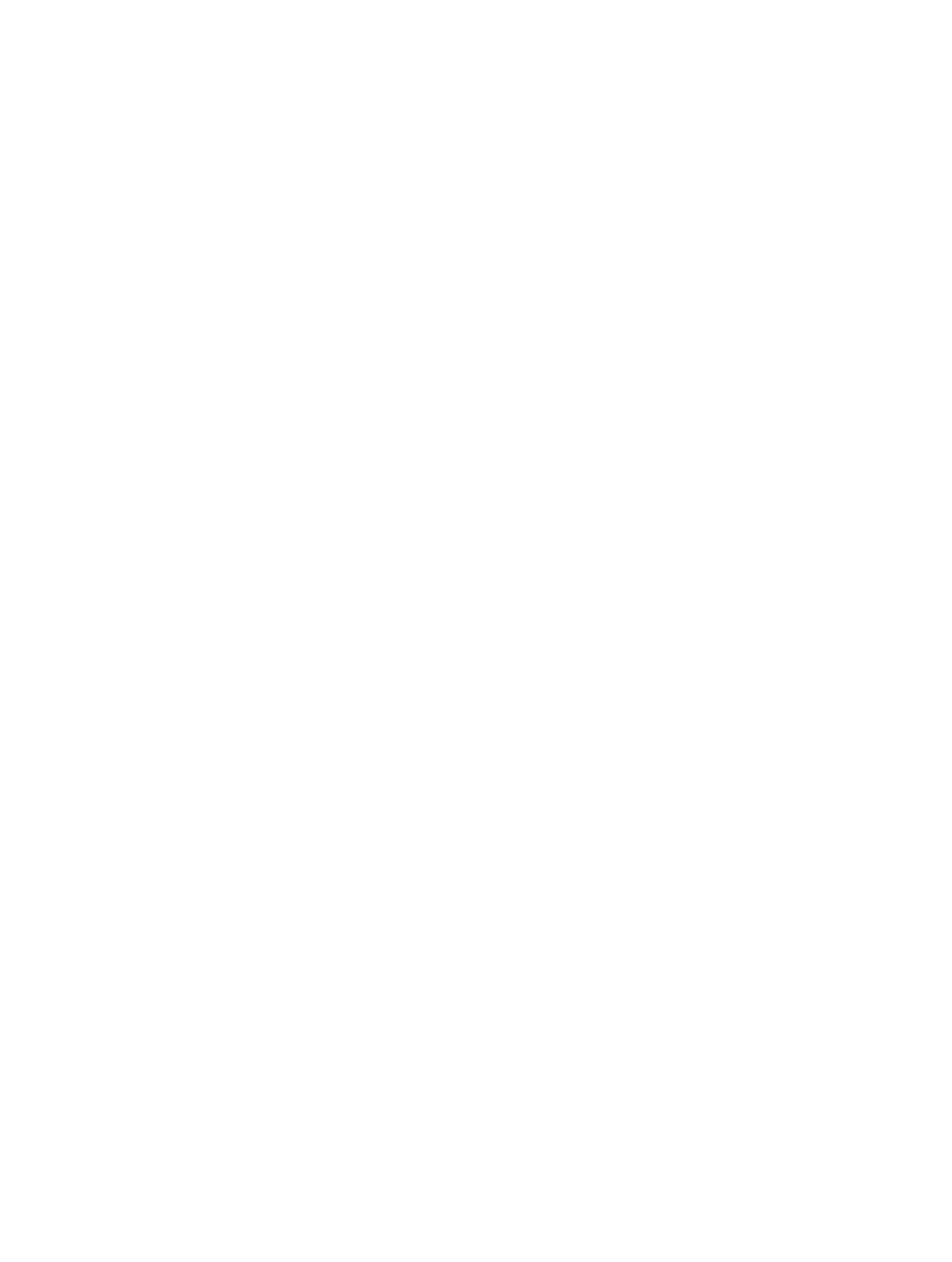
Appendix A
Accessibility
127
Tap an item. Use your scanning method to choose Tap from the control menu that appears
when you select the item. Or turn on Settings > General > Accessibility > Switch Control > Auto
Tap, then just select an item and do nothing for the Auto Tap interval (0.75 seconds if you haven’t
adjusted it). Or set up a switch specifically to perform the tap gesture, at Settings > General >
Accessibility > Switch Control > Switches.
Perform other gestures or actions. Select the gesture or action from the control menu that
appears when you select the item. If you have Auto Tap turned on, trigger your switch within the
Auto Tap interval, then select the gesture. If there is more than one page of actions available, tap
the dots at the bottom of the menu to go to another page.
Dismiss the control menu. Tap while all the icons in the menu are dimmed.
Scroll the screen to see more items. Select any item on the screen, then choose Scroll from
the menu.
Perform a hardware action. Select any item, then select Device from the control menu that
appears. You can use the menu to mimic these actions:
•
Click the Home button
•
Double-click the Home button for multitasking
•
Open Notification Center or Control Center
•
Press the Sleep/Wake button to lock iPod touch
•
Rotate iPod touch
•
Flip the Mute switch
•
Press the volume buttons
•
Hold down the Home button to open Siri
•
Triple-click the Home button
•
Shake iPod touch
•
Press Home and Sleep/Wake buttons simultaneously to take a screenshot
Item scanning
Item scanning alternately highlights each item or group of items on the screen until you trigger
your Select Item switch to select the highlighted item. When you select a group, highlighting
continues with the items in the group. Scanning stops and a menu of actions appears when
you select a unique item. Item scanning is the default when you first turn on Switch Control. By
default, Switch Control moves from item to item at a regular interval, but you can set up switches
to move to the next or previous item on demand.
Select an item or enter a group. Watch (or listen) as items are highlighted. When the item you want
to control (or the group containing the item) is highlighted, trigger your Select Item switch. Work
your way down in the hierarchy of items until you select the individual item you want to control.
Back out of a group. Act on your switch when the dashed highlight around the group or
item appears.
Tap the selected item. Choose Tap from the control menu that appears when you select the
item. Or, if you have Auto Tap enabled, just do nothing for three-quarters of a second.
Perform another action. Select any item, then select the action from the menu that appears. If
you have Auto Tap turned on, act on your switch within three quarters of a second of selecting
an item in order to display a menu of available gestures.
