Work with multiple messages, See and save addresses – Apple iPod touch iOS 7.1 User Manual
Page 44
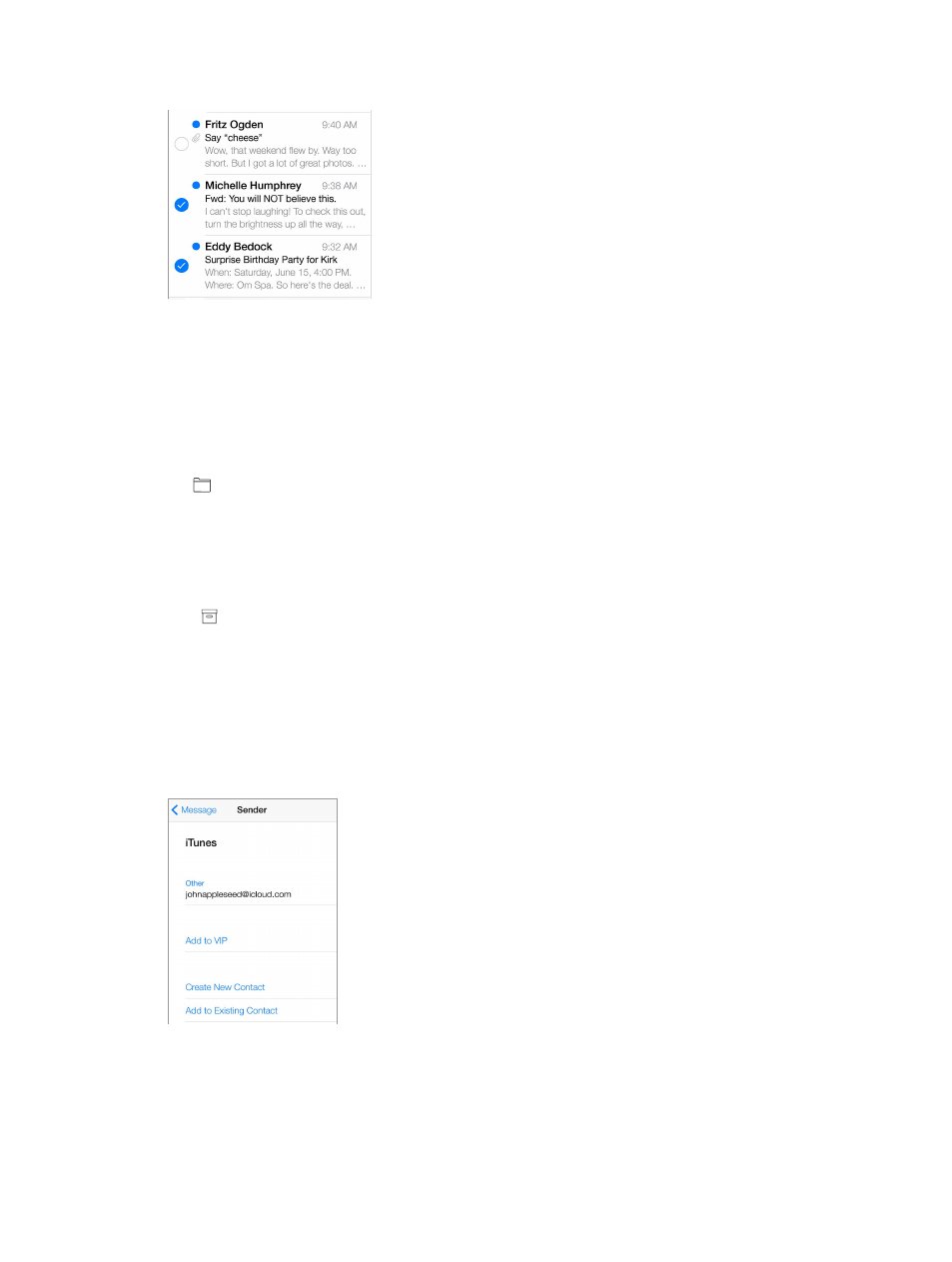
Chapter 6
44
Work with multiple messages
Delete, move, or mark multiple messages. While viewing a list of messages, tap Edit. Select
some messages, then choose an action. If you make a mistake, shake iPod touch immediately
to undo.
Organize your mail with mailboxes. Tap Edit in the mailboxes list to create a new one, or rename
or delete one. (Some built-in mailboxes can’t be changed.) There are several smart mailboxes,
such as Unread, that show messages from all your accounts. Tap the ones you want to use.
Recover a deleted message. Go to the account’s Trash mailbox, open the message, then
tap and move the message. Or, if you just deleted it, shake iPod touch to undo. To see deleted
messages across all your accounts, add the Trash mailbox. To add it, tap Edit in the mailboxes list
and select it from the list.
Archive instead of delete. Instead of deleting messages, you can archive them so they’re still
around if you need them. Turn on Archive Mailbox in Settings > Mail, Contacts, Calendars >
account name > Account > Advanced. To delete a message instead of archiving it, touch and
hold , then tap Delete.
Deal with a message without opening it. Swipe left on a message, then tap Trash or Archive. Or
tap More to move, forward, reply, flag, mark as read, or move it to the Junk folder.
Stash your trash. You can set how long deleted messages stay in the Trash mailbox. Go to
Settings > Mail, Contacts, Calendars > account name > Account > Advanced.
See and save addresses
See who received a message. While viewing the message, tap More in the To field.
Add someone to Contacts or make them a VIP. Tap the person’s name or email address.
