Get podcasts, Control playback, 109 get podcasts 109 control playback – Apple iPod touch iOS 7.1 User Manual
Page 109
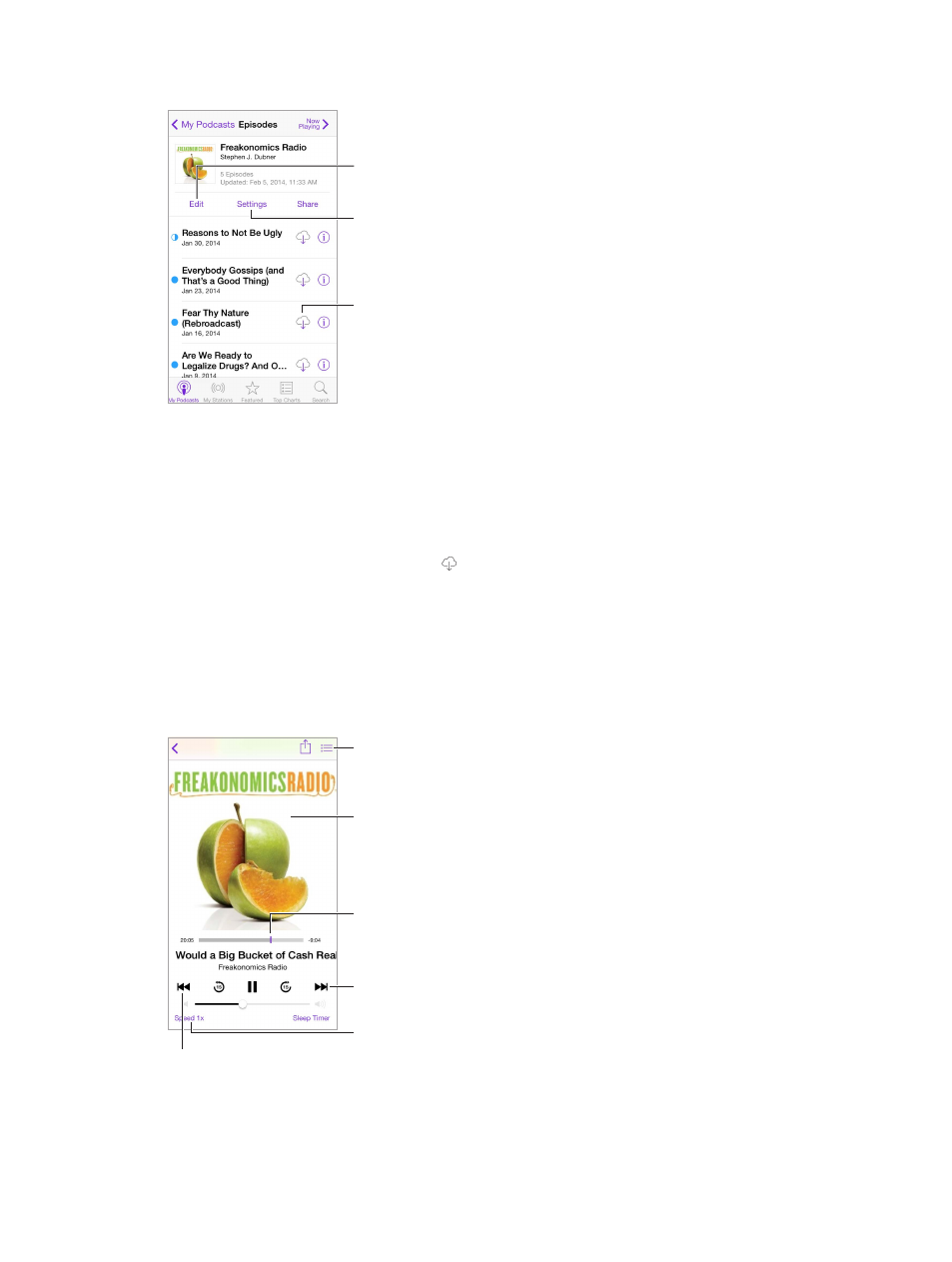
Chapter 30
Podcasts
109
Get podcasts
Download the
episode.
Download the
episode.
Delete or rearrange
podcasts.
Delete or rearrange
podcasts.
Subscribe or adjust
subscription
preferences.
Subscribe or adjust
subscription
preferences.
Browse for podcasts. Tap Featured or Top Charts at the bottom of the screen.
Preview or stream an episode. Tap the podcast, then tap an episode.
Search the store. Tap Search at the bottom of the screen.
Search your library. Tap My Podcasts, then swipe down in the center of the screen to reveal the
Search field.
Download an episode to iPod touch. Tap next to the episode.
Get new episodes as they are released. Subscribe to the podcast. If you’re browsing Featured
podcasts or Top Charts, tap the podcast, then tap Subscribe. If you’ve already downloaded
episodes, tap My Podcasts, tap the podcast, tap Settings at the top of the episode list, then turn
on Subscription.
Control playback
See a list of
episodes.
See a list of
episodes.
Tap to see
more info.
Tap to see
more info.
Drag to skip
forward or back.
Drag to skip
forward or back.
Skip to the next
episode.
Skip to the next
episode.
Tap to speed up
or slow down.
Tap to speed up
or slow down.
Tap to start over, or
double-tap to go to the
previous episode.
Tap to start over, or
double-tap to go to the
previous episode.
See podcast info while you listen. Tap the podcast image on the Now Playing screen.
