Buttons, 10 buttons, Sleep/wake button – Apple iPod touch iOS 7.1 User Manual
Page 10: Home button
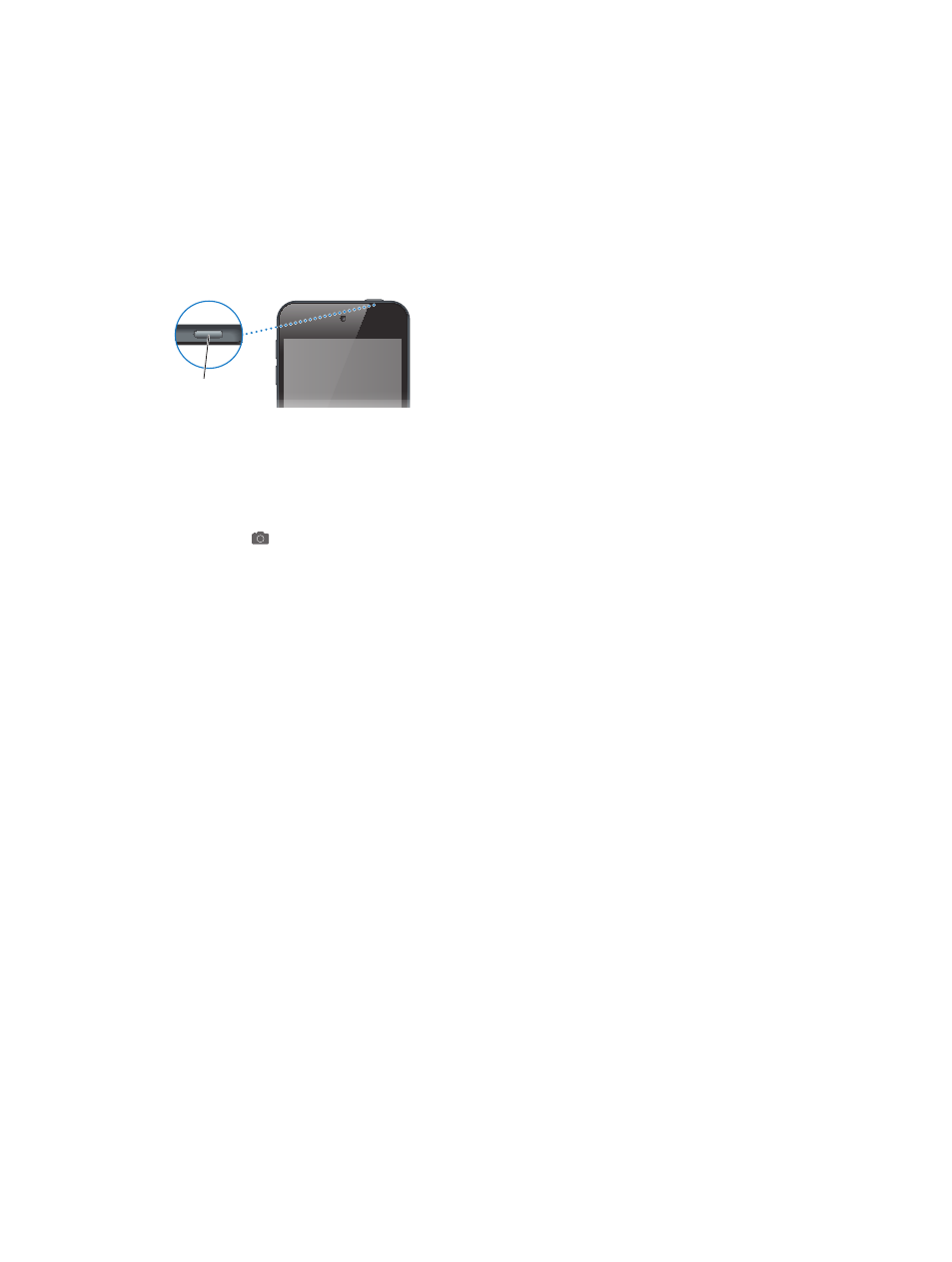
Chapter 1
iPod touch at a Glance
10
Buttons
Most of the buttons you use with iPod touch are virtual ones on the touchscreen. A few physical
buttons control basic functions, such as turning on iPod touch or adjusting the volume.
Sleep/Wake button
When you’re not using iPod touch, press the Sleep/Wake button to lock iPod touch. Locking
iPod touch puts the display in sleep, saves the battery, and prevents anything from happening
if you touch the screen. You can still listen to music and adjust the volume using the buttons
on the side of iPod touch, and receive FaceTime calls, text messages, alarms, notifications, and
other updates.
Sleep/Wake
button
Sleep/Wake
button
iPod touch locks automatically if you don’t touch the screen for a minute or so. You can adjust
the timing in Settings > General > Auto-Lock.
Turn on iPod touch. Press and hold the Sleep/Wake button until the Apple logo appears.
•
Open Camera when iPod touch is locked: Press the Sleep/Wake button or the Home button,
then drag up.
•
Access the audio controls when iPod touch is locked: Swipe up from the bottom edge of the
screen to open Control Center.
Unlock iPod touch. Press the Sleep/Wake button or the Home button, then drag the slider.
Turn off iPod touch. Press and hold the Sleep/Wake button until the slider appears, then drag
the slider.
For additional security, you can require a passcode to unlock iPod touch. Go to Settings >
Passcode. See
Use a passcode with data protection
on page 32.
Home button
The Home button takes you to the Home screen and provides other convenient shortcuts. On
the Home screen, tap any app to open it. See
on page 19.
See apps you’ve opened. Double-click the Home button.
Use Siri or Voice Control. Press and hold the Home button. See Chapter 4,
, on page 36 and
on page 26.
In addition, you can use the Home button to turn accessibility features on or off. See
on page 111.
