Share icloud calendars, Calendar settings, 62 share icloud calendars 62 calendar settings – Apple iPod touch iOS 7.1 User Manual
Page 62
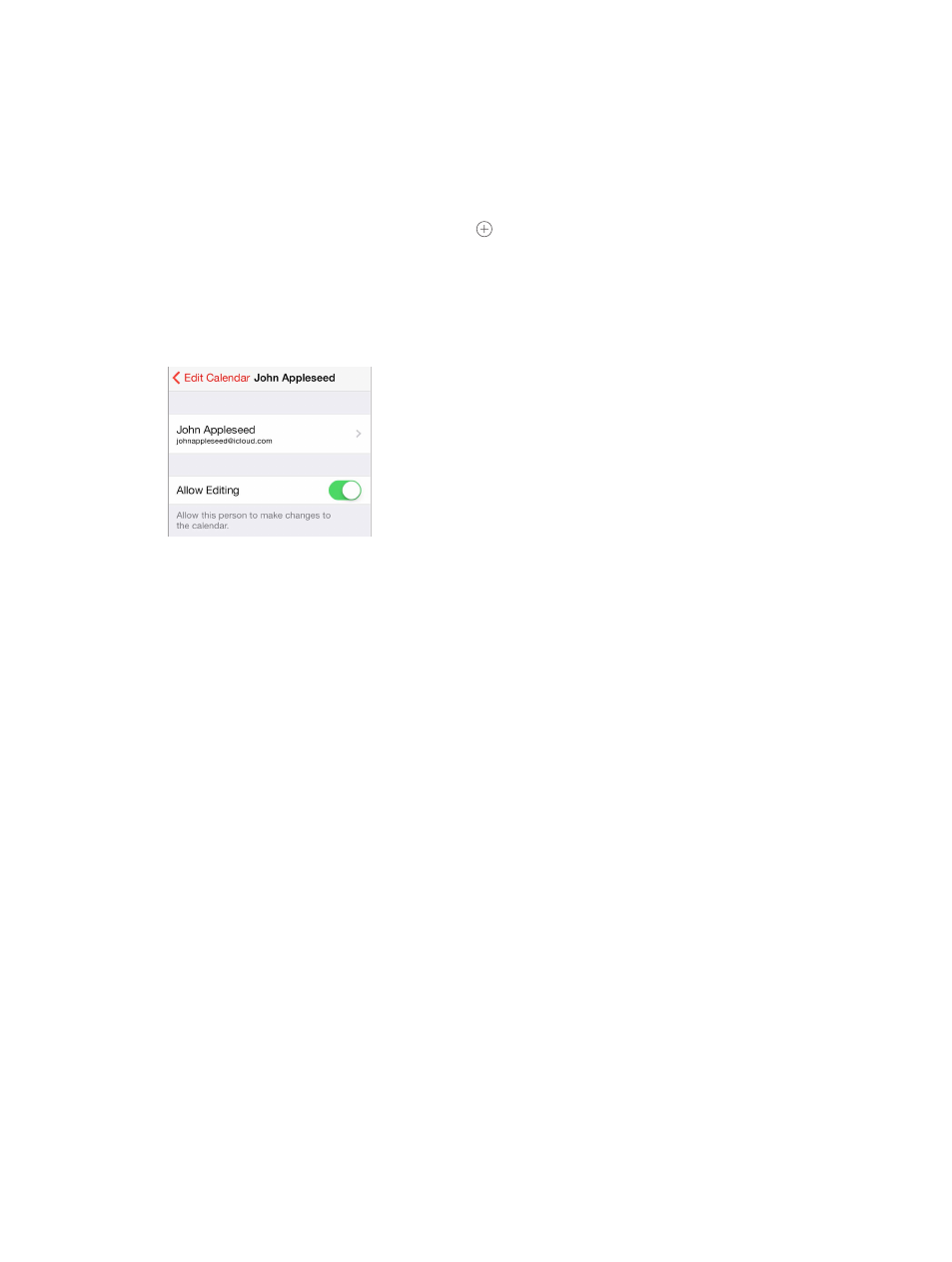
Chapter 10
Calendar
62
Share iCloud calendars
You can share an iCloud calendar with other iCloud users. When you share a calendar, others can
see it, and you can let them add or change events. You can also share a read-only version that
anyone can view.
Create an iCloud calendar. Tap Calendars, tap Edit, then tap Add Calendar in the iCloud section.
Share an iCloud calendar. Tap Calendars, tap Edit, then tap the iCloud calendar you want to
share. Tap Add Person and enter a name, or tap to browse your Contacts. Those you invite
receive an email invitation to join the calendar, but they need an iCloud account in order
to accept.
Change a person’s access to a shared calendar. Tap Calendars, tap Edit, tap the shared calendar,
then tap the person. You can turn off their ability to edit the calendar, resend the invitation to
join the calendar, or stop sharing the calendar with them.
Turn off notifications for shared calendars. When someone modifies a shared calendar, you’re
notified of the change. To turn off notifications for shared calendars, go to Settings > Mail,
Contacts, Calendars > Shared Calendar Alerts.
Share a read-only calendar with anyone. Tap Calendars, tap Edit, then tap the iCloud calendar
you want to share. Turn on Public Calendar, then tap Share Link to copy or send the URL for your
calendar. Anyone can use the URL to subscribe to the calendar using a compatible app, such as
Calendar for OS X.
Calendar settings
Several settings in Settings > Mail, Contacts, Calendars affect Calendar and your calendar
accounts. These include:
•
Syncing of past events (future events are always synced)
•
Alert tone played for new meeting invitations
•
Default calendar for new events
•
Default time for alerts
•
Time zone support, to show dates and times using a different time zone
•
Which day starts the week
