Apple iPod touch iOS 7.1 User Manual
Page 120
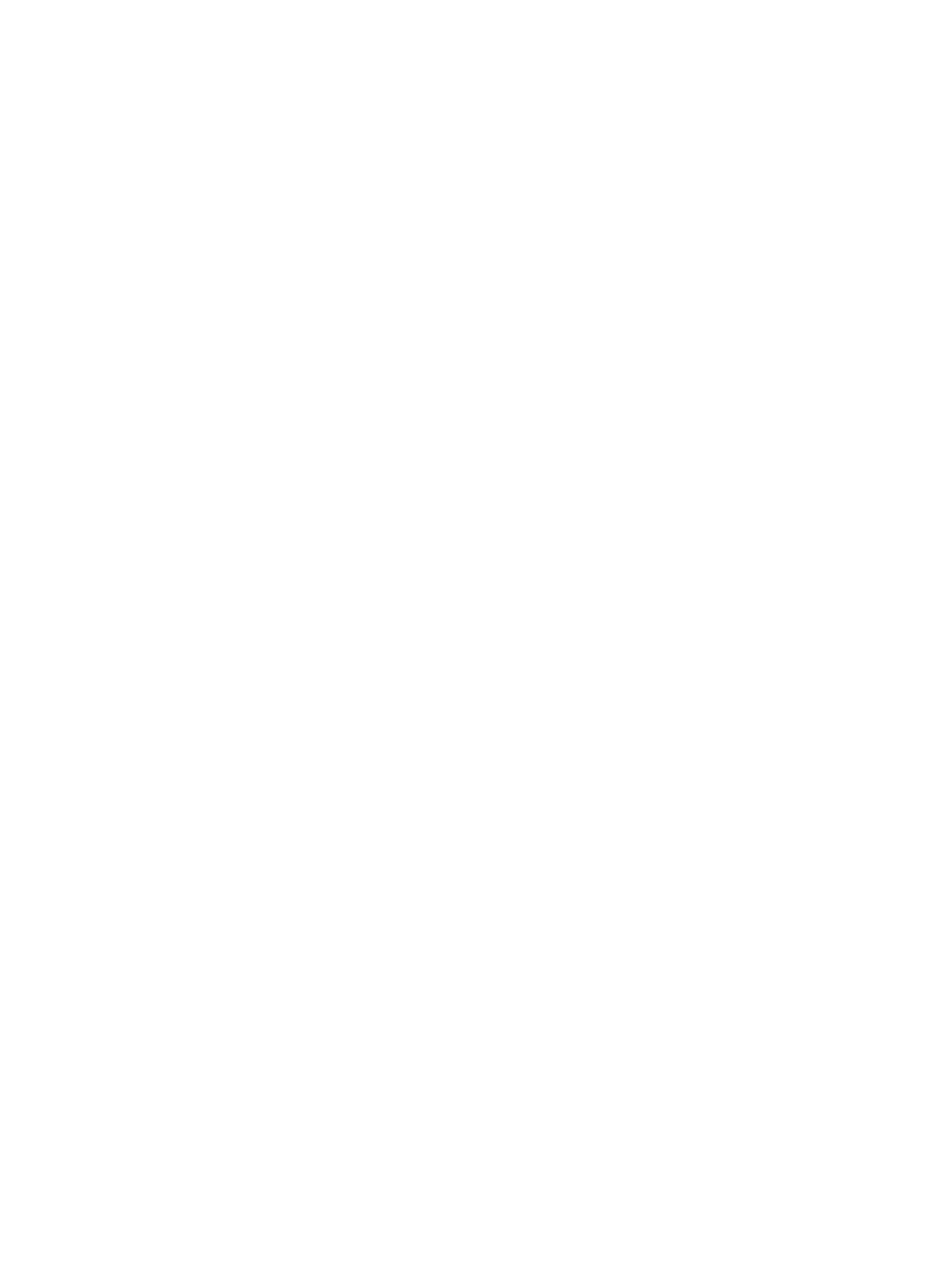
Appendix A
Accessibility
120
You can use VoiceOver Help to learn the keyboard layout and the actions associated with various
key combinations. VoiceOver Help speaks keys and keyboard commands as you type them,
without performing the associated action.
VoiceOver keyboard commands
VO = Control-Option
•
Turn on VoiceOver help: VO–K
•
Turn off VoiceOver help: Escape
•
Select the next or previous item: VO–Right Arrow or VO–Left Arrow
•
Double-tap to activate the selected item: VO–Space bar
•
Press the Home button: VO–H
•
Touch and hold the selected item: VO–Shift–M
•
Move to the status bar: VO–M
•
Read from the current position: VO–A
•
Read from the top: VO–B
•
Pause or resume reading: Control
•
Copy the last spoken text to the clipboard: VO–Shift–C
•
Search for text: VO–F
•
Mute or unmute VoiceOver: VO–S
•
Open Notification Center: Fn–VO–Up Arrow
•
Open Control Center: Fn–VO–Down Arrow
•
Open the Item Chooser: VO–I
•
Change the label of the selected item: VO–/
•
Double-tap with two fingers: VO–”-”
•
Adjust the rotor: Use Quick Nav (see below)
•
Swipe up or down: VO–Up Arrow or VO–Down Arrow
•
Adjust the speech rotor: VO–Command–Left Arrow or VO–Command–Right Arrow
•
Adjust the setting specified by the speech rotor: VO–Command–Up Arrow or VO–Command–
Down Arrow
•
Turn the screen curtain on or off: VO–Shift–S
•
Return to the previous screen: Escape
Quick Nav
Turn on Quick Nav to control VoiceOver using the arrow keys.
•
Turn Quick Nav on or off: Left Arrow–Right Arrow
•
Select the next or previous item: Right Arrow or Left Arrow
•
Select the next or previous item specified by the rotor: Up Arrow or Down Arrow
•
Select the first or last item: Control–Up Arrow or Control–Down Arrow
•
Double-tap to activate the selected item: Up Arrow–Down Arrow
•
Scroll up, down, left, or right: Option–Up Arrow, Option–Down Arrow, Option–Left Arrow, or
Option–Right Arrow
•
Adjust the rotor: Up Arrow–Left Arrow or Up Arrow–Right Arrow
You can also use the number keys on an Apple Wireless Keyboard to enter numbers in Calculator.
