Sync with itunes, Date and time, 17 sync with itunes 17 date and time – Apple iPod touch iOS 7.1 User Manual
Page 17
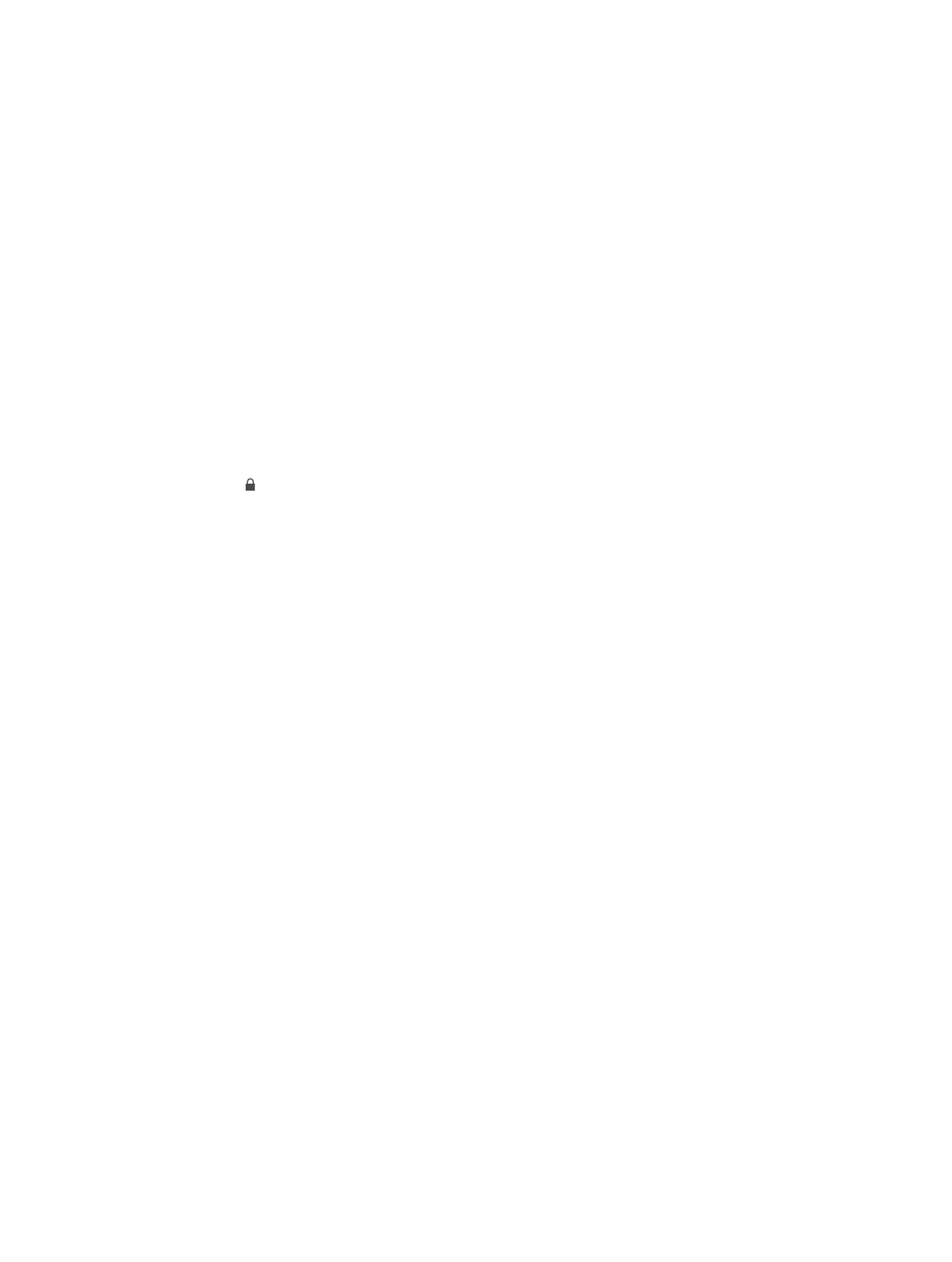
Chapter 2
Getting Started
17
Sync with iTunes
Syncing with iTunes copies information from your computer to iPod touch, and vice versa. You
can sync by connecting iPod touch to your computer, or you can set up iTunes to sync wirelessly
with Wi-Fi. You can set iTunes to sync photos, videos, podcasts, apps, and more. For help syncing
iPod touch with your computer, open iTunes, then choose iTunes Help from the Help menu.
Sync wirelessly. Connect iPod touch. Then in iTunes on your computer, select your iPod touch,
click Summary, and select “Sync with this iPod over Wi-Fi.”
When Wi-Fi syncing is turned on, iPod touch syncs when it’s connected to a power source, both
iPod touch and your computer are connected to the same wireless network, and iTunes is open
on the computer.
Tips for syncing with iTunes on your computer
Connect iPod touch to your computer, select it in iTunes, and set options in the different panes.
•
In the Summary pane, you can set iTunes to automatically sync iPod touch when it’s attached
to your computer. To temporarily override this setting, hold down Command and Option (Mac)
or Shift and Control (PC) until you see iPod touch appear in the iTunes window.
•
In the Summary pane, select “Encrypt iPod backup” if you want to encrypt the information
stored on your computer when iTunes makes a backup. Encrypted backups are indicated by a
lock icon , and a password is required in order to restore the backup. If you don’t select this
option, other passwords (such as those for mail accounts) aren’t included in the backup, and
you’ll have to reenter them if you use the backup to restore iPod touch.
•
In the Info pane, when you sync mail accounts, only the settings are transferred from your
computer to iPod touch. Changes you make to a mail account on iPod touch don’t affect the
account on your computer.
•
In the Info pane, click Advanced to select options that let you replace the information on
iPod touch with the information from your computer during the next sync.
•
In the Photo pane, you can sync photos and videos from a folder on your computer.
If you use iCloud to store your contacts, calendars, and bookmarks, don’t also sync them to
iPod touch using iTunes.
Date and time
The date and time are usually set for you based on your location—take a look at the Lock screen
to see if they’re correct.
Set whether iPod touch updates the date and time automatically. Go to Settings > General >
Date & Time, then turn Set Automatically on or off. If you set iPod touch to update the time
automatically, it gets the correct time based on your Wi-Fi connection. In some cases, iPod touch
may not be able to automatically determine the local time.
Set the date and time manually. Go to Settings > General > Date & Time, then turn off
Set Automatically. Tap Time Zone to set your time zone. Tap the Date & Time button, then tap
Set Date & Time.
Set whether iPod touch shows 24-hour time or 12-hour time. Go to Settings > General >
Date & Time, then turn 24-Hour Time on or off. (24-Hour Time may not be available in all areas.)
