Apple Power Macintosh 4400 User Manual
Page 94
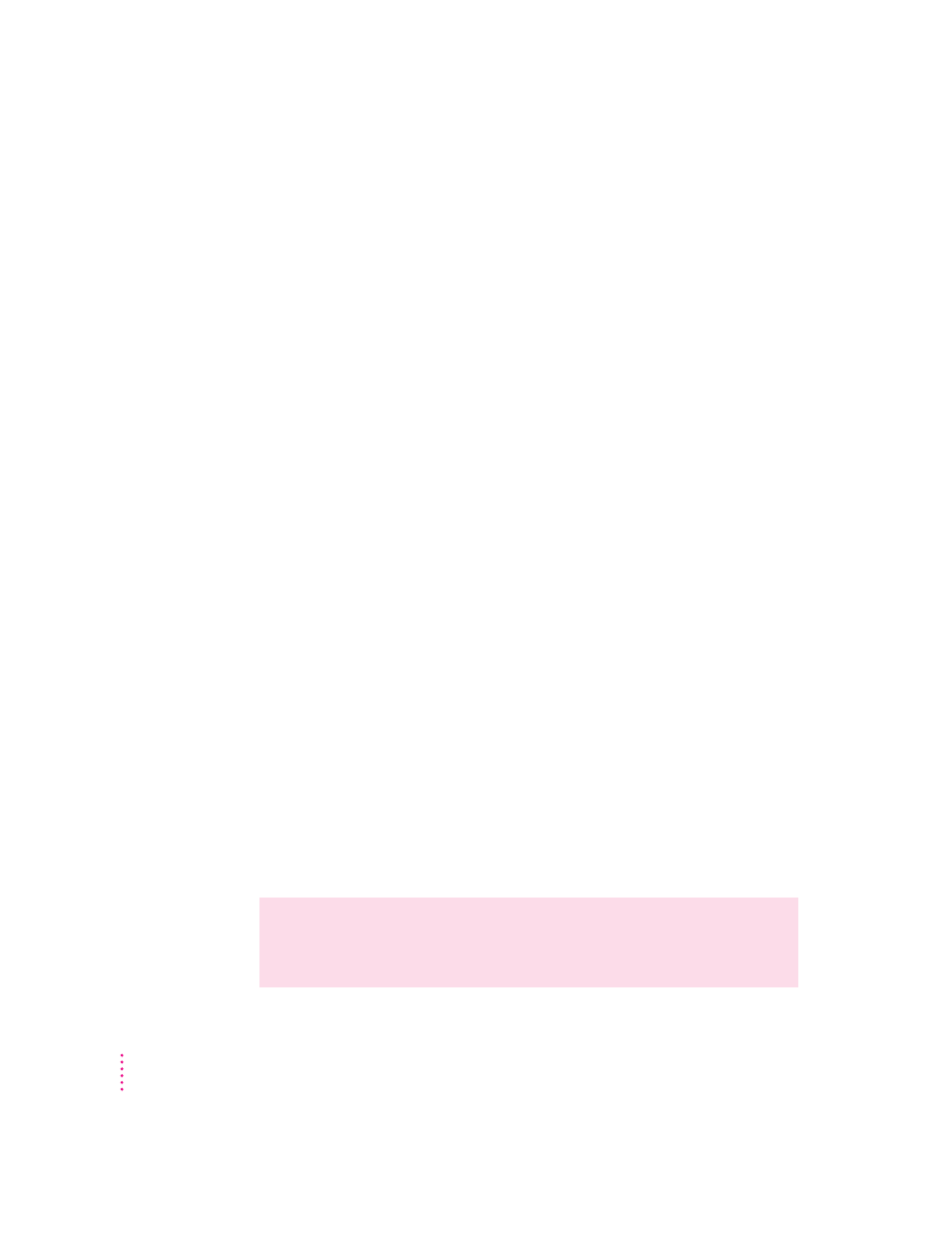
The computer does not start up from the hard disk.
Try the following:
m Use the Drive Setup program to make the disk available. Drive Setup is
located in the Utility folder on the CD that contains your system software.
For instructions, start Drive Setup, then choose Drive Setup Guide from
the Guide (h) menu.
m If the hard disk is internal, shut down your computer, wait at least ten
seconds, and then turn it on again.
m If the startup hard disk is external, make sure that it is turned on and that
its cable is connected firmly; then restart the Macintosh.
m Check the ID numbers of all SCSI equipment connected to your
computer. Each SCSI device must have its own unique ID number. See
the manuals that came with your SCSI equipment for information on
setting SCSI ID numbers.
m If the hard disk is your startup disk, start your computer using the CD-ROM
disc that contains system software. (For instructions on how to start up your
computer from the CD-ROM disc, see “Starting Up From a CD-ROM Disc”
in the section “Initializing a Hard Disk” later in this chapter.) Then follow the
instructions in “Testing and Repairing a Damaged Disk” later in this chapter
to test your startup hard disk and repair any damage.
If repairing the disk doesn’t help, follow the instructions in “Installing or
Reinstalling System Software” later in this chapter to reinstall system
software on your startup hard disk.
The computer’s clock keeps time inaccurately.
If your clock begins to keep time inaccurately, have an Apple-authorized
service provider replace the battery. The service provider will dispose of the
battery according to the local environmental guidelines. Consult the service
and support information that came with your computer for instructions on
how to contact an Apple-authorized service provider or Apple for assistance.
WARNING
If the clock begins to lose accuracy, see your Apple-
authorized dealer or service provider for a battery replacement. Do not
attempt to replace the clock battery yourself.
94
Chapter 6
