Problems using photo cds – Apple Power Macintosh 4400 User Manual
Page 111
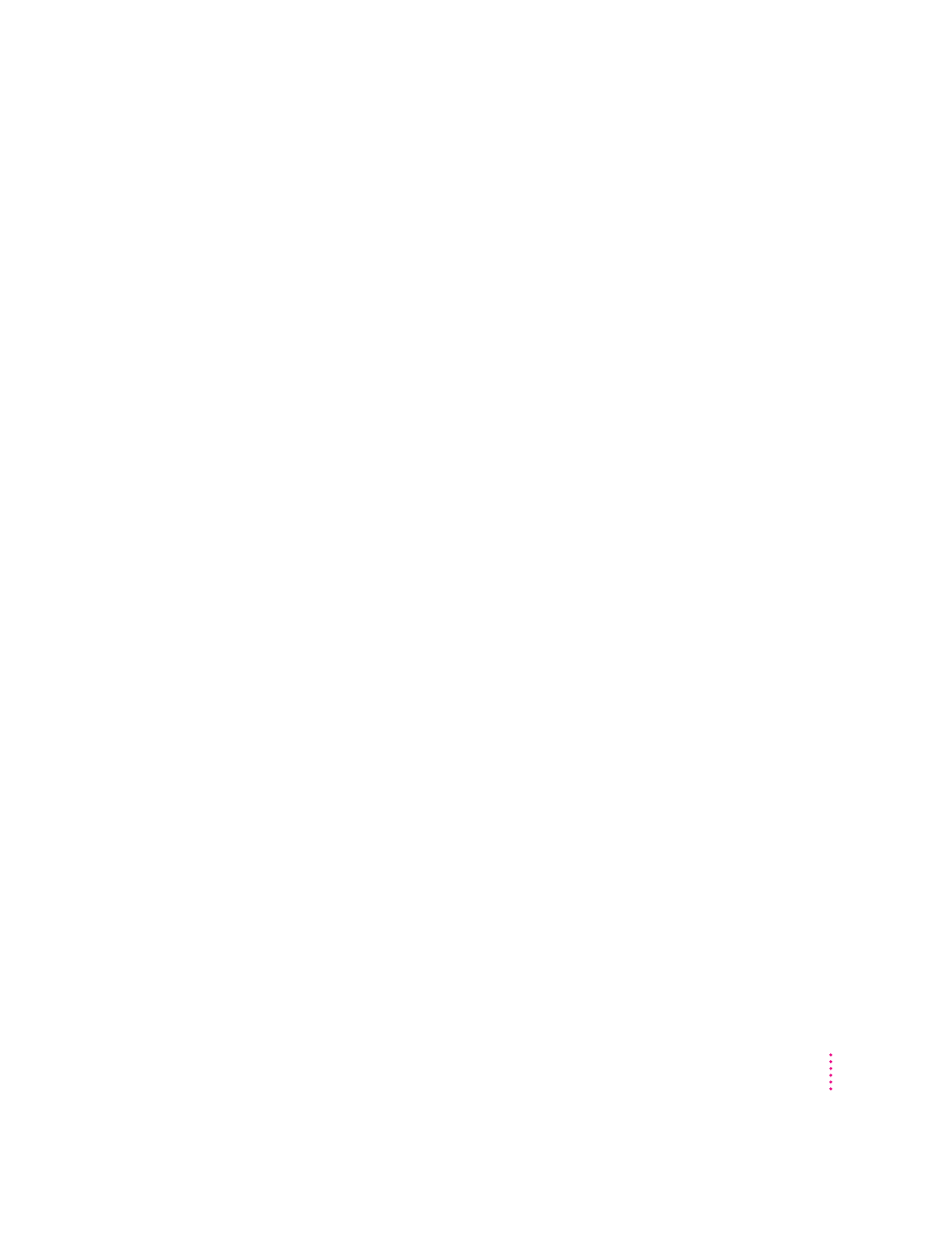
You are unable to record sound from an audio CD.
You may need to reset the sound options in a sound control panel. Refer to the
“Sound” topic area of Macintosh Guide, available in the Guide (h) menu.
You insert an audio CD-ROM disc and it begins playing immediately.
Your computer is set to automatically begin playing audio CDs when they are
inserted. To turn off this feature, use the QuickTime Settings control panel
available under the Apple (
) menu to change the automatic play setting.
Problems using Photo CDs
Your CD-ROM drive will not open Photo CDs.
Reinstall the CD-ROM software (available through the Multimedia
Software option in Custom Install when you reinstall system software). For
more information, see “Installing or Reinstalling System Software” later in
this chapter.
Your computer does not display color icons for individual images on a Photo CD.
Your computer may be low on memory. To view color icons, restart your
computer and then reopen the Photos folder. See the “Memory” topic area of
Macintosh Guide, available in the Guide (h) menu, for more information on
managing memory.
After you open an image on a Photo CD, the image is scrambled, colors are displayed
incorrectly, or no image appears in the window.
The program you are using may not be designed to work with large (high-
resolution) image files. You can open the image with another program or you
can assign more memory to the program. (For more information on managing
memory, see the “Memory” topic area of Macintosh Guide, available in the
Guide [h] menu.)
After you open an image on a Photo CD, your system is “frozen” and does not respond
to any input, or you have a “bomb” message on your screen.
Restart your Macintosh. The program you are using may not be designed to
work with large (high-resolution) image files. You can open the image with
another program, or you can assign more memory to the program (see the
“Memory” topic area of Macintosh Guide, available in the Guide [h] menu,
for more information on managing memory).
111
Troubleshooting
