Using your monitor’s built-in microphone – Apple Power Macintosh 4400 User Manual
Page 55
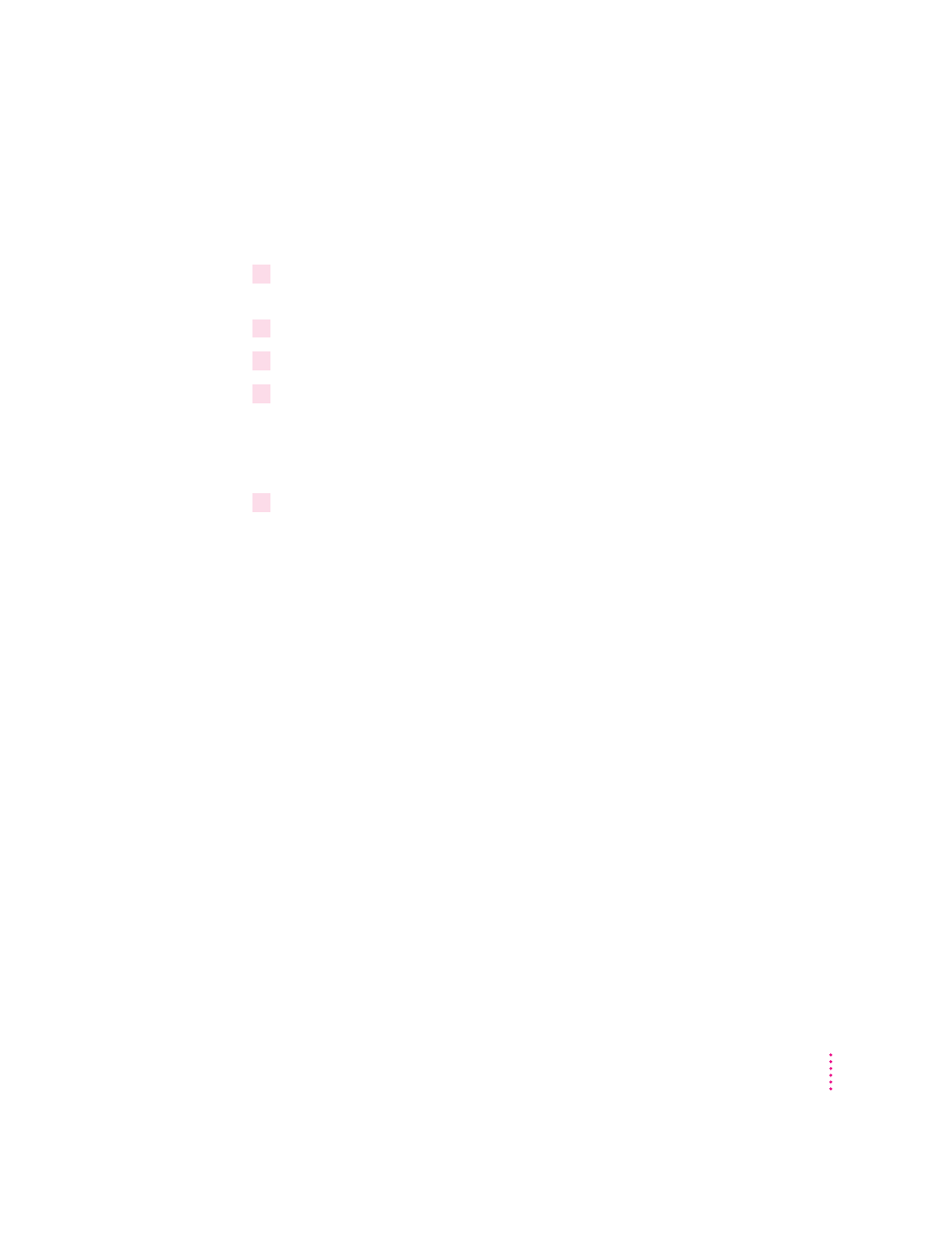
Using your monitor’s built-in microphone
If your monitor has a built-in microphone and you want to use it to record,
follow these steps:
1
Open the Monitors & Sound control panel in the Control Panels folder in the
Apple (
K
) menu.
2
Click the Sound icon.
3
From the Sound Input pop-up menu, choose External Microphone.
4
In the Monitors & Sound control panel, mute your monitor’s built-in speakers.
You may need to click a “Monitor Sound” icon at the top of the Monitors &
Sound control panel to display your monitor’s sound controls and mute its
built-in speakers.
5
In the Monitors & Sound control panel, select your monitor’s built-in microphone.
You may need to click a “Monitor Sound” icon at the top of the Monitors &
Sound control panel to display your monitor’s sound controls and select its
built-in microphone.
See the “Sound” topic area of Macintosh Guide, available in the Guide (h)
menu, if you need further instructions on recording.
55
Connecting Equipment and Expanding Your Computer
- iMac G5 (2005) (96 pages)
- iMac G5 (96 pages)
- iMac (6 pages)
- iMac (76 pages)
- Mac Pro (88 pages)
- Mac Pro Computer (92 pages)
- Mac mini (96 pages)
- Mac mini (original) (106 pages)
- eMac (10 pages)
- eMac (80 pages)
- Power Mac G5 (Late 2005) (33 pages)
- Power Mac G5 (Early 2005) (120 pages)
- iMac G3 (38 pages)
- Intel-based iMac (Mid 2007) (76 pages)
- iMac G5 (iSight) (96 pages)
- Mac mini (Early 2006) (96 pages)
- Power Mac G5 (112 pages)
- Power Mac G5 (36 pages)
- Mac mini (Intel-based; Mid 2007) (72 pages)
- PowerPC G5 (15 pages)
- Macintosh Performa 578 (161 pages)
- Xserve G5 (94 pages)
- Xserve G5 (96 pages)
- Xserve (Hard Drive Replacement) (3 pages)
- Workgroup Server 8550 (121 pages)
- Workgroup Server 8550 (163 pages)
- iMac computer (120 pages)
- LC 560 (2 pages)
- Mac G4 (Video Card Replacement) (6 pages)
- Mac 6500/275 (232 pages)
- Mac Performa 5300 CD series (Tech informatiom) (8 pages)
- Power Macintosh 6500 Series (260 pages)
- eMac (Stand Installation) (13 pages)
- Remote Desktop (16 pages)
- Remote Desktop (116 pages)
- Remote Desktop (203 pages)
- MAC PRO (Hard Drive Replacement) (5 pages)
- iMac G5, 20-inch (314 pages)
- iMac G5, 20-inch (22 pages)
- Power Macintosh 7100/66AV (132 pages)
- Xserve Late 2006/Early 2008 (PCI Expansion Card Replacement) (6 pages)
- Xserve (Blower Replacement) (5 pages)
- Xserve RAID (Locking Switch Replacement) (6 pages)
- Macintosh Performa 640 Series (DOS Compatible) (196 pages)
- Mac 9600 (237 pages)
