If you can’t shut down your computer – Apple Power Macintosh 4400 User Manual
Page 29
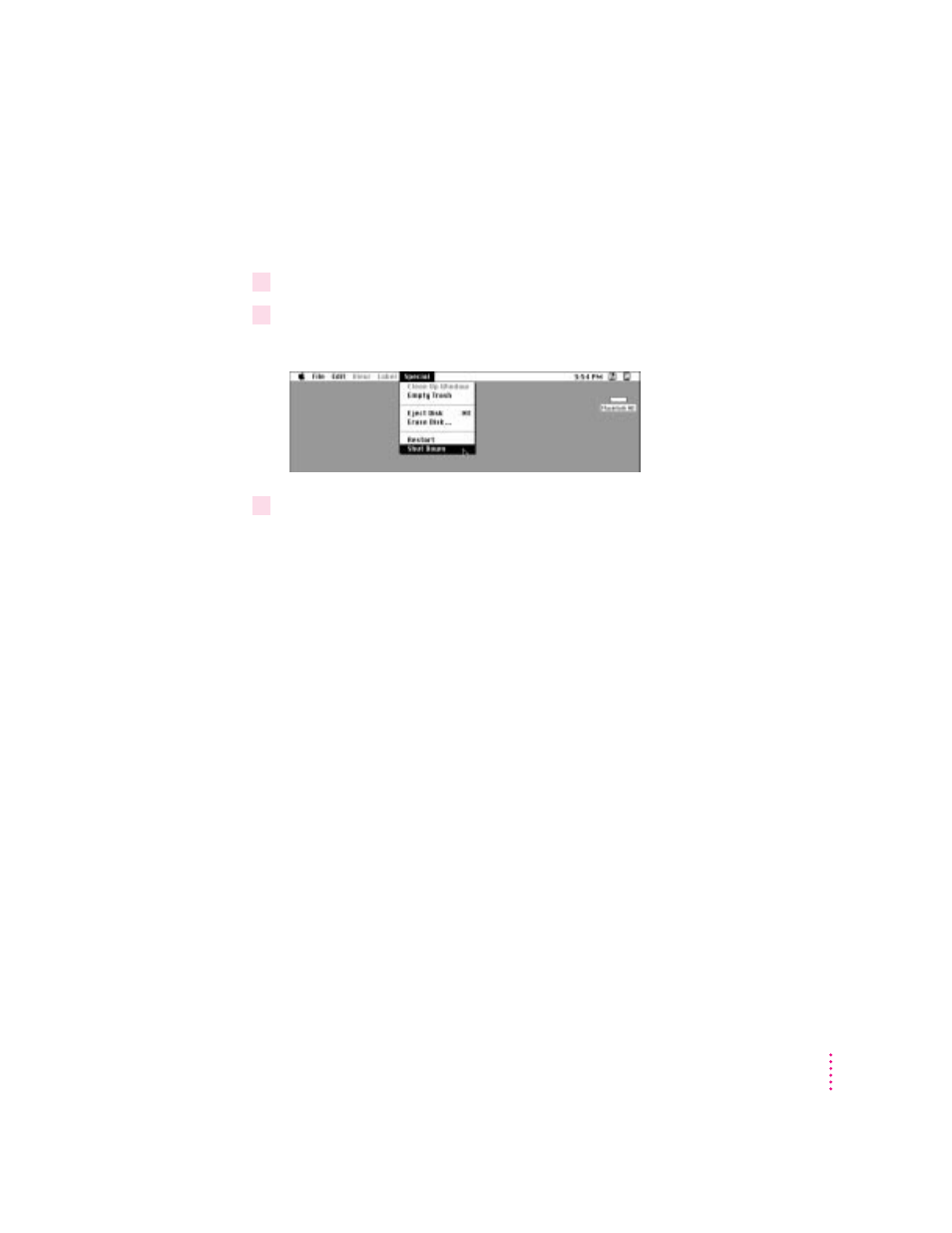
If the word “Special” does not appear in the menu bar at the top of the
screen, you’re not working in the Finder, the application you need to be in
when you shut down your computer. Choose Finder from the Application
menu (at the far right of the menu bar). Then try step 2 again.
3
With the tip of the arrow on the word “Special,” press and hold down the mouse button.
4
While holding down the mouse button, drag the arrow until the words “Shut Down” are
highlighted, then release the button.
5
Turn off the monitor.
To turn the computer on again, just press the Power key on the keyboard.
If you can’t shut down your computer
If a problem with the computer prevents you from using the Power key on the
keyboard or choosing Shut Down—for example, if the computer “freezes” so
that the pointer does not respond to the mouse—you can turn off the
computer by pressing the power button on the front of the computer. Use this
method only if you cannot choose Shut Down or Restart after following the
instructions in “Using the Power Key” or “Using the Shut Down Command.”
IMPORTANT
You could lose unsaved work if you use the power button on
the front of the computer to turn off your computer. Only use the power
button when there is a problem that prevents the computer from being
turned off with the Power key on the keyboard or the Shut Down command.
To make sure your work is saved, use the Power key on the keyboard or the
Shut Down command.
29
Getting Started
