Solutions to cd-rom problems, Problems using the cd-rom drive – Apple Power Macintosh 4400 User Manual
Page 106
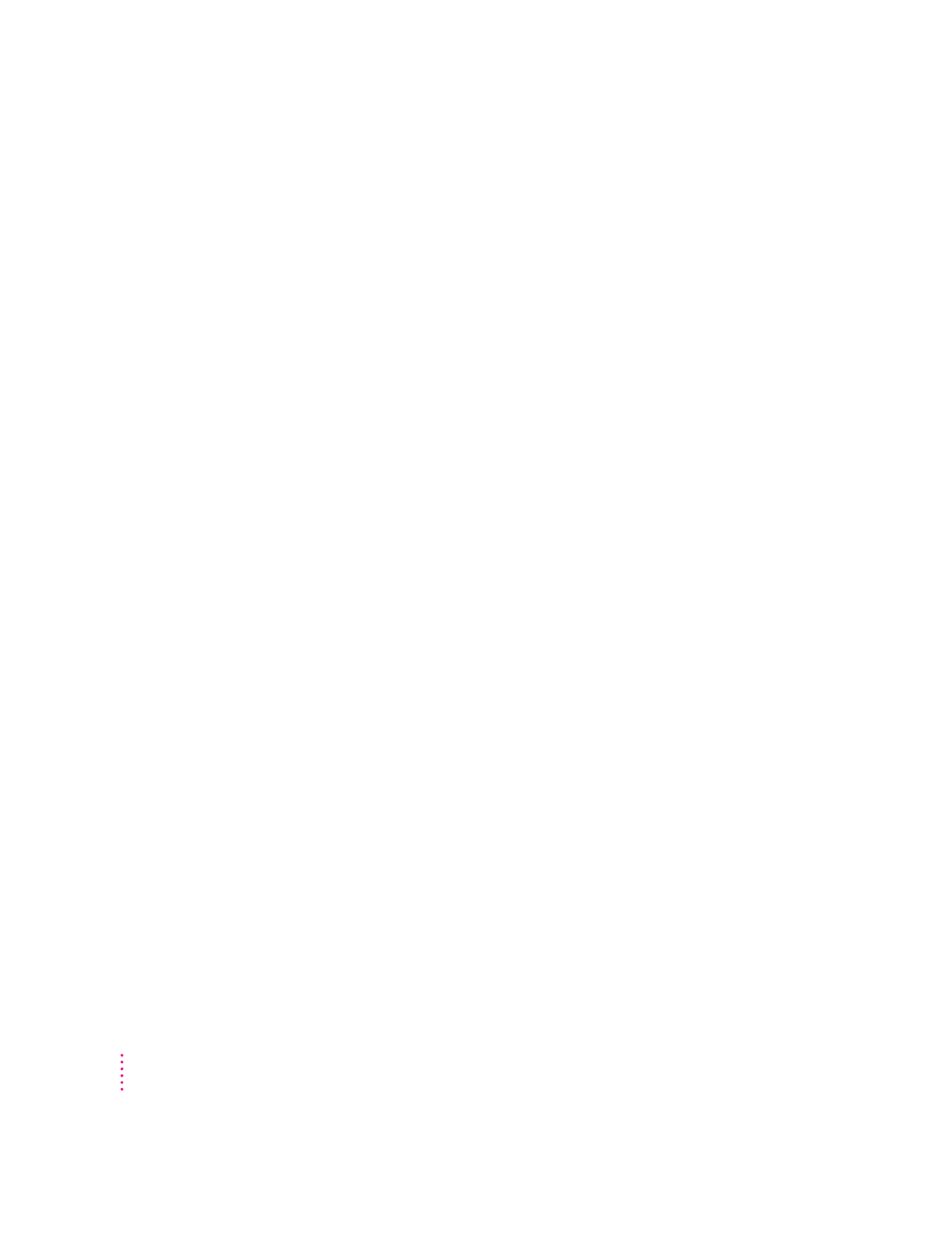
Solutions to CD-ROM problems
Problems using the CD-ROM drive
The CD-ROM drive icon does not appear on screen.
m Make sure the Apple CD-ROM extension is turned on in the Extensions
Manager control panel. Open the Extensions Manager control panel in the
Control Panels folder in the Apple (K) menu. Click to put a checkmark
next to Apple CD-ROM. Then restart your computer.
m If you reinstalled the CD-ROM software, make sure to restart your
computer afterward.
The computer keeps asking you to reinsert a CD-ROM disc after you’ve ejected it.
m An application program from the CD-ROM disc may still be open.
Reinsert the CD-ROM disc, then look in the Application menu in the
upper-right corner of your screen to see what application programs are
open. If any application other than the Finder is listed, select it and choose
Quit from the File menu. Repeat this step for all open applications (except
the Finder) listed in the Application menu. When you have quit all open
applications, eject the CD-ROM disc by selecting its icon and dragging it
to the Trash.
m You may not have properly ejected the CD-ROM disc. Reinsert the disc,
then select the disc’s icon and drag it to the trash or choose Put Away from
the File menu. (Do not eject discs by choosing Eject Disk from the Special
menu—your computer will continue to ask you to reinsert them.)
Your computer starts up and you see large folder-shaped areas, containing labeled
pictorial buttons, instead of the usual Macintosh desktop.
m Your computer may have started up from a CD-ROM disc containing
At Ease, an alternative to the Macintosh desktop. You need to have the
Macintosh desktop on your screen before you can use any of the
installation instructions in this manual.
To return to the Macintosh desktop, choose Shut Down from the Special
menu. Turn on your computer, and then immediately press the Open/Close
button on your CD-ROM drive to open the tray. Remove the CD-ROM disc
and gently close the tray. Your computer finishes starting up.
To avoid having the computer start up from a CD-ROM disc, remember to
remove any disc from the drive before you shut down your computer.
106
Chapter 6
