Apple Power Macintosh 4400 User Manual
Page 127
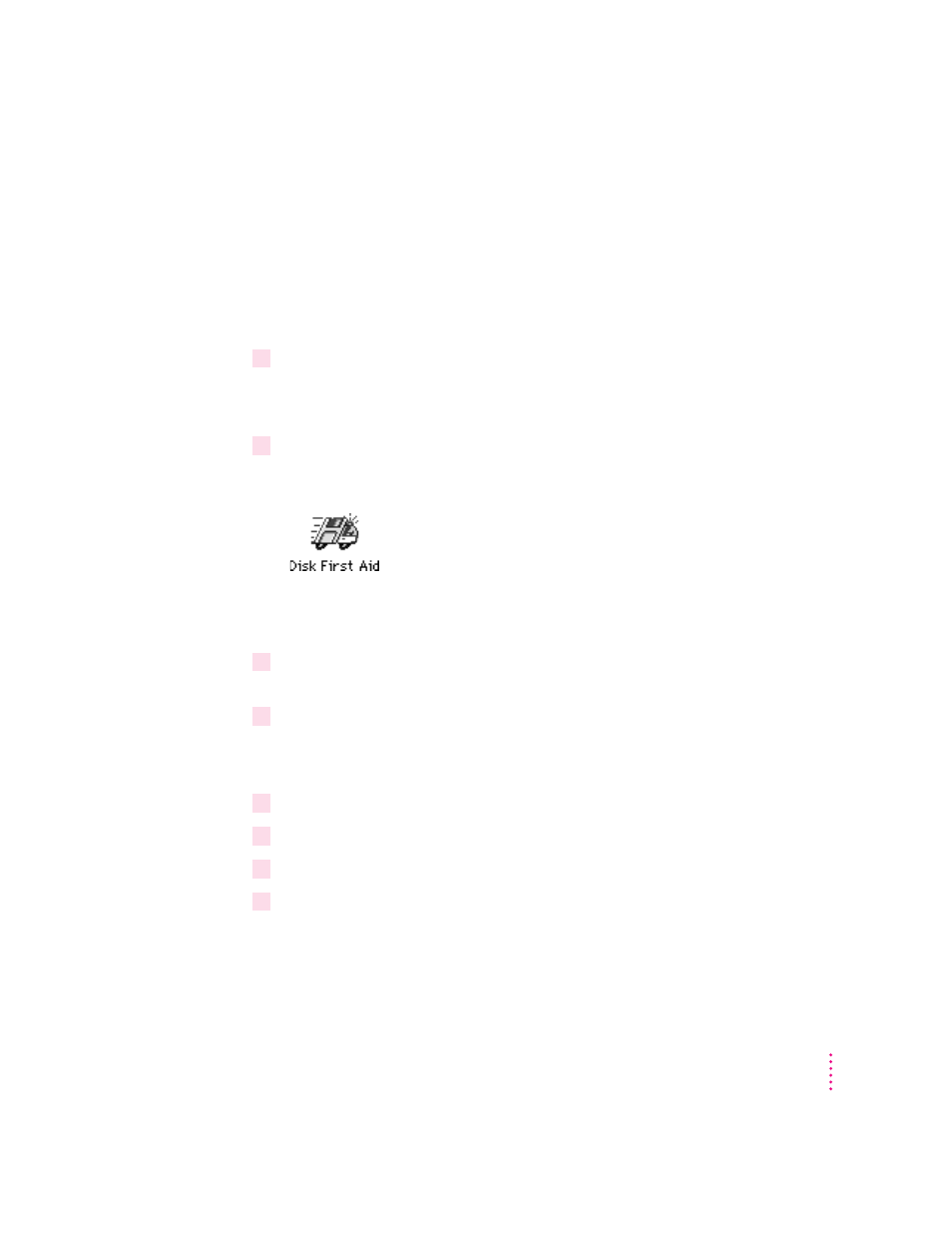
Do a clean installation if you can’t determine what is damaged in your System
Folder (especially if you think any special software, such as control panels,
system extensions, or custom utilities, may be causing the problems you’re
experiencing). You should also do a clean installation if you’re still having
problems with your computer after you’ve reinstalled system software by
doing a normal installation.
To do a clean installation, follow these steps:
1
Start up your computer from the CD-ROM disc that contains system software.
See “Starting Up From a CD-ROM Disc” in the section “Initializing a Hard
Disk” earlier in this chapter.
2
Find and open the Disk First Aid icon.
You may need to look in a folder called Disk Tools to find Disk First Aid.
After Disk First Aid starts, follow the instructions on the screen. Disk First
Aid checks your hard disk for any problems.
3
When Disk First Aid has finished checking your hard disk, choose Quit from the
File menu.
4
Open the Drive Setup icon.
You use the Drive Setup program to update your hard disk. You may need to
look in a folder called Disk Tools to find Drive Setup.
5
In the list of drives, click your startup disk.
6
Choose Update Driver from the Functions menu.
7
When the update process is finished, quit Drive Setup.
8
Shut down your computer.
127
Troubleshooting
