Connecting to an ethernet network – Apple Power Macintosh 4400 User Manual
Page 75
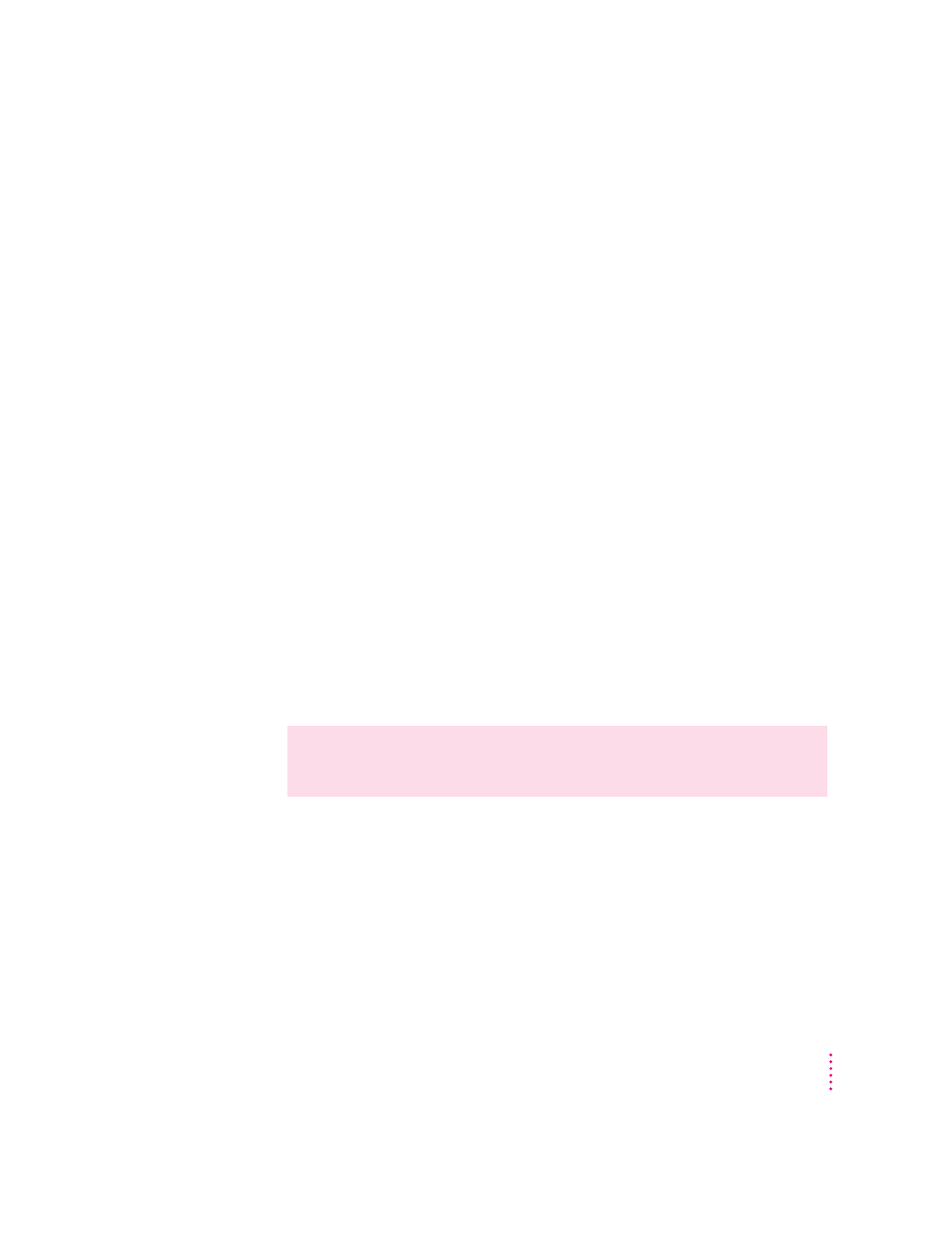
75
Connecting Your Computer to a Network
Connecting to an Ethernet network
Ethernet is a cable scheme that lets your computer communicate with other
computers much faster than LocalTalk does. To connect your computer to an
Ethernet network, first find out from your network administrator what kind
of Ethernet network you’re connecting to; next, if your computer did not
come with one already installed, buy and install the right kind of Ethernet
card and cable; third, connect the card to the network; and last, configure the
network connection.
Choosing an Ethernet card
Many models of your computer come with an Ethernet card already installed.
If your computer didn’t include an Ethernet card and you decide to add one,
there are two factors that affect what kind of Ethernet card you should
purchase for your computer—where the card will be installed in your
computer and what kind of network you’ll be connecting to. Depending on
the type of card you install, you may also need an appropriate media adapter.
Where to install the card
Some kinds of Ethernet cards fit into the computer’s communication slot;
however, so do internal modem cards. If you install an internal modem card
in the communication slot but you also want to connect to an Ethernet
network, purchase an Ethernet card that instead uses the computer’s PCI
(peripheral component interconnect) slot.
m If your Ethernet card uses a PCI slot, follow the instructions in “Installing
a PCI Card” in the section “Installing an Expansion Card” in Appendix B,
and the instructions that came with the card. Be sure to install the
necessary drivers (software that allows your computer and Ethernet card to
communicate).
m If your Ethernet card uses the communication slot (often referred to as an
Ethernet Comm II card), follow the instructions in “Installing a
Communication Card” in the section “Installing an Expansion Card” in
Appendix B and the instructions that came with the card.
WARNING
Do not connect cables to the back of your computer when the
power is on or you may damage your system.
