Installing a pci card, About pci cards for the server, Installing a pci card 68 – Apple Xserve (Slot Load) User Manual
Page 68: About pci cards for the server 68
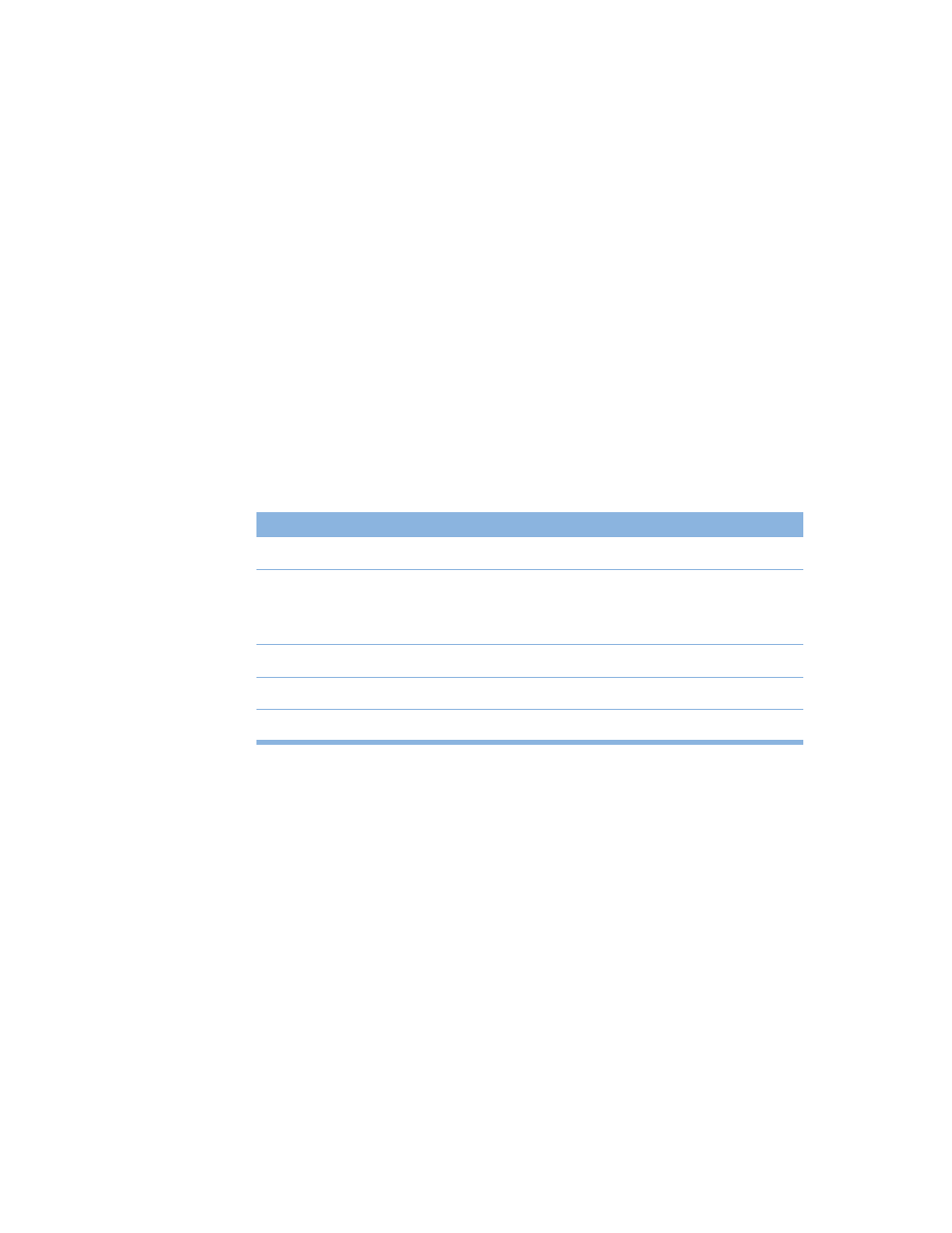
68
Chapter 5
Installing a PCI Card
You can add to the capabilities of your server by installing cards in its expansion slots. The
computer has three expansion slots, which accommodate Peripheral Component
Interconnect (PCI) cards. In some models, the slot that takes a short (7-inch) PCI card can
accept a 4x Accelerated Graphics Port (AGP) card.
Be sure to check the documentation for any card to verify that is it compatible with the
Xserve system. Some cards may need to be installed in a specific slot in the server.
About PCI Cards for the Server
Two of the server’s slots accept PCI cards up to 12 inches long; the third slot accepts a 7-inch
card. (Some models come with a card installed in one or two slots.) Install only expansion
cards that are compatible with Mac OS X and that comply with the PCI 2.1 standard.
PCI Card Requirements
Criteria for PCI cards you can install in the Xserve server are summarized in the table below.
Power Consumption of Cards
Maximum power consumption for all three expansion slots combined should not exceed 50
watts ( W ). Check the documentation that came with each card to be certain that the cards
don’t exceed this power consumption.
12-inch PCI card
7-inch PCI card
64-bit or 32-bit data width
32-bit data width only
66 or 33 MHz frequency
(If a 33 MHz card is used in one slot, both cards
operate at 33 MHz.)
66 MHz frequency only
3.3 volt ( V ) signaling
3.3 V signaling
12 or 7 inches long in long card slot
7 inches long
4x AGP card with an AGP adapter
Important
The PCI card must have a 3.3 V connector or a universal connector to fit into the
server’s expansion slots. Cards with a 5 V connector will not work in this server.
