Apple Xserve (Slot Load) User Manual
Page 56
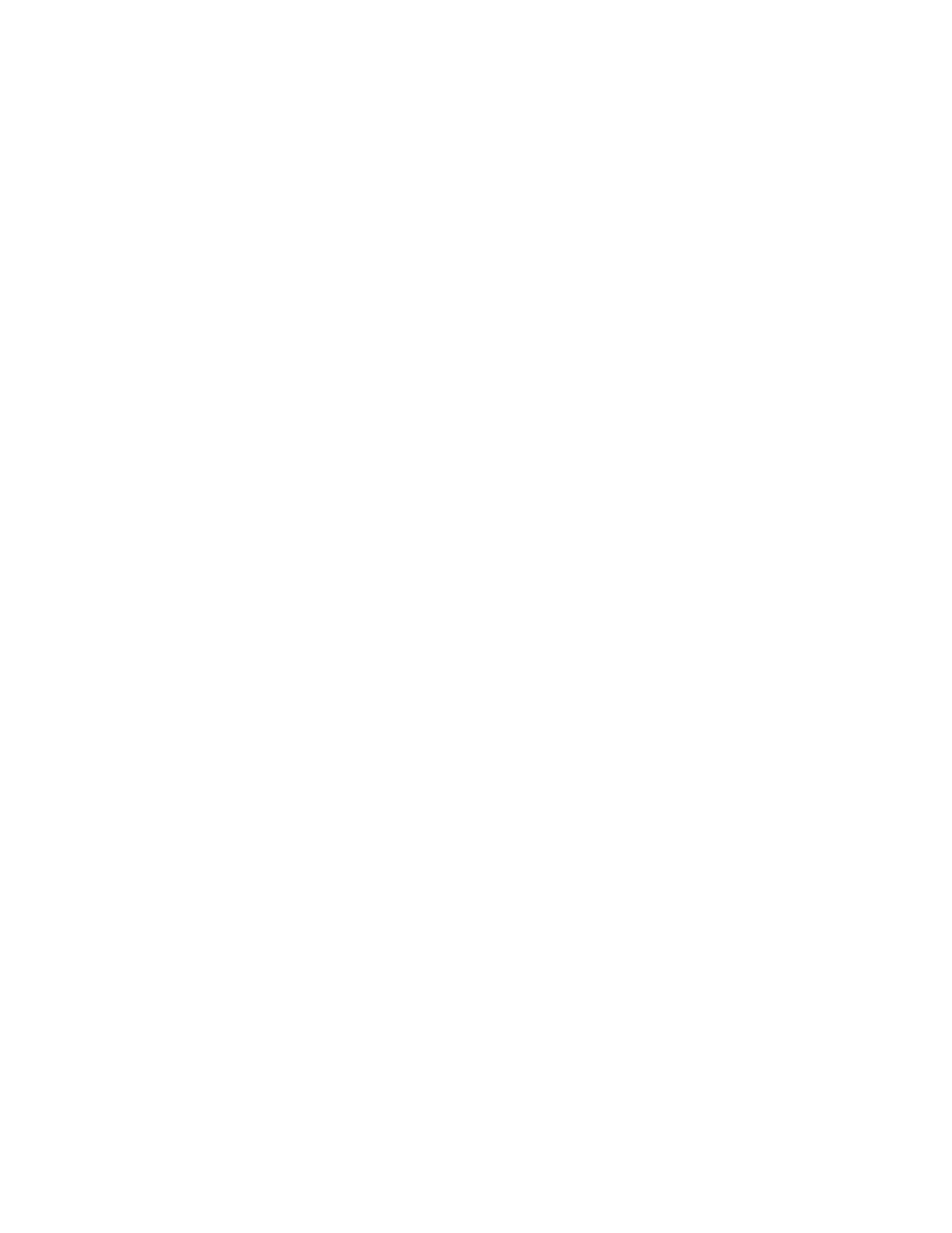
56
Chapter 4
If you can’t solve the problem on your own, go to the onscreen help for Mac OS X Server and
see the “News” section for the latest information.
Also go to the Apple Support website for the latest troubleshooting information and software
updates:
www.apple.com/support
Entering Firmware Boot Commands From the System’s Front Panel
You can use the system identifier button on the server’s front panel to initiate a limited
number of firmware commands to the system without connecting a keyboard or monitor to
the server. The commands are listed below; you enter each command with a combination of
the system identifier button and a specific light on the front panel.
Follow these steps to initiate a command from the front panel.
1
With the power off, hold in the system identifier button while you press the power button.
2
Continue holding in the system identifier button until the top row of blue lights blinks
sequentially.
3
Release the system identifier button. The rightmost light in the bottom row turns on. Press
the button to light the next light in the bottom row, moving from right to left. Press the
button again to change lights.
The lights in the bottom row indicate (from right to left):
m Light 1 ( far right): Start up from the system disc (also ejects any disc in the optical drive)
m Light 2: Start up from a network server (NetBoot)
m Light 3: Start up from the internal drive (leftmost drive if more than one)
m Light 4: Bypass the current startup disk and start up from any other available startup disk
m Light 5: Begin target disk mode (all drives, including the optical drive, will show up)
m Light 6: Restore the system’s default settings (reset NVRAM)
m Light 7: Enter Open Firmware (via the serial port if no monitor and keyboard are
connected)
4
When the light for the action you want is on, hold in the system identifier button for at least
2 seconds, until all lights in the top row are on.
5
Release the button.
