Apple Xserve (Slot Load) User Manual
Page 11
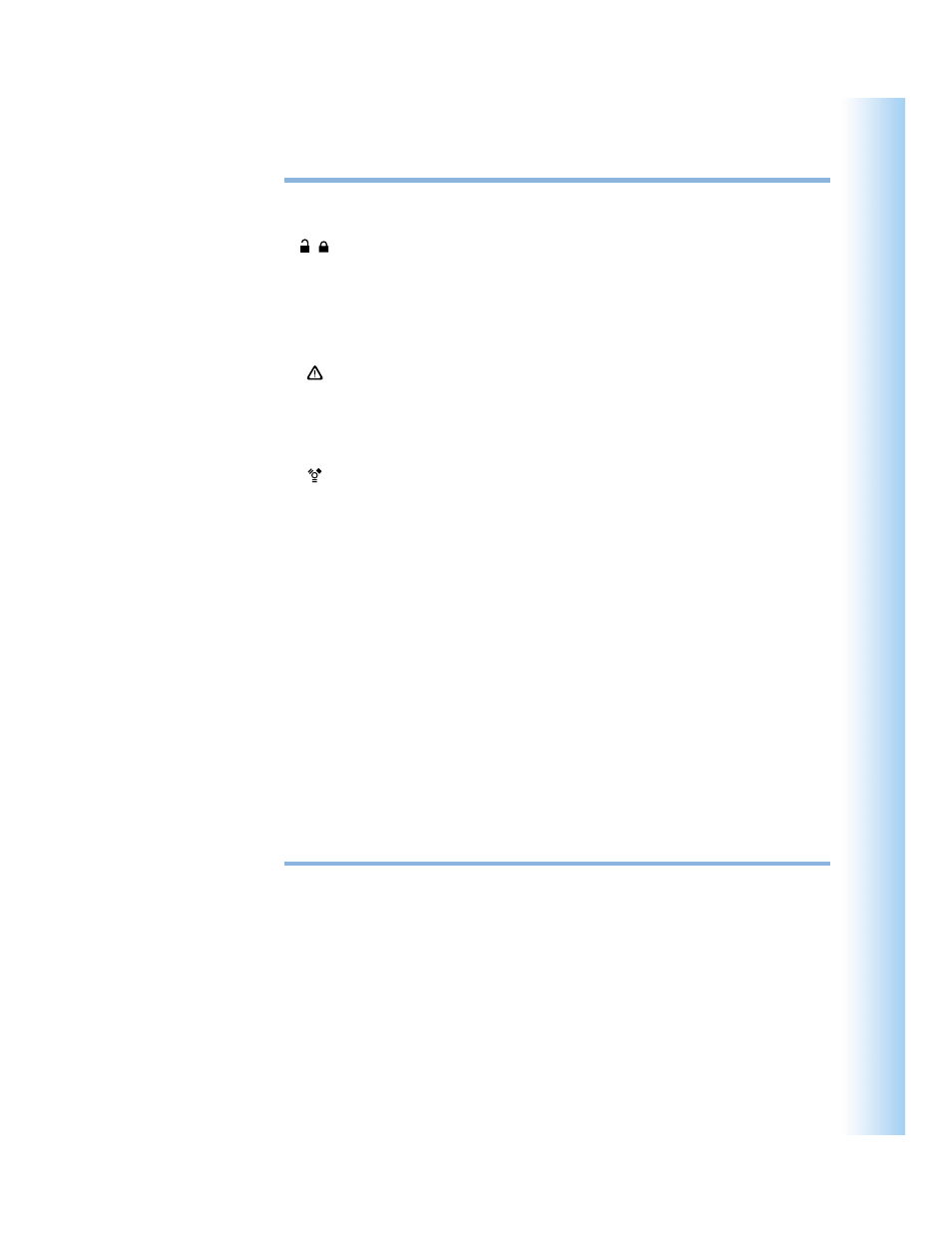
Xserve Overview
11
®
Power button and light
Press to turn on the server.
Enclosure lock and lock status light
The lock secures the enclosure and drive modules in the server. It can be locked and
unlocked with the enclosure key supplied with the server.
When the enclosure lock is locked (the light is on), the server may not recognize
peripheral devices such as a keyboard, mouse, or storage device. Unlock the lock to use
those devices.
System identifier button and light
The system identifier light turns on if a problem is detected. It also can be turned on
manually by pressing the button. This indicator is useful for locating a particular unit in a
rack with multiple servers. A duplicate system identifier button and light are on the back
panel.
FireWire 400 port
Provides a FireWire 400 connection on the front of the server. There are also two FireWire
800 ports on the back panel. The enclosure lock must be unlocked for the server to
recognize some devices connected to this port. (See “FireWire Specifications” on page 80
for information about FireWire ports and connectors.)
Ethernet link lights
Two lights indicate Ethernet links. The upper light represents a network card; the lower
light represents built-in Ethernet.
System activity lights
Two rows of eight lights indicate system activity. In a server with a single processor, the
rows of system activity lights operate in sync; in a dual-processor server, the rows of lights
operate independently to show each processor’s activity.
Optical drive
You can use the slot-load optical drive to add or reinstall software on the server.
Drive modules and lights
You can install up to four drive modules in the server. These modules can be removed and
installed while the server is running. (See “Installing or Replacing an Apple Drive Module”
on page 59 for more information.) Each drive module has lights showing operating status
and disk activity.
