Connect cables directly to the server, Connect cables directly to the server 50 – Apple Xserve (Slot Load) User Manual
Page 50
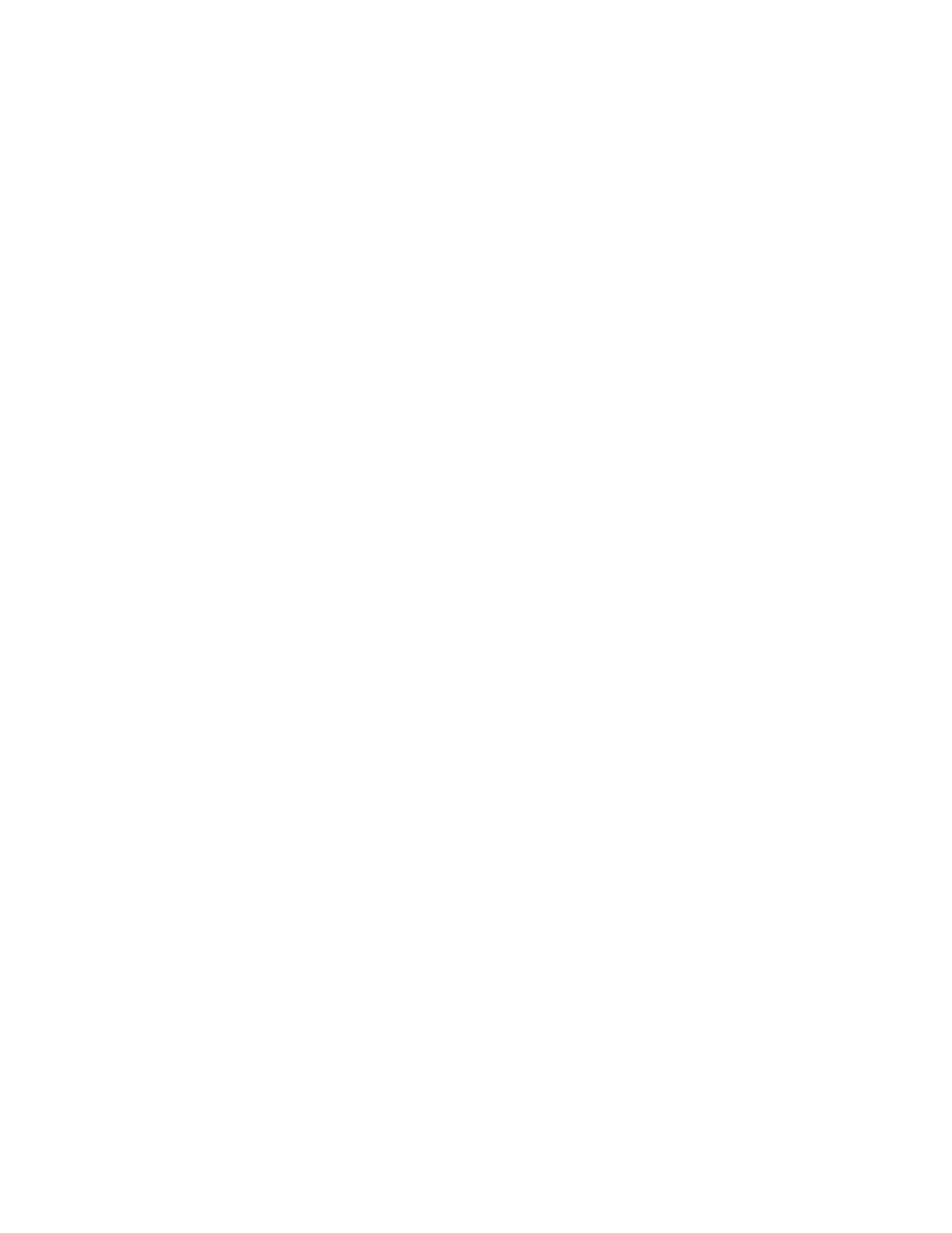
50
Chapter 3
Connect Cables Directly to the Server
Once the server is secured in the rack, you can connect the cables and power cord directly to
its back and front panels. You must connect the cables and power cord directly if you mount
the server in a two-post rack.
Follow these steps to connect cables for network connections and peripheral devices directly
to the server (without mounting the cable-management arm).
1
Gather the cables and devices you will connect to the server’s back panel. Make certain that
each cable has the proper connector and that it is designed for use in a high-capacity server.
(Check the documentation for each peripheral device or cable to determine that it can be
used with the server.)
2
Label each cable so that you can locate a specific cable quickly and avoid errors when
disconnecting cables.
3
Beginning at one side of the server’s back panel, connect each cable to the appropriate port.
See “Your Server at a Glance—Back Panel” on page 12 for details on ports.
4
Connect the power cord and its retaining clip to the back panel.
The ends of the clip fit into the small openings at either side of the power socket. Be sure
that the rounded part of the clip goes under the cord, so that the cord is supported.
If more than one power cord came with your server, use the cord appropriate for the
electrical service available at your location.
You can use the long power cord supplied with the server or another cord, such as one
already installed in the rack.
5
If you will be using the FireWire port on the front panel of the server, connect a cable to it.
6
When all cables are in place, connect each one to its intended device.
Important
When connecting peripheral devices, be sure to allow adequate space at the
front and back of the server for proper airflow and access to the rack for servicing.
