If the server has a problem, What to do if, If the server has a problem 55 – Apple Xserve (Slot Load) User Manual
Page 55
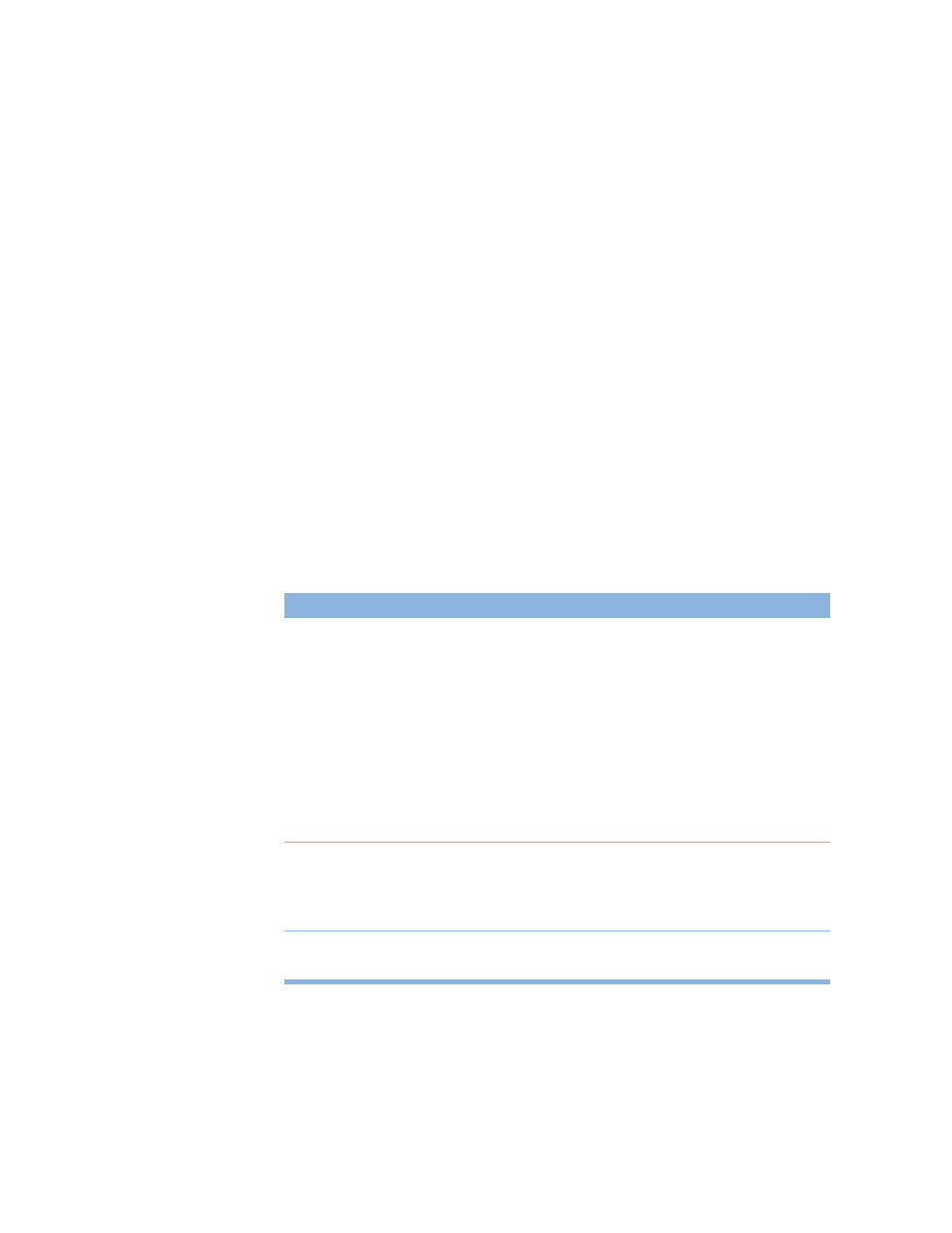
Using Your Server
55
If the Server Has a Problem
If you discover a problem with the server, you can assess the situation and often solve the
problem from a remote computer. The Mac OS X Server software documentation contains
information about restarting the server and solving some other problems; see the Quick
Start for Xserve booklet to learn which parts of the software documentation to consult.
If you have access to the server itself, you can use the buttons on the front panel to change
the server’s status. These buttons include
m Power: Press to turn the server on.
m System identifier: This light helps you determine which server in a multiple-server rack
has a problem. The light turns on when the server has a problem; it can also be turned on
manually. Pressing the button next to this light turns the light off when it’s on. (Duplicates
of the button and light are on the back panel.)
Should you need to open the server and exchange components, see Chapter 5, “Installing or
Replacing Server Components,” on page 57 for instructions. If you want to exchange or add a
drive module, see “Installing or Replacing an Apple Drive Module” on page 59.
What to Do If . . .
If you detect trouble with the server, follow the guidelines below to solve the problem.
Problem
Try this
Server doesn’t start up
Start up from the system disc that came with your server.
1. With the power off, hold in the system identifier button while
you press the power button.
2. Continue holding in the system identifier button until the top
row of blue lights blinks sequentially and the rightmost light in
the bottom row turns on.
3. Release the system identifier button.
4. Wait a few moments in case there is already a disc in the
optical drive. (That disc will be ejected.)
5. Put the system disc in the optical drive slot.
Server doesn’t recognize a
peripheral device
When the lock on the Xserve system’s front panel is locked, the
software ignores storage devices, keyboard and mouse, and other
peripherals connected to the USB and FireWire ports on the
server. Use the enclosure key to unlock the lock.
Hard disk is erased or server
software is damaged
Reinstall system software from the system disc. (Start up from
the disc and use the Installer to reinstall the software.)
