Advanced sending operations, Electronic cover page – Brother FAX-565 User Manual
Page 80
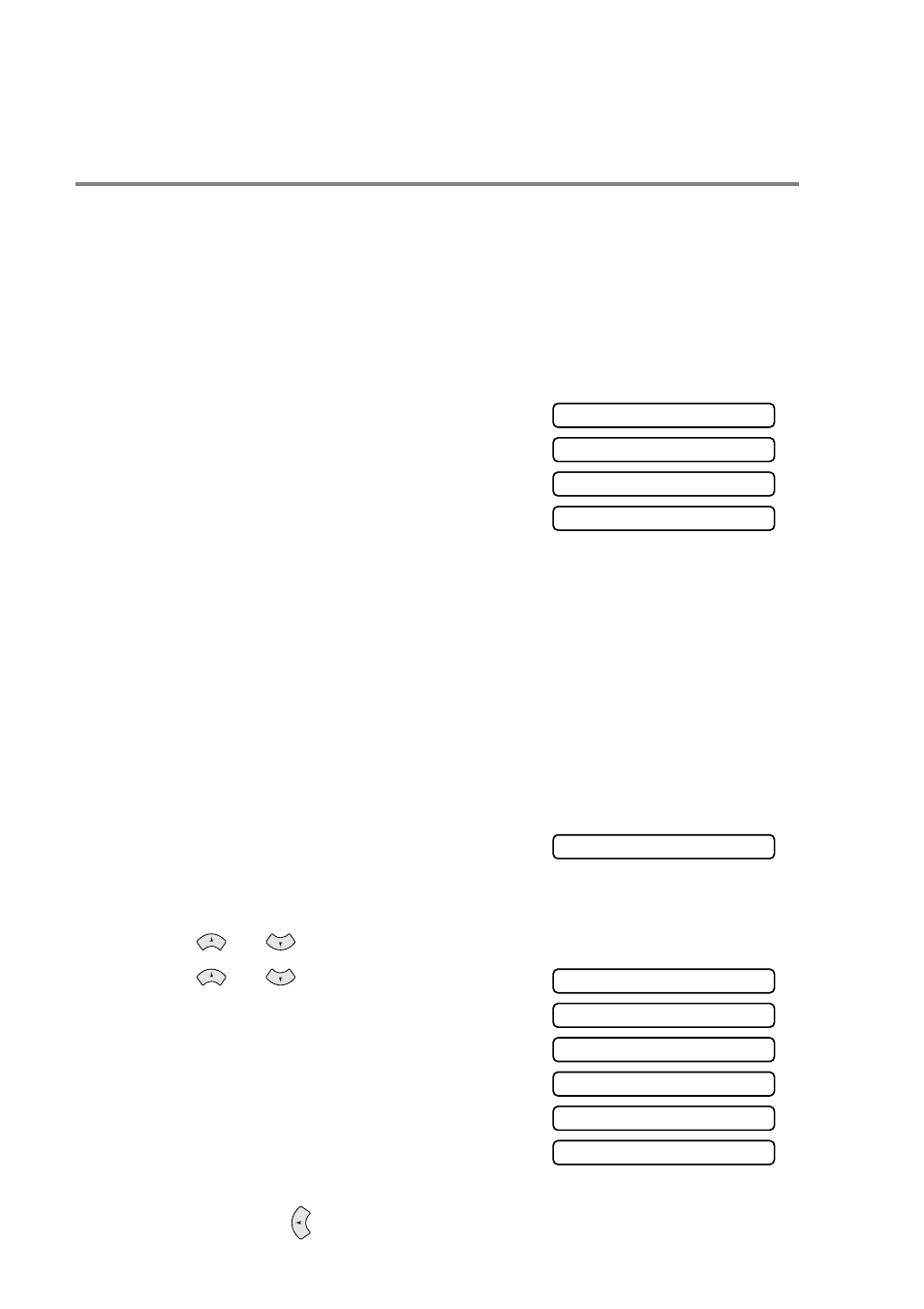
6 - 9 SETUP SEND
Advanced sending operations
Electronic Cover Page
The cover page is sent to the receiving party’s machine. Your cover
page includes the name stored in the One-Touch or Speed-Dial
memory, if you have used a quick-dial number to make the call.
The cover page indicates the fax is from your Station ID, and the
number of pages you are sending. If you have
COVERPG SETUP
set
to
ON
(see Always send Cover Page on page 6-10), the number of
pages on the cover page remains blank.
You can select a comment to include on
your cover page, or you can select
1.COMMENT OFF
if you do not wish to
include a comment.
As well as using one of the comments
shown on the right, you can also enter up
to two customized messages, each 27 characters long.
(See Composing your own comments on page 6-11.)
Cover Page for Next Fax Only
Make sure Station ID is set up. (See Setting the Station ID on page
4-2.) This feature does not work without the Station ID.
You can set the fax to send a cover page with a particular document.
This cover page will include the number of pages in your document.
1
Insert the original face down in the ADF.
2
Press
Menu/Set
,
3
,
1
.
3
Press
Menu/Set
when the screen
displays
NEXT FAX ONLY
.
4
Press
or
to
select
ON
(or
OFF
), and press
Menu/Set
.
5
Press
or
to
view
the
comment selections.
6
Press
Menu/Set
when the screen
displays your selection.
7
Enter two digits to indicate the
number of pages you are sending.
(Enter 00 to leave the number of
pages blank.) If you have made a
mistake, press
to back up and re-enter the number of pages.
1.COMMENT OFF
2.PLEASE CALL
3.URGENT
4.CONFIDENTIAL
1.COVERPG SETUP
1.COMMENT OFF
2.PLEASE CALL
3.URGENT
4.CONFIDENTIAL
5.
(user defined)
6.
(user defined)
