Control panel operation, Control panel operation -13, Ready (paper) led indications -13 – Brother 1270N User Manual
Page 37
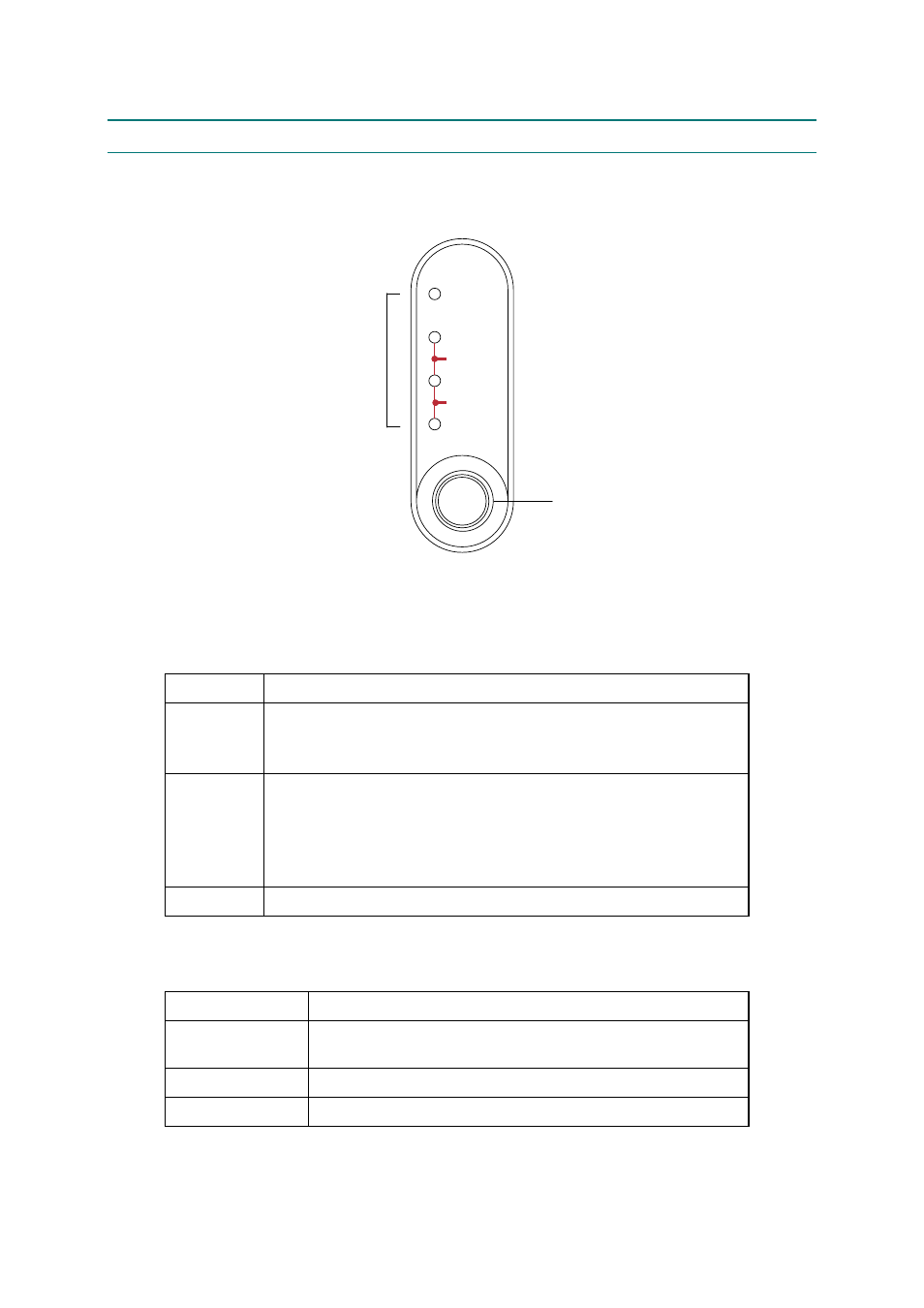
CHAPTER 2 INSTALLATION AND BASIC OPERATION
2-13
5. CONTROL PANEL OPERATION
There are four LEDs and a button on the control panel. The LEDs indicate the printer status,
and pressing the button enables several functions in the printer.
Drum
Ready
Alarm
Paper
Toner
Data
Fig. 2-28
5.1
Ready (Paper) LED Indications
The Ready LED indicates the current status of the printer.
LED
Printer status
OFF
The power switch is off, or the printer is in sleep mode.
If the printer is in sleep mode, it will wake up automatically when it
receives data or when you press the control panel button.
Blinking
The printer is warming up.
The printer is cooling down and stops printing until the internal
temperature of the printer lowers.
ON
The printer is ready to print.
This LED also works as the Paper LED with the Alarm LED. They blink simultaneously to
indicate a paper error. See
Subsection 2.1 ‘Operator Calls’ in CHAPTER 6
Error
Action
Paper jam
Clear the paper jam and press the panel button if the printer
does not automatically resume printing.
No paper
Load paper in the printer and press the panel button.
Misfeed
Re-install the paper and press the panel button.
Control Panel Button
LEDs
