Network problem (for hl-1270n only), Network problem (for hl-1270n only) -45, Installation problem -45 – Brother 1270N User Manual
Page 167: 'network problem
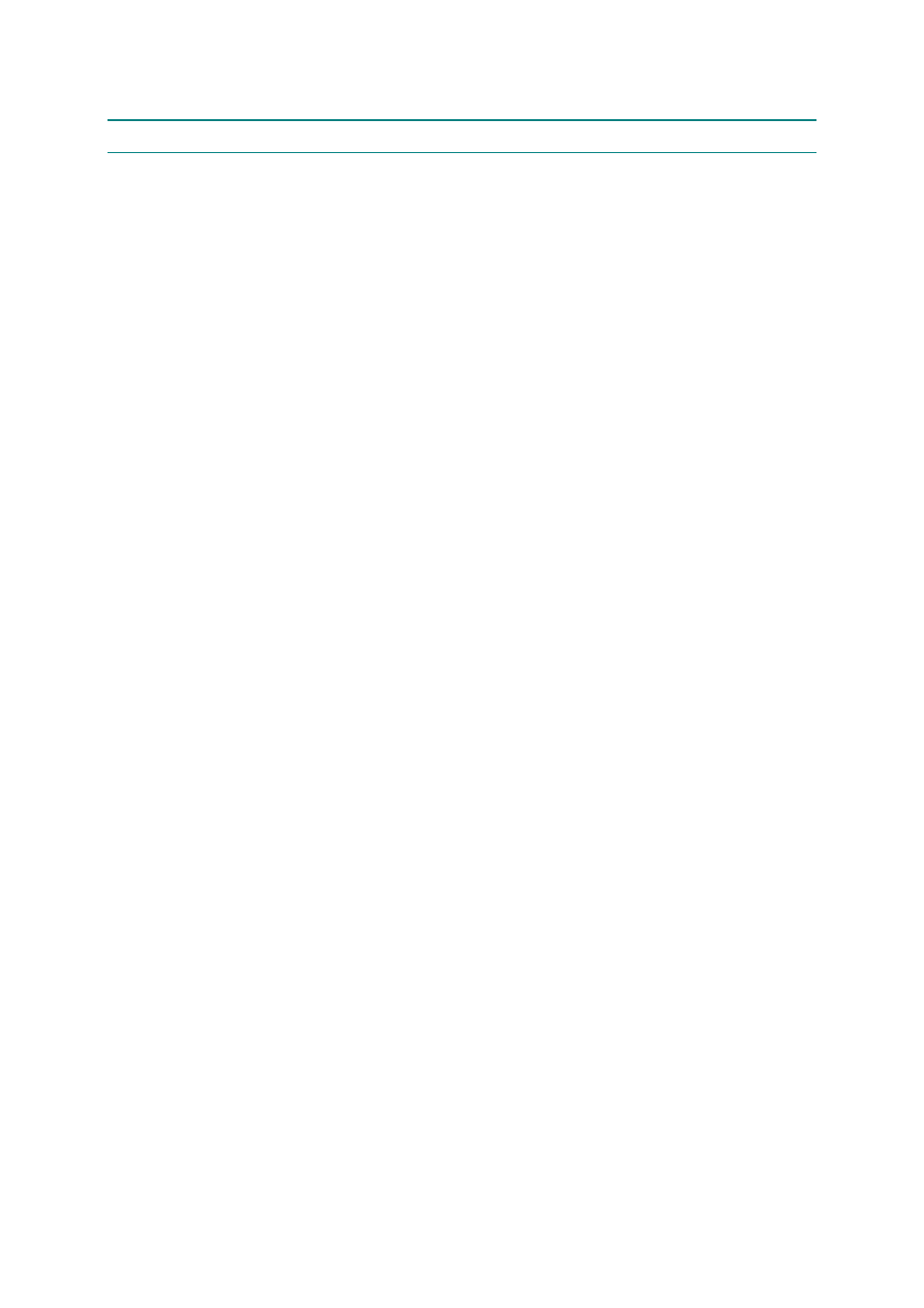
CHAPTER 6 TROUBLESHOOTING
6-45
9. NETWORK PROBLEM (FOR HL-1270N ONLY)
If the error related to network occurs, refer to the following sections;
9.1 Installation Problem
If you cannot print over the network, check the following:
(1) Make sure that the printer is powered on, is on-line and ready to print.
Verify that the printer and the configuration are good by printing the Network Configuration
page. (To print the Configuration page press the Network Test button for less than 5
seconds.) If the test fails, check:
a) If the Alarm LED on the printer front panel is ON or blinking and all of the LEDs on the
back panel - near the UTP (Ethernet) connector - are OFF, or the Orange (F) LED is
blinking, then the network firmware settings may be corrupted.
b) In this event, try to restore the factory default settings of the print server by pressing
the Network Test button on the back panel of the printer for more than 5 seconds.
Once you have done that, turn the printer power off and then on again, and try to print
out the Network Configuration page.
(2) If the Configuration page is printed but you cannot print documents, try the following
NOTE:
If none of the following steps are successful, there is almost certainly a hardware or
network problem!
a) If you are using TCP/IP:
Try pinging the print server from the host operating system prompt with the command
ping
ipaddress
, where
ipaddress
is the print server IP address (note that in some
instances it can take up to two minutes for the print server to load its IP address (after
setting the IP address). If a successful response is received, then proceed to the
UNIX, TCP/IP
Windows NT/LAN Server, Windows98/95 Peer to Peer (LPR), Internet
Printing or Web Browser troubleshooting section.
subsection 9.3 ‘TCP/IP Troubleshooting’
b) If you are using Novell system:
Verify that the print server can be seen on the network. To do this, login as the
SUPERVISOR (not as someone with supervisor privileges) or ADMIN (for Netware 4
or later servers), go into PCONSOLE, select PRINT SERVER INFORMATION, and
select the name of the print server (make sure that you have entered the print server
name). If you can see
Print Server Status
and
Control
in the menu, then the
Brother print server is visible to the network, proceed to
c) If you are running AppleTalk for Macintosh:
Make sure that you can see the print server name under the LaserWriter 8 icon in the
Chooser. If it is visible, then the connection is good, so proceed to
