Appendix 5. how to use the self-diagnostics tools, Appendix, 5 ‘how to use self-diagnostics tools – Brother 1270N User Manual
Page 189
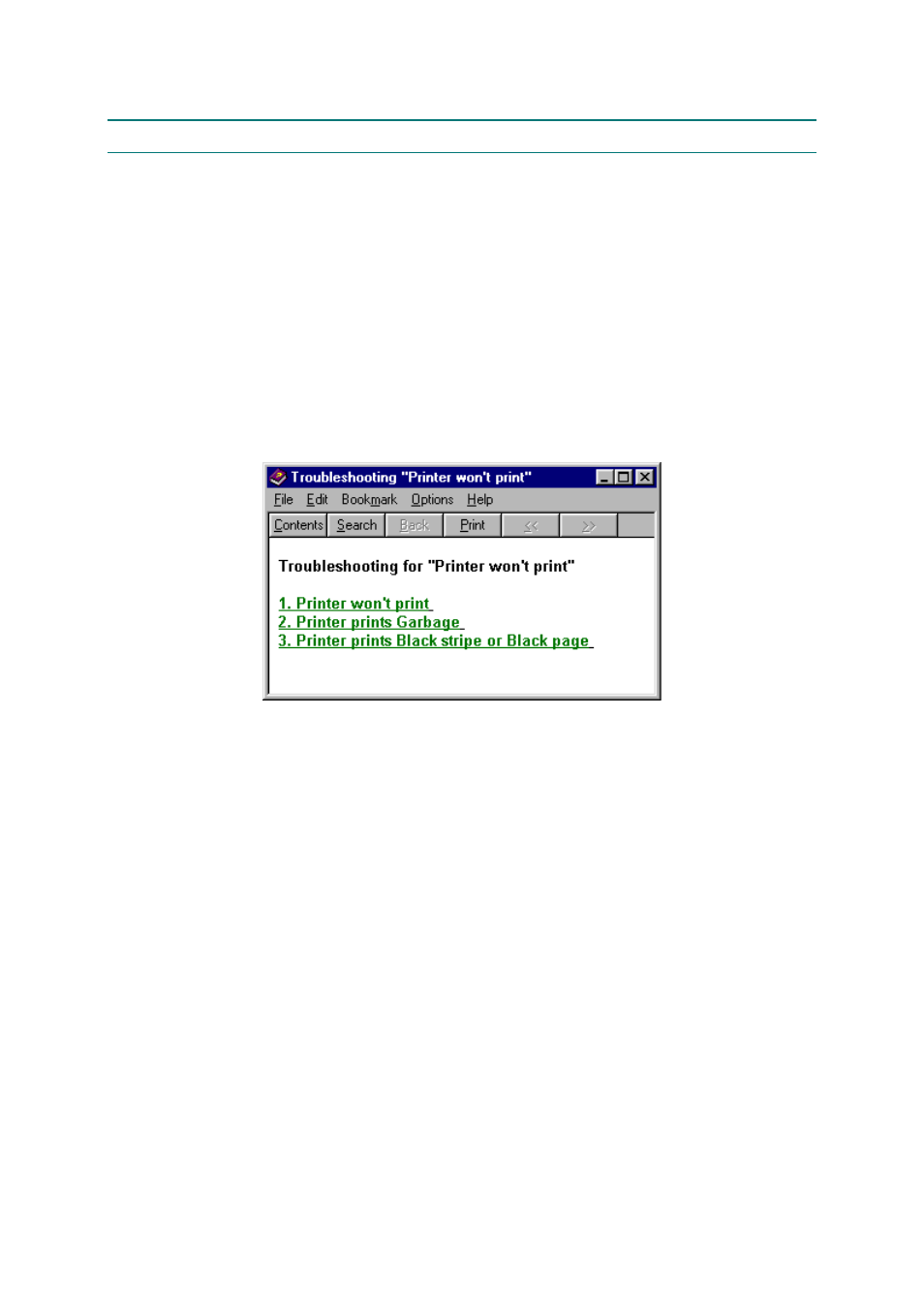
APPENDIX
A-11
APPENDIX 5. HOW TO USE THE SELF-DIAGNOSTICS TOOLS
Three self-diagnostics tools below are automatically installed when the printer driver is
installed;
1) Troubleshooting for Printer won’t print
2) Diagnostics
3) Printer Information
The following sections describe the details on each tool.
1.
Troubleshooting for Printer won’t print
This tool instructs you how to clear the problem such as ‘The printer can’t print’ or ‘The printer
prints garbage or incorrect fonts’.
(1) When you start the program, the Help dialog box shown below appears.
Fig. A-9
(2) Select the problem you have had, then the specified window appears.
(3) Follow the instructions that appear on the PC screen.
If the problem cannot be solved, start the “Diagnostics” tool to create a log file which should be
sent to the authorized service center to investigate the cause of problem. For the details on
the “Diagnostics” tool, see the following section,
