Settings, General settings, Personalisation settings – Nokia E51 User Manual
Page 40: Display settings, Standby mode settings, Tone settings, Language settings, Notification light, Date and time settings, Enhancement settings
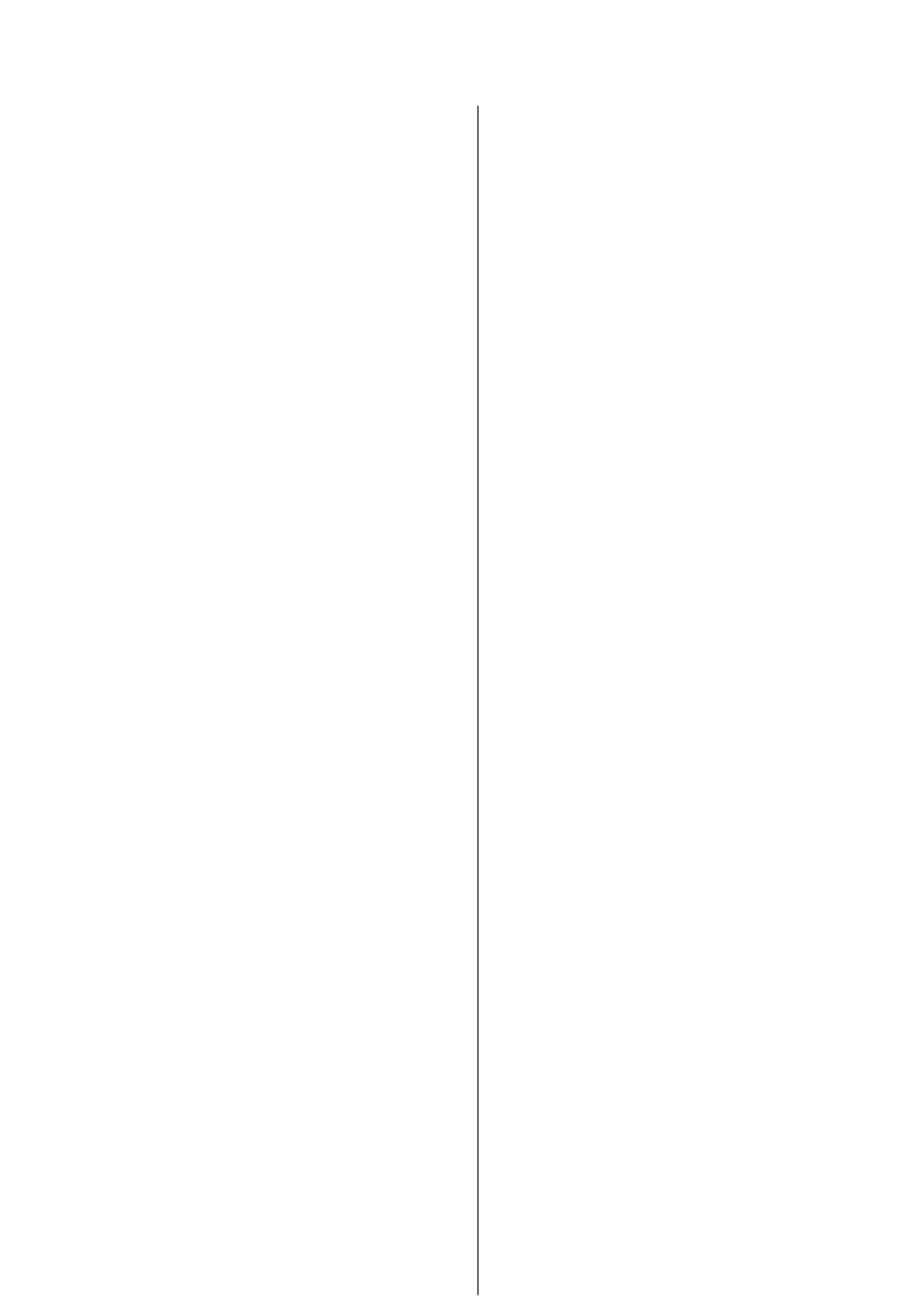
Settings
Select
Menu
>
Tools
>
Settings
.
You can define and modify various settings of your device. Modifying these
settings affects the operation of your device across several applications.
Some settings may be preset for the device or sent to you in a special
message by your service provider. You may not be able to change such
settings.
Select the setting you want to edit to do the following:
• Switch between two values, such as on or off.
• Select a value from a list.
• Open a text editor to enter a value.
• Open a slider to decrease or increase the value by scrolling left or right.
General settings
Select
Menu
>
Tools
>
Settings
>
General
.
Select from the following:
•
Personalisation
— Change the display settings and personalise the
device.
•
Date and time
— Change the date and time.
•
Enhancement
— Define the settings for your enhancements.
•
Security
— Define the security settings.
•
Factory settings
— Restore the original settings of the device.
•
Positioning
— Define the positioning method and server for GPS-based
applications.
Personalisation settings
Select
Menu
>
Tools
>
Settings
>
General
>
Personalisation
.
Display settings
To define the level of light that the device needs before switching on the
backlight, select
Display
>
Light sensor
.
To change the text size, select
Display
>
Font size
.
To adjust the length of time the display can be left idle before the screen
saver is activated, select
Display
>
Power saver time-out
.
To select a welcome note or logo for the display, select
Display
>
Welcome
note / logo
. You can either choose the default welcome note, enter your
own text, or select an image.
To set how quickly the display dims after the last keypress, select
Display
>
Light time-out
.
Standby mode settings
To select whether to use the active standby, select
Standby mode
>
Active
standby
.
To assign shortcuts for the scroll key and selection keys, select
Standby
mode
>
Shortcuts
. These shortcuts are not available in the active standby.
To assign shortcuts to applications, select
Standby mode
>
Standby
apps
.
To select whether to show or hide the operator logo, select
Standby
mode
>
Operator logo
>
On
or
Off
.
To select the Inbox or the mailbox that is shown in the active standby, select
Standby mode
>
Active standby mailbox
.
To select the plug-ins that are shown in the active standby, select
Standby
mode
>
Active standby plug-ins
. You can, for example, see how many
voice mails you have. The available plug-ins may vary.
Tone settings
To select a ringing tone for voice calls, select
Tones
>
Ringing tone
.
To select a ringing tone for video calls, select
Tones
>
Video call tone
.
To set the ringing type, select
Tones
>
Ringing type
. You can also set the
device to sound a ringing tone that is a combination of the spoken name of
the caller and the selected ringing tone, when someone from your contacts
list calls you. Select
Tones
>
Say caller's name
.
To set the volume level of the ringing tone, select
Tones
>
Ringing
volume
.
To set the various alert tones, select
Tones
>
Message alert tone
,
alert tone
,
Calendar alarm tone
, or
Clock alarm tone
.
To set the device to vibrate when you receive a call, select
Tones
>
Vibrating alert
.
To set the volume level of the device keypad tones, select
Tones
>
Keypad
tones
.
To set the warning tones on or off, select
Tones
>
Warning tones
.
Language settings
To set the language used on the device display, select
Language
>
Phone
language
.
To select the language in which you write notes and messages, select
Language
>
Writing language
.
To select whether to use the predictive text input, select
Language
>
Predictive text
.
Notification light
You can set the notification light on the cover of your device to blink when
you have received a new message or when you have missed a phone call.
To set the length of time you want the notification light to blink, select
Notification light
>
Blink light for
.
To select of which events you want to be notified, select
Notification
light
>
Notified events
.
Date and time settings
Select
Menu
>
Tools
>
Settings
>
General
>
Date and time
.
To set the current date and time, select
Date
and
Time
.
To define your time zone, select
Time zone
.
To update the time, date, and time zone information automatically (network
service), select
Network operator time
>
Auto-update
.
To select whether to use the 12-hour or 24-hour clock system and with which
symbol to separate hours and minutes, select
Time format
and
Time
separator
.
To determine the date format and separator, select
Date format
and
Date
separator
.
To define the clock type, select
Clock type
>
Analogue
or
Digital
.
To select the tone for the alarm clock, select
Clock alarm tone
.
To determine the week days that are work days for you, select
Workdays
.
Enhancement settings
Select
Menu
>
Tools
>
Settings
>
General
>
Enhancement
.
Common enhancement settings
With most enhancements, you can do the following:
To determine which profile is activated when you attach an enhancement
to your device, select
Default profile
.
To let the device answer phone calls automatically after 5 seconds when an
enhancement is attached, select
Automatic answer
>
On
. If the ringing
type is set to
Beep once
or
Silent
in the selected profile, the automatic
answer is disabled.
To illuminate the device while it is attached to an enhancement, select
Lights
>
On
.
Security settings
Select
Menu
>
Tools
>
Settings
>
General
>
Security
.
Define the following security settings:
•
Phone and SIM card
— Adjust the security settings for your device and
SIM card.
•
Certificate management
— Manage your security certificates.
•
Security module
— Manage your security module.
Avoid using codes that are similar to emergency numbers to prevent
accidental dialling of the emergency number. Codes are shown as asterisks.
When you change a code, enter the current code, then the new code twice.
Device and SIM card security
To change the PIN code, select
Phone and SIM card
>
PIN code
. The new
code must be 4 to 8 digits long. The PIN code protects your SIM card against
unauthorised use and is provided with the SIM card. After three consecutive
incorrect PIN code entries, the code is blocked, and you need to use the PUK
code to unblock it before you can use the SIM card again.
To set the keypad to lock automatically after a defined period, select
Phone
and SIM card
>
Keypad autolock period
.
To set a time-out after which the device is automatically locked and can be
used only if the correct lock code is entered, select
Phone and SIM card
>
Phone autolock period
. Enter a number for the time-out in minutes, or
select
None
to set off the autolock period. When the device is locked, you
can still answer incoming calls, and calls may still be possible to the official
emergency number programmed into your device.
40
