Send service commands, Cell broadcast, Messaging settings – Nokia E51 User Manual
Page 22: Text message settings, Multimedia message settings, E-mail account settings, Connection settings, User settings, Retrieval settings, Automatic retrieval settings
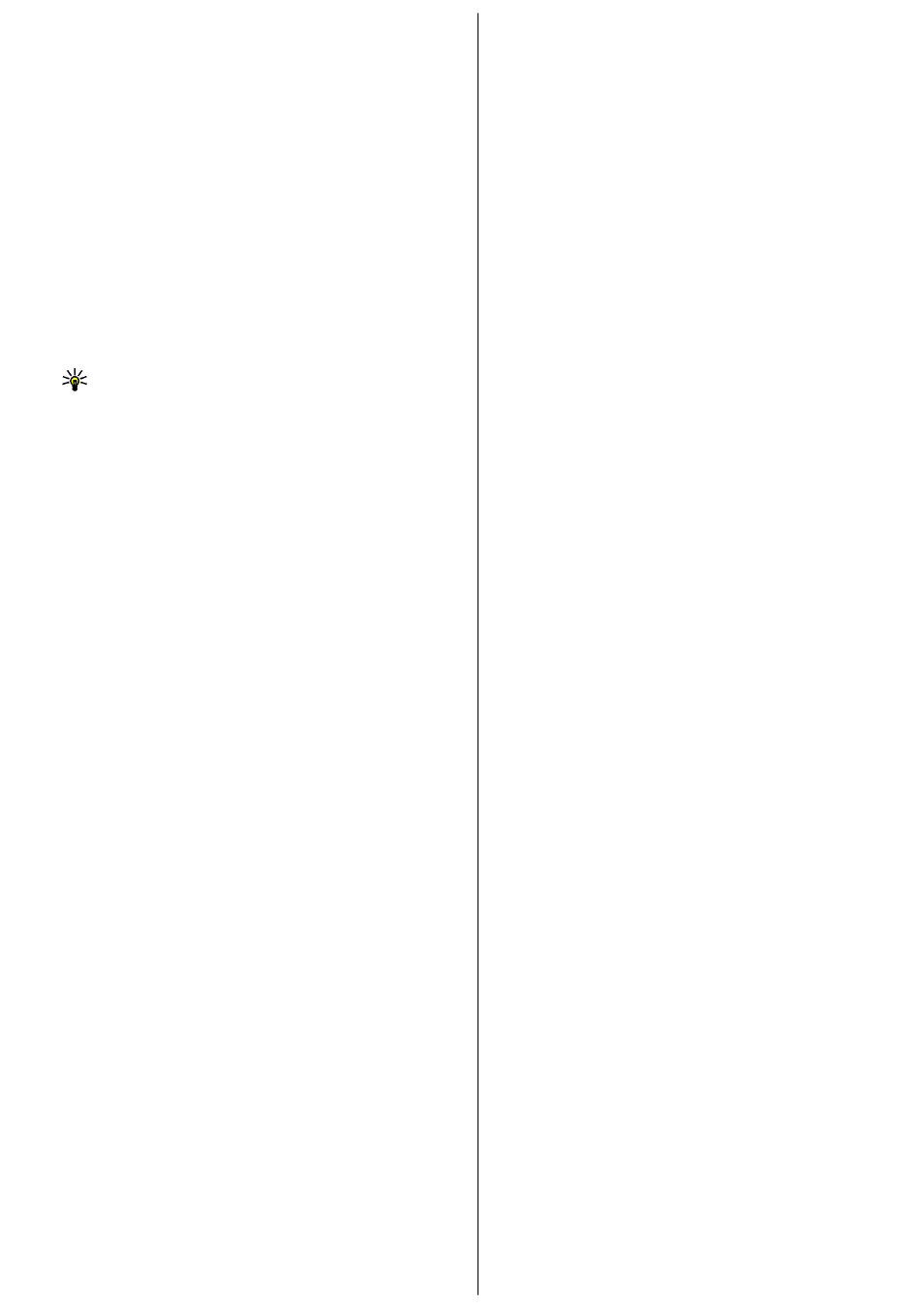
Send service commands
You can send a service request message (also known as a USSD command)
to your service provider and request activation for certain network services.
Contact your service provider for the service request text.
To send a service request message, select
Options
>
Service command
.
Enter the service request text and select
Options
>
Send
.
Cell broadcast
Select
Menu
>
Messaging
>
Options
>
Cell broadcast
.
With the cell broadcast network service, you can receive messages on various
topics from your service provider, such as weather or traffic conditions in a
particular region. For available topics and relevant topic numbers, contact
your service provider. Cell broadcast messages cannot be received when the
device is in the remote SIM mode. A packet data (GPRS) connection may
prevent cell broadcast reception.
Cell broadcast messages cannot be received in UMTS (3G) networks.
To receive cell broadcast messages, you may need to set the cell broadcast
reception on. Select
Options
>
Settings
>
Reception
>
On
.
To view messages related to a topic, select the topic.
To receive messages related to a topic, select
Options
>
Subscribe
.
Tip: You can set important topics as hot topics. While the device is in
the standby mode, you are notified when you receive a message
related to a hot topic. Select a topic, and select
Options
>
Hotmark
.
To add, edit, or delete topics, select
Options
>
Topic
.
Messaging settings
Select
Menu
>
Messaging
>
Options
>
Settings
.
Fill in all fields marked with
Must be defined
or with a red asterisk.
Your device may recognise the SIM card provider and configure the correct
text message, multimedia message, and GPRS settings automatically. If not,
contact your service provider for the correct settings, order the settings from
your service provider in a configuration message, or use the Settings wizard
application.
Text message settings
Select
Options
>
Settings
>
Text message
.
Select from the following:
•
Message centres
— View the available message centres for your device,
or create a new one.
•
Message centre in use
— Select a message centre to send the message.
•
Character encoding
— Select
Reduced support
to use automatic
character conversion to another encoding system when available.
•
Receive report
— Select
Yes
if you want the network to send you delivery
reports on your messages (network service).
•
Message validity
— Select how long the message centre resends your
message if the first attempt fails (network service). If the recipient cannot
be reached within the validity period, the message is deleted from the
message centre.
•
Message sent as
— Convert the message to another format, such as
Text
,
Fax
,
Paging
, or
. Change this option only if you are sure that
your message centre is able to convert text messages into these other
formats. Contact your service provider.
•
Preferred connection
— Select the preferred method of connection
when sending text messages from your device.
•
Reply via same centre
— Select whether you want the reply message to
be sent using the same text message centre number (network service).
Multimedia message settings
Select
Options
>
Settings
>
Multimedia message
.
Select from the following:
•
Image size
— Select
Small
or
Large
to scale images in multimedia
messages. Select
Original
to maintain the original image size.
•
MMS creation mode
— Select
Restricted
to have your device prevent
you from including content in multimedia messages that may not be
supported by the network or the receiving device. To receive warnings
about including such content, select
Guided
. To create a multimedia
message with no restrictions on attachment type, select
Free
. If you select
Restricted
, creating multimedia presentations is not possible.
•
Access point in use
— Select the default access point to connect to the
multimedia message centre. You may not be able to change the default
access point if it is preset in your device by your service provider.
•
Multimedia retrieval
— Select
Always automatic
to receive multimedia
messages always automatically,
Auto in home netw.
to receive
notification of a new multimedia message that you can retrieve from the
message centre (for example, when you are travelling abroad and are
outside your home network),
Manual
to retrieve multimedia messages
from the message centre manually, or
Off
to prevent receipt of any
multimedia messages.
•
Allow anon. msgs.
— Select whether you want to receive messages from
unknown senders.
•
Receive adverts
— Select whether you want to receive messages defined
as advertisements.
•
Receive report
— Select
Yes
to have the status of the sent message to
be shown in the log (network service). Receiving a delivery report of a
multimedia message that has been sent to an e-mail address may not be
possible.
•
Deny report sending
— Select
Yes
to not send delivery reports from your
device for received multimedia messages.
•
Message validity
— Select how long the messaging centre tries to send
the message (network service). If the recipient of a message cannot be
reached within the validity period, the message is removed from the
multimedia messaging centre.
Maximum time
is the maximum amount
of time allowed by the network.
E-mail account settings
Select
Menu
>
Messaging
>
Options
>
Settings
>
.
If you try to edit mailbox settings but have not set up an e-mail account, the
mailbox guide opens and helps you set up your e-mail account.
If you have defined a mailbox, scroll to it, and press the scroll key to edit the
settings.
The settings available for editing may vary. Some settings may be preset by
your service provider.
Connection settings
To define the connection settings, select an e-mail account and
Options
>
Edit
>
Connection settings
. To edit the settings for the e-mail you receive,
select
Incoming e-mail
. To edit the settings for the e-mail you send, select
Outgoing e-mail
.
User settings
To define the user settings for an e-mail account, select the account, select
Options
>
Edit
>
User settings
, and define the following settings:
•
My name
— Enter a name to appear before your e-mail address when
you send e-mail.
•
Reply-to
— Select whether you want replies to be redirected to a
different address. Select
On
, and enter the e-mail address to which you
want to direct the replies. You can only enter one address to which replies
are directed.
•
Delete e-mails from
— Select whether you want to delete the e-mail
messages only from the device or from both the device and the server.
Select
Always ask
if you want to confirm from where the e-mail should
be deleted every time you delete an e-mail.
•
Send message
— Select to send the e-mail immediately or when a
connection is available.
•
Send copy to self
— Select whether you want to save a copy of the e-
mail to your remote mailbox and to the address defined in
My e-mail
address
in the
Outgoing e-mail
settings.
•
Include signature
— Select whether you want to attach a signature to
your e-mail messages.
•
New e-mail alerts
— Select whether you want to be notified of a new
received e-mail message with a tone and a note.
Retrieval settings
To define the retrieval settings, select the e-mail account, select
Options
>
Edit
>
Retrieval settings
, and define the following settings:
•
E-mail to retrieve
— Select whether you want to retrieve only the e-mail
header information such as sender, subject and date, e-mail, or e-mail
with attachments. This setting is for POP3 mailboxes only.
•
Retrieval amount
— Select the number of e-mail messages you want to
retrieve from the remote server to your mailbox.
•
IMAP4 folder path
— Define the folder path for folders to be subscribed.
This setting is for IMAP4 mailboxes only.
•
Folder subscriptions
— Subscribe to other folders in the remote mailbox
and retrieve content from those folders. This setting is for IMAP4
mailboxes only.
Automatic retrieval settings
To define the automatic retrieval settings for an e-mail account, select the
account, select
Options
>
Edit
>
Automatic retrieval
, and define the
following settings:
•
E-mail retrieval
— Select
Enabled
to retrieve new e-mail messages
automatically from your remote mailbox, or
Only in home netw.
to
retrieve new e-mail messages automatically from your remote mailbox
only when you are in your home network and not, for example, travelling.
•
Retrieval days
— Select the days on which e-mail is retrieved to your
device.
•
Retrieval hours
— Define the hours between which the e-mail is
retrieved.
•
Retrieval interval
— Select the interval between retrieving new e-mail
messages.
•
E-mail notifications
— Select whether you want to receive notifications
on received e-mail.
22
