Alarm clock, World clock, Clock settings – Nokia E51 User Manual
Page 26: Notes, Write and send notes
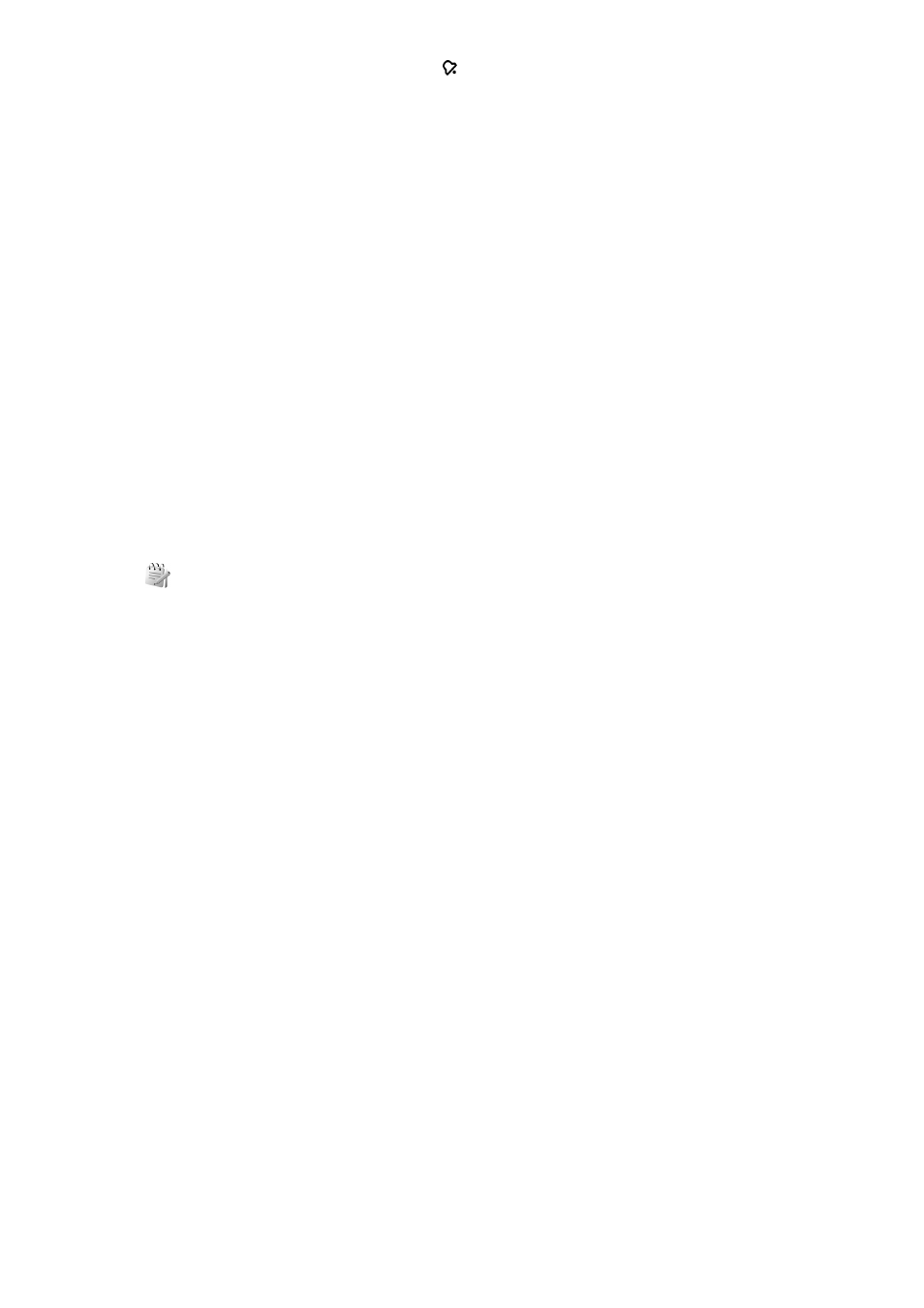
Alarm clock
Open the alarm clock tab.
To set an alarm, select
Options
>
Set alarm
. When an alarm is active, is
displayed.
To switch off the alarm, select
Stop
, or to stop the alarm for 5 minutes, select
Snooze
. If the alarm time is reached while the device is switched off, the
device switches itself on and starts sounding the alarm tone. If you select
Stop
, the device asks whether you want to activate the device for calls. Select
No
to switch off the device or
Yes
to make and receive calls. Do not select
Yes
when wireless phone use may cause interference or danger.
To change the alarm time, select
Options
>
Reset alarm
.
To remove the alarm, select
Options
>
Remove alarm
.
World clock
Open the world clock tab to check the time in different cities.
To add a city to the world clock view, select
Options
>
Add city
.
To change the city that determines the time and date in your device, select
Options
>
Set as current city
. The city is displayed in the Clock main view,
and the time in your device is changed according to the city selected. Check
that the time is correct and matches your time zone.
Clock settings
Select
Options
>
Settings
.
To change the time or date, select
Time
or
Date
.
To change the clock shown in the standby modes, select
Clock type
>
Analogue
or
Digital
.
To allow the mobile phone network to update the time, date, and time zone
information to your device (network service), select
Network operator
time
>
Auto-update
.
To change the alarm tone, select
Clock alarm tone
.
Notes
Select
Menu
>
Office
>
Notes
.
You can create and send notes to other compatible devices, and save received
plain text files (.txt format) to Notes.
Write and send notes
To write a note, start entering the text. The note editor opens automatically.
To open a note, scroll to it, and press the scroll key.
To send a note to other compatible devices, select
Options
>
Send
.
To synchronise or to define synchronisation settings for a note, select
Options
>
Synchronisation
. Select
Start
to initialise synchronisation or
Settings
to define the synchronisation settings for the note.
26
