Create and send multimedia messages, Receive and reply to multimedia messages, Create presentations – Nokia E51 User Manual
Page 21: View presentations, View and save multimedia attachments, Forward a multimedia message, Send a sound clip, Sending options for multimedia messages, Special message types, Service messages
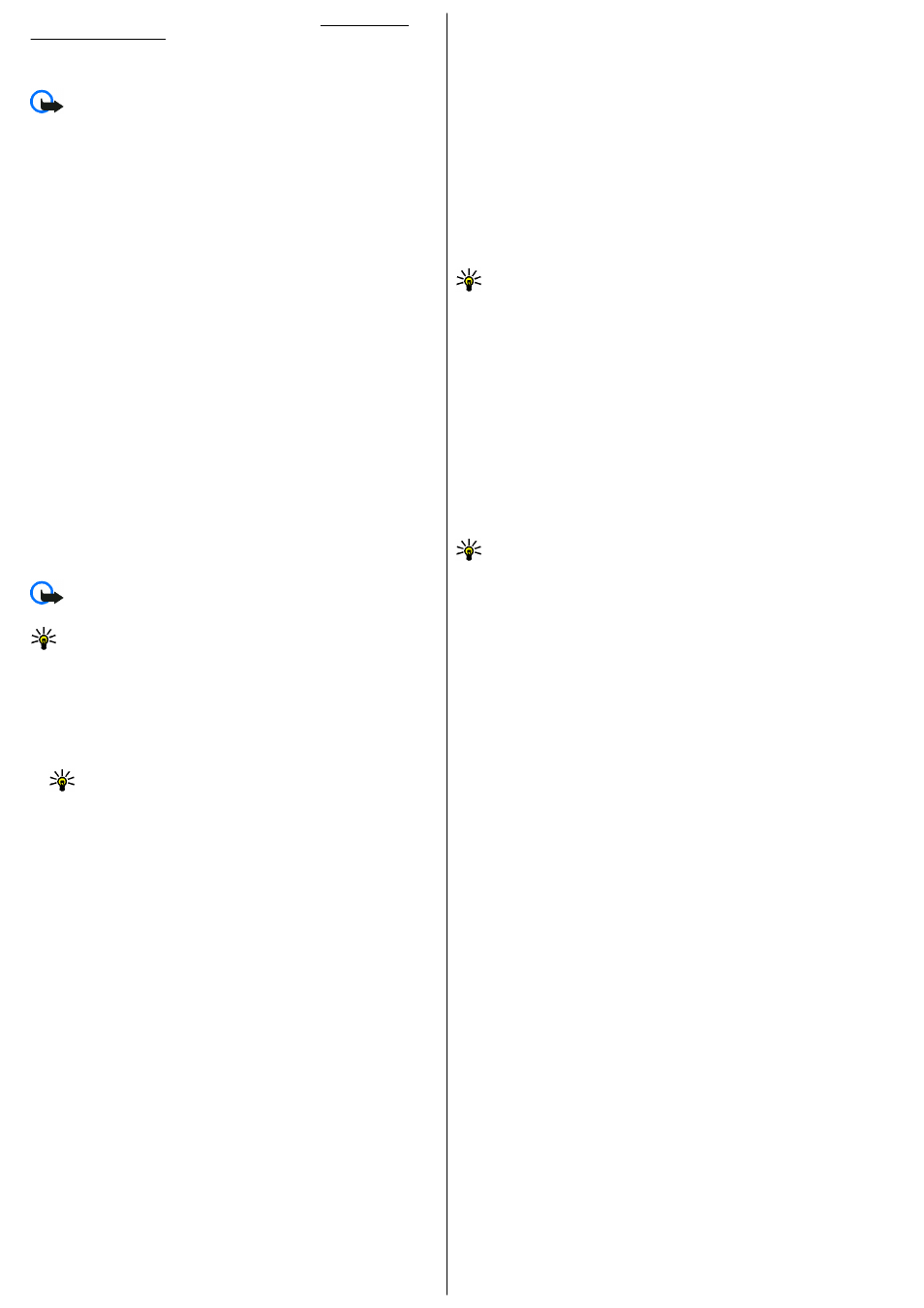
contact your service provider for the correct settings.
Create and send multimedia messages
Important: Exercise caution when opening messages. Messages may
contain malicious software or otherwise be harmful to your device or PC.
1. To create a new message, select
New message
>
Multimedia
message
.
2. In the
To
field, enter a recipient's number or e-mail address, or press the
scroll key to add a recipient from Contacts. If you enter more than one
number or e-mail address, separate them with a semicolon.
3. In the
Subject
field, enter a subject for the message. To change the fields
that are visible, select
Options
>
Address fields
.
4. Enter the text of the message, and select
Options
>
Insert object
to
add media objects. You can add objects such as
Image
,
Sound clip
, or
Video clip
.
The wireless network may limit the size of MMS messages. If the inserted
picture exceeds this limit the device may make it smaller so that it can
be sent by MMS.
5. Each slide of your message can contain only one video or sound clip. To
add more slides to your message, select
Options
>
Insert new
>
Slide
. To change the order of slides in your message, select
Options
>
Move
.
6. To preview a multimedia message before sending it, select
Options
>
Preview
.
7. Select
Options
>
Send
.
To delete an object from a multimedia message, select
Options
>
Remove
.
To set the sending options for the current multimedia message, select
Options
>
Sending options
.
Receive and reply to multimedia
messages
Important: Exercise caution when opening messages. Messages may
contain malicious software or otherwise be harmful to your device or PC.
Tip: If you receive multimedia messages that contain objects
unsupported by your device, you cannot open them. Try to send these
objects to another device such as a computer, and open them there.
1. To reply to a multimedia message, open the message, and select
Options
>
Reply
.
2. Select
Options
and
To sender
to reply to the sender with a multimedia
message,
Via text message
to reply with a text message,
Via audio
message
to reply with an audio message, or
Via e-mail
to reply with an
e-mail message.
Tip: To add recipients to your reply, select
Options
>
Add
recipient
to select the recipients of the message from Contacts, or
enter the recipients' phone numbers or e-mail addresses manually
in the
To
field.
3. Enter the text of the message, and select
Options
>
Send
.
Create presentations
Creating multimedia presentations is not possible if the
MMS creation
mode
setting is set to
Restricted
. To change the setting, select
Messaging
>
Options
>
Settings
>
Multimedia message
>
MMS
creation mode
>
Free
.
1. To create a presentation, select
New message
>
Multimedia
message
.
2. In the
To
field, enter a recipient's number or e-mail address, or press the
scroll key to add a recipient from Contacts. If you enter more than one
number or e-mail address, separate them with a semicolon.
3. Select
Options
>
Create presentation
and a presentation template. A
template may define which media objects you can include in the
presentation, where they appear, and which effects are displayed
between images and slides.
4. Scroll to the text area and enter the text.
5. To insert images, sound, video, or notes in your presentation, scroll to
the corresponding object area, and select
Options
>
Insert
.
6. To add slides, select
Insert
>
New slide
.
To select the background colour for the presentation and background images
for different slides, select
Options
>
Background settings
.
To set effects between images or slides, select
Options
>
Effect settings
.
To preview the presentation, select
Options
>
Preview
. Multimedia
presentations may only be viewed in compatible devices that support
presentations. They may appear different in different devices.
View presentations
To view a presentation, open the multimedia message from the Inbox folder.
Scroll to the presentation, and press the scroll key.
To pause the presentation, press either selection key.
To resume playing the presentation, select
Options
>
Continue
.
If the text or images are too large to fit on the display, select
Options
>
Activate scrolling
, and scroll to see the entire presentation.
To find phone numbers and e-mail or web addresses in the presentation,
select
Options
>
Find
. You may use these numbers and addresses to make
calls, send messages, or create bookmarks, for example.
View and save multimedia attachments
To view multimedia messages as complete presentations, open the
message, and select
Options
>
Play presentation
.
Tip: To view or play a multimedia object in a multimedia message,
select
View image
,
Play sound clip
, or
Play video clip
.
To view the name and size of an attachment, open the message, and select
Options
>
Objects
.
To save a multimedia object, select
Options
>
Objects
, the object, and
Options
>
Save
.
Forward a multimedia message
Open Inbox, scroll to a multimedia notification, and press the scroll key. To
send the message to a compatible device without retrieving it to your device,
select
Options
>
Forward
. If the server does not support multimedia
message forwarding, this option is not available.
1. In the
To
field, enter a recipient's number or e-mail address, or press the
scroll key to add a recipient from Contacts. If you enter more than one
number or e-mail address, separate them with a semicolon.
2. Edit the message, if desired, and select
Options
>
Send
.
Tip: To edit the delivery settings of the message, select
Options
>
Sending options
.
Send a sound clip
1. To compose an audio message, select
New message
>
Audio
message
.
2. In the
To
field, enter a recipient's number or e-mail address, or press the
scroll key to add a recipient from Contacts. If you enter more than one
number or e-mail address, separate them with a semicolon.
3. Select
Options
>
Insert sound clip
, and select whether to record a
sound clip or select one from Gallery.
4. Select
Options
>
Send
.
Sending options for multimedia
messages
Select
New message
>
Multimedia message
>
Options
>
Sending
options
and from the following options:
•
Receive report
— Select
Yes
if you want to receive a notification when
the message has been successfully delivered to the recipient. Receiving a
delivery report of a multimedia message that has been sent to an e-mail
address may not be possible.
•
Message validity
— Select how long the messaging centre tries to send
the message. If the recipient of a message cannot be reached within the
validity period, the message is removed from the multimedia messaging
centre. The network must support this feature.
Maximum time
is the
maximum amount of time allowed by the network.
Special message types
Select
Menu
>
Messaging
.
You can receive special messages that contain data, such as operator logos,
ringing tones, bookmarks, or internet access or e-mail account settings.
To save the contents of these messages, select
Options
>
Save
.
Service messages
Service messages are sent to your device by service providers. Service
messages may contain notifications such as news headlines, services, or links
through which the message content can be downloaded.
To define the service message settings, select
Options
>
Settings
>
Service message
.
To download the service or message content, select
Options
>
Download
message
.
To view information about the sender, web address, expiration date, and
other details of the message before downloading it, select
Options
>
Message details
.
21
