Security and data management, Lock the device, Memory card security – Nokia E51 User Manual
Page 37: Fixed dialling, Certificate manager, View certificate details, Certificate trust settings, Security modules, View and edit security modules
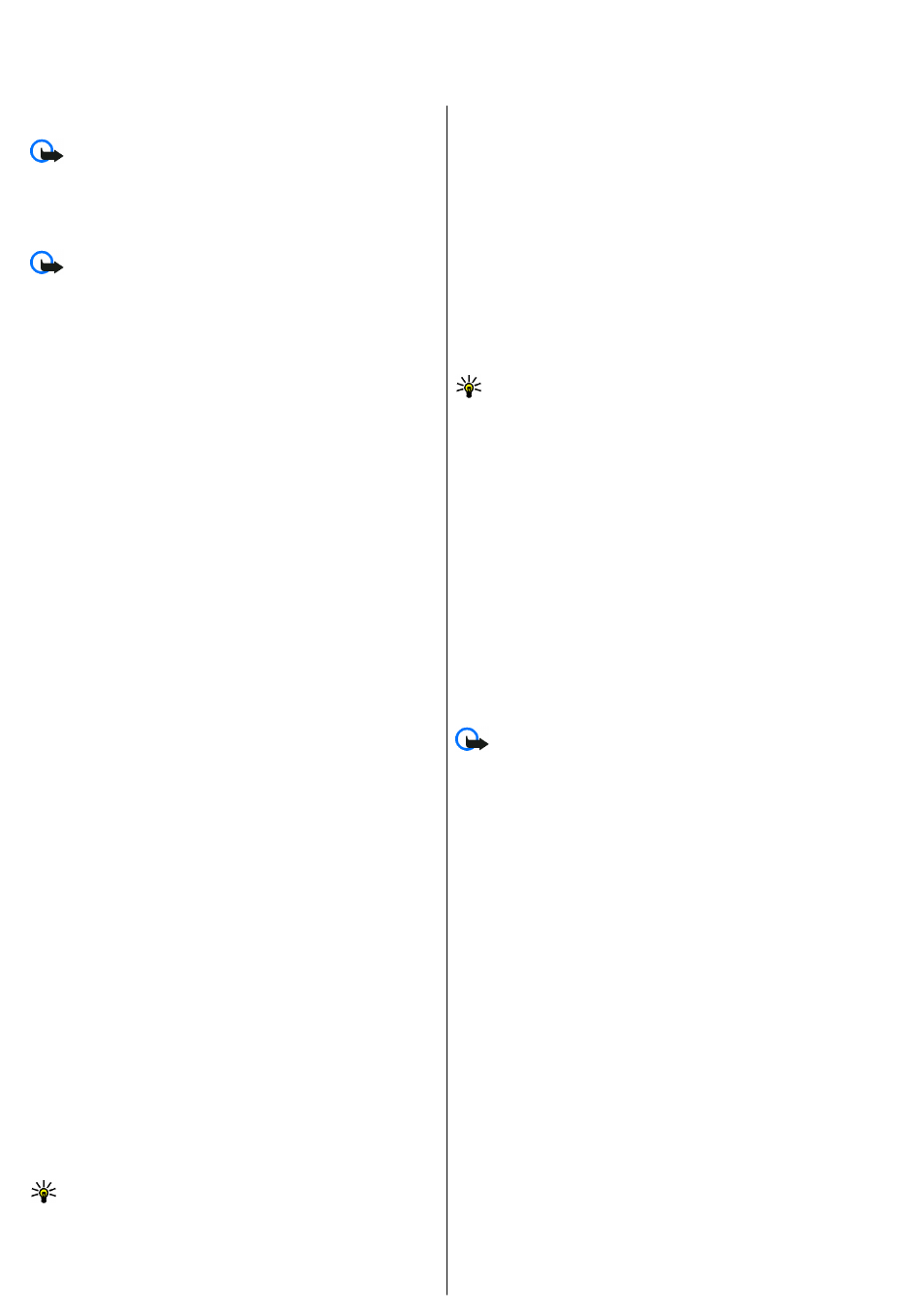
Security and data management
Manage the data and software on your device, and take care of the security
of the device and its contents.
Important: Your device can only support one antivirus application.
Having more than one application with antivirus functionality could affect
performance and operation or cause the device to stop functioning.
Lock the device
Important: If the device has been locked, enter the lock code to
activate the phone function. When the device is locked, calls may be possible
to the official emergency number. Making an emergency call in the offline
profile or when the device is locked requires that the device recognize the
number to be an official emergency number. It is advisable to change the
profile or unlock the device by entering the lock code before you make the
emergency call.
To prevent access to the contents of your device, lock the device in the
standby mode. Press the power key, select
Lock phone
, and enter your lock
code. The default lock code is 12345. To unlock, press the left selection key,
enter your lock code, and press the scroll key.
To change the lock code, select
Menu
>
Tools
>
Settings
>
General
>
Security
>
Phone and SIM card
>
Lock code
. Enter the old code and then
the new code twice. The new code can be 4-255 characters long. Both
alphabets and digits can be used, and both uppercase and lowercase
alphabets are possible.
You can also lock the device remotely by sending a text message to the
device. To enable remote locking and to define the text for the message,
select
Menu
>
Tools
>
Settings
>
General
>
Security
>
Phone and
SIM card
>
Allow remote lock
>
Yes
. Enter the remote lock message and
confirm the message. The message must be at least 5 characters long.
Memory card security
Select
Menu
>
Tools
>
Memory
.
You can protect a memory card with a password to prevent unauthorised
access. To set a password, select
Options
>
Set password
. The password
can be up to 8 characters long and is case-sensitive. The password is stored
in your device. You do not need to enter it again while you use the memory
card on the same device. If you use the memory card on another device, you
are asked for the password. Not all memory cards support password
protection.
To remove the memory card password, select
Options
>
Remove
password
. When you remove the password, the data on the memory card
is not protected against unauthorised use.
To open a locked memory card, select
Options
>
Unlock memory card
.
Enter the password.
If you cannot recall the password to unlock a locked memory card, you may
reformat the card, in which case the card is unlocked and password removed.
Formatting a memory card destroys all data stored on the card.
Fixed dialling
Select
Menu
>
Contacts
>
Options
>
SIM contacts
>
Fixed dial
contacts
.
With the fixed dialling service, you can restrict calls from your device to
certain phone numbers. Not all SIM cards support the fixed dialling service.
Contact your service provider for more information.
When fixed dialing is activated, calls may be possible to the official
emergency number programmed into your device.
1. To restrict calls from your device, select
Options
>
New SIM contact
and enter the contact name and phone number to the list of numbers to
which calls are allowed, or select
Add from Contacts
to copy the contact
from Contacts. To restrict calls by a country prefix, enter the country prefix
in the list of numbers. All phone numbers to which calls are allowed must
start with this country prefix.
2. Select
Options
>
Activate fixed dialling
. You need your PIN2 code to
activate and deactivate fixed dialling or edit your fixed dialling contacts.
Contact your service provider if you do not have the code. To cancel the
service, select
Options
>
Deactivate fixed dialling
.
Tip: To send text messages to the SIM contacts while the fixed dialling
service is active, you need to add the text message centre number to
the fixed dialling list.
Certificate manager
Select
Menu
>
Tools
>
Settings
>
General
>
Security
>
Certificate
management
.
Digital certificates are used to verify the origins of software but do not
guarantee safety. There are three different types of certificates: authority
certificates, personal certificates, and server certificates. During a secure
connection, a server may send a server certificate to your device. Upon
receipt, it is checked through an authority certificate stored on your device.
You receive notification if the identity of the server is not authentic or if you
do not have the correct certificate in your device.
Download a certificate from a web site, or receive a certificate as an e-mail
attachment, or as a message sent through a Bluetooth or infrared
connection. Certificates should be used when you connect to an online bank
or a remote server to transfer confidential information. They should also be
used if you want to reduce the risk of viruses or other malicious software,
and to check the authenticity of software when you download and install
software to your device.
Tip: When you add a new certificate, check its authenticity.
View certificate details
You can only be sure of the correct identity of a server when the signature
and the validity period of a server certificate have been checked.
To view certificate details, select
View details
.
One of the following notes may appear:
•
Certificate not trusted
— You have not set any application to use the
certificate. You may want to change the trust settings.
•
Expired certificate
— The period of validity has ended for the selected
certificate.
•
Certificate not valid yet
— The period of validity has not yet begun for
the selected certificate.
•
Certificate corrupted
— The certificate cannot be used. Contact the
certificate issuer.
Certificate trust settings
Trusting a certificate means that you authorise it to verify web pages, e-mail
servers, software packages, and other data. Only trusted certificates can be
used to verify services and software.
Important: Even if the use of certificates makes the risks involved in
remote connections and software installation considerably smaller, they
must be used correctly in order to benefit from increased security. The
existence of a certificate does not offer any protection by itself; the certificate
manager must contain correct, authentic, or trusted certificates for increased
security to be available. Certificates have a restricted lifetime. If "Expired
certificate" or "Certificate not valid yet" is shown, even if the certificate
should be valid, check that the current date and time in your device are
correct.
To change the trust settings, select a certificate and
Options
>
Trust
settings
. Select an application field and press the scroll key to select
Yes
or
No
. You cannot change the trust settings of a personal certificate.
Depending on the certificate, a list of applications that can use the certificate
is displayed:
•
Symbian installation
— New Symbian operating system application.
•
Internet
— E-mail and graphics.
•
App. installation
— New Java™ application.
•
Online certif. check
— Online certificate status protocol.
Security modules
Select
Menu
>
Tools
>
Settings
>
General
>
Security
>
Security
module
.
View and edit security modules
To view or edit a security module, scroll to it, and press the scroll key.
To view detailed information about a security module, select
Options
>
Security details
.
To edit the PIN codes for the security module, select
Module PIN
to edit the
PIN code for the security module or
Signing PIN
to edit the PIN code for
digital signatures. You may not be able to change these codes for all security
modules.
The key store contains the contents of the security module. To delete the key
store, select
Key store
, select the desired key store, and
Options
>
Delete
. You may not be able to delete the key store of all security modules.
37
