Toshiba Equium 3100 M User Manual
Page 44
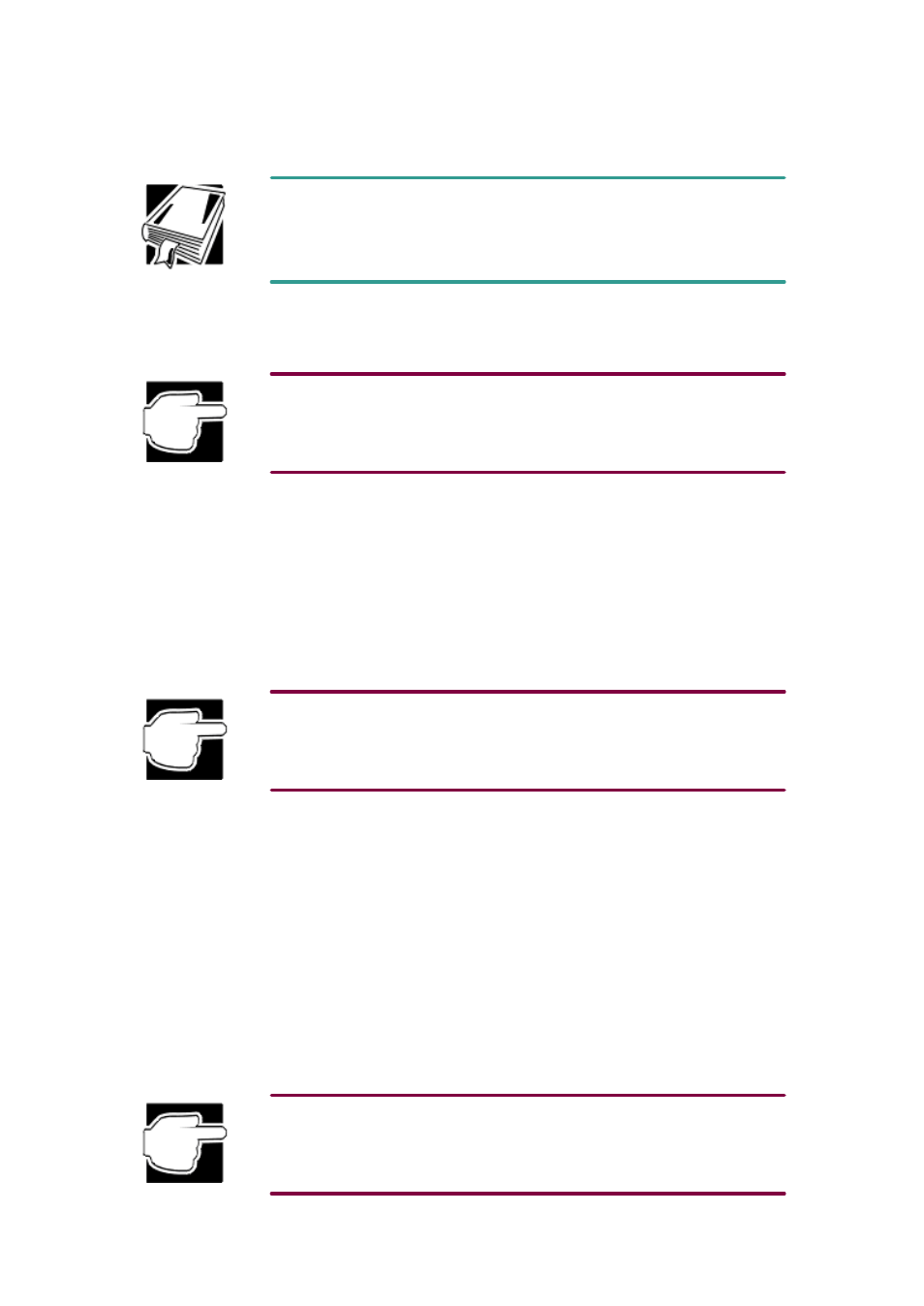
Windows device drivers.
A device driver is a file that contains information to help the computer's BIOS (Basic Input/
Output System) control the operations of devices connected to the system.
Safe mode
This option bypasses basic startup files and starts Windows with just the mouse, keyboard, and
standard VGA display drivers enabled.
Windows NT does not support this mode at this time.
Running Safe mode allows you to undo any changes you made to the system configuration that
may have caused your problem, such as choosing a resolution that is not supported by the display.
Safe mode bypasses the setting and allows you to change the resolution to one supported by the
display. Once you have done this, Windows will start correctly.
Use Safe mode when:
q Windows fails to start even in Safe mode.
q You want to run MS-DOS
®
commands, such as Edit, to make changes to your startup files.
q You want to avoid loading HIMEM.SYS (extended memory manager), or IFSHLP.SYS (file
system manager).
Windows automatically starts in Safe mode if it detects a system startup failure or a corrupted
Registry (the file that defines how Windows is set up).
Step-by-step confirmation
With this option, the system asks you to confirm each line of the startup process. Use this option
when:
q The startup process fails while loading the startup files.
q You need to verify that all drivers are being loaded.
q You need to temporarily disable one or more specific driver(s).
q You need to check for errors in the startup files.
When you select Step-by-step confirmation, you can view the startup files and device drivers
one line at a time to help diagnose the source of a problem.
Command prompt only
This option starts the basic operating system with all the startup files and device drivers. Use it
when you want to run MS-DOS commands.
This option is for advanced users who are familiar with MS-DOS and know what these commands
do.
Windows can help you
