Windows does not work – Toshiba Equium 3100 M User Manual
Page 43
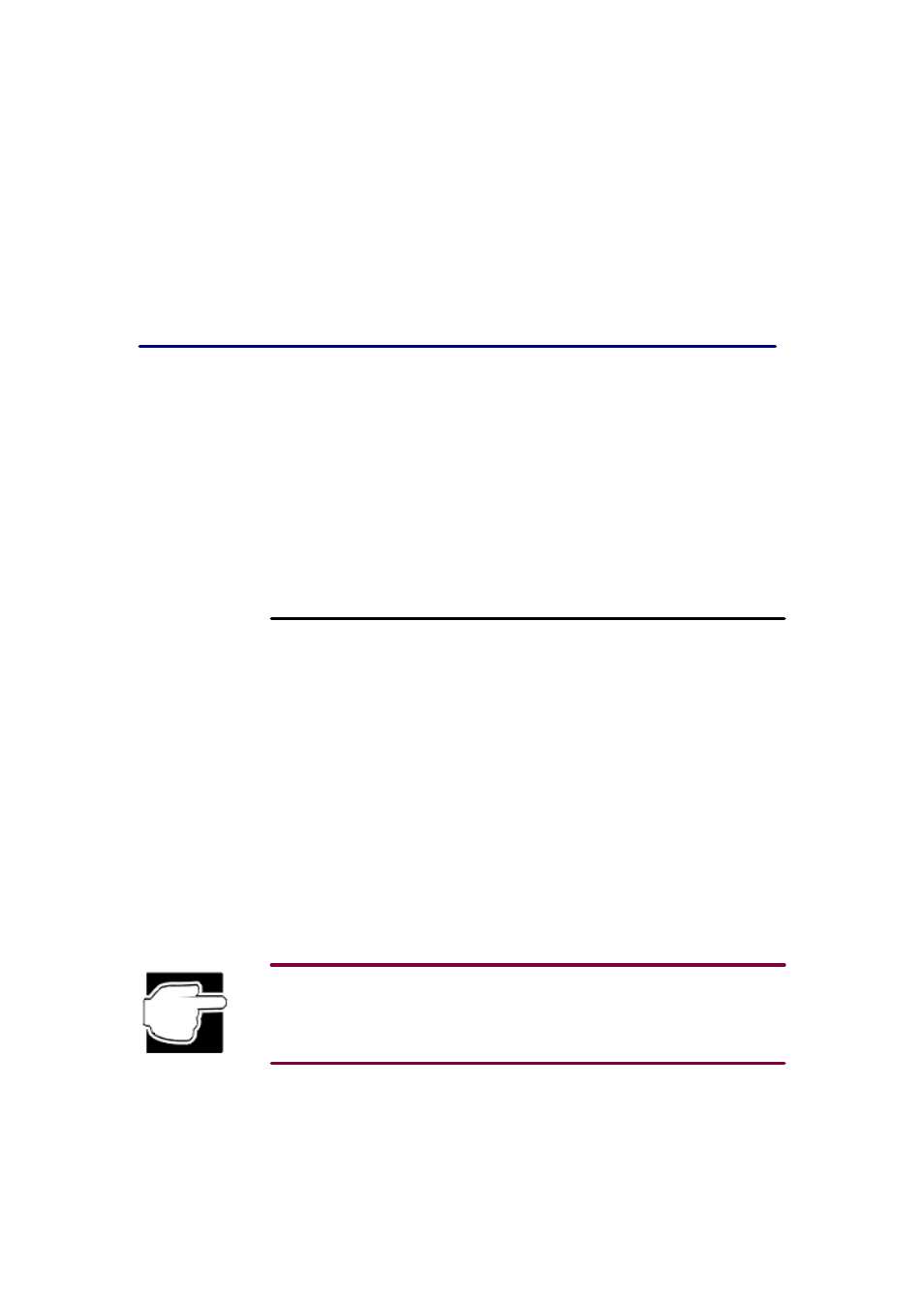
The computer is not accessing the disk drive(s).
Insert a system diskette into the drive and turn on the power.
The computer displays the Non-
System disk or disk error message.
Make sure there is no diskette in the drive. If there is one, remove it and press any key
to continue. If pressing any key does not work, simultaneously press Ctrl, Alt and Del, or press
the reset button to restart the computer.
If the problem persists, try to restart the computer with another reliable system diskette in the
diskette drive.
Windows does not work
Once you are familiar with Windows, you can easily detect if it is not working correctly. For
example:
q Windows fails to start after displaying its starting message.
q Windows takes a long time to start.
q Windows departs from its normal routine.
q Your display does not look right.
Unless a hardware device has failed, problems usually occur when you start the computer, change
the system configuration, add a device, or install a new program.
If you experience any of these problems, use the options in the Windows Startup Menu.
Using startup options to fix problems
If Windows fails to start properly, you may have to change your system's configuration or verify
the startup procedure to fix the problem.
To open the Startup menu:
1.
Restart the computer.
2.
Press F8 when the computer starts.
The Startup menu displays the following options:
q Normal
q Logged (\BOOTLOG.TXT)
q Safe mode
q Step-by-step confirmation
q Command prompt only
q Safe mode command prompt only
If the computer is connected to a network, the Startup menu may display different versions of
Safe
mode.
Normal
Use this option when there are no apparent problems with the system.
Logged (BOOTLOG.TXT)
This option creates a hidden log file named C:\BOOTLOG.TXT which records every step of the
system's startup process.
You or a qualified Windows expert can use this log file to check the loading and initialising of
