Connecting peripherals – Toshiba Equium 3100 M User Manual
Page 13
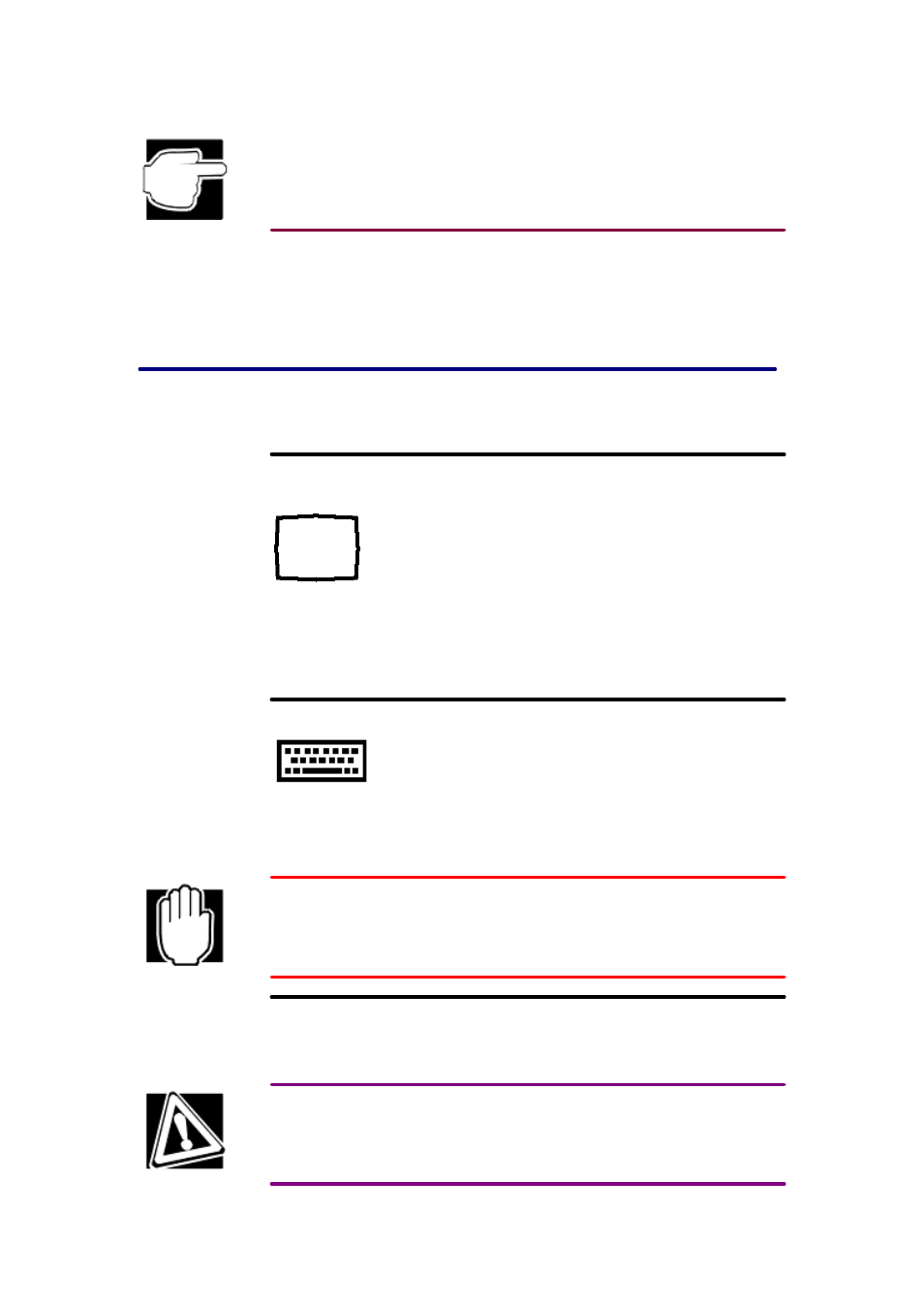
AC power varies with the country; you may need to set the power switch on the back of the system
unit. See "
Setting the voltage switch
".
Depending on the computer's configuration and purpose, you may also need to:
q Connect the computer to a local printer.
q Connect the computer to a network.
q Install devices in the expansion bays.
Connecting peripherals
The following sections explain how to connect your peripherals.
Connecting a monitor
Refer to your monitor documentation for detailed instructions on connecting a monitor.
1.
Plug the 15-pin D-sub connector on the video signal cable into the video port on the back of
the computer.
2.
Firmly attach the cable by tightening the screws.
3.
Connect the monitor's power cable to the back of the monitor.
Connecting a keyboard
You will use the keyboard to type information and navigate around the monitor. You can use
a PS/2-compatible keyboard.
Attach the keyboard cable to the keyboard port.
Make sure the computer is off before you attach the keyboard. Connecting a PS/2 keyboard with
the computer's power on can damage the keyboard, the computer, or both.
Connecting a mouse
You will use a mouse to easily navigate on the screen and perform application tasks. You can use
a PS/2-compatible mouse or a serial mouse.
Make sure the computer is off before you attach the mouse. Connecting a PS/2 mouse with the
computer's power on can damage the mouse, the computer, or both.
Connecting a PS/2 mouse
