Toshiba Equium 3100 M User Manual
Page 34
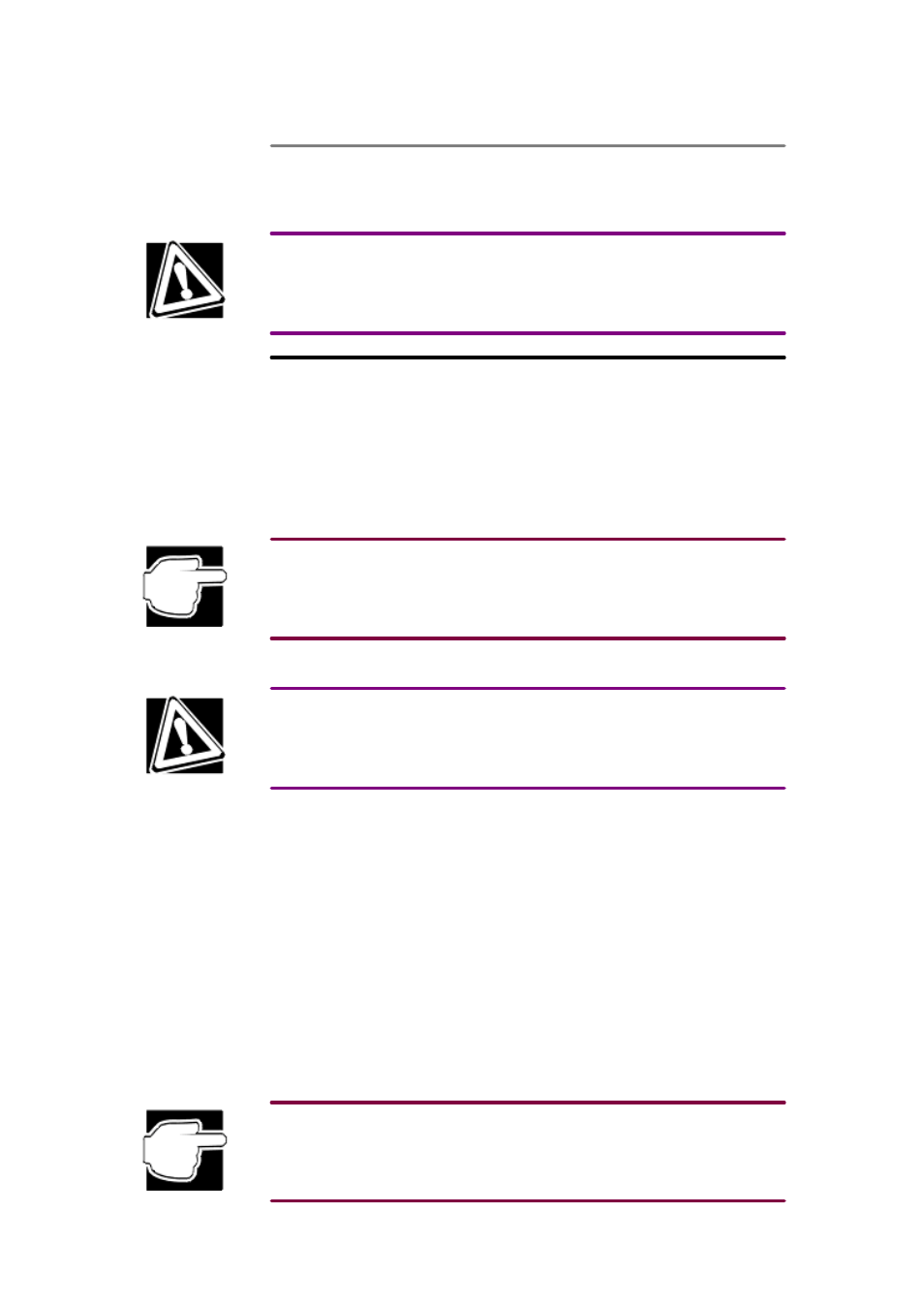
Partitioning and formatting the new drive
Before you can use the new drive, it must be partitioned and formatted. Follow the instructions
provided by the manufacturer.
Take care not to accidentally format your existing drive. Formatting destroys all data on a drive.
Expansion cards
The 3100 Series computer has three PCI card slots for additional components.
IRQ setup
Set an appropriate IRQ level for the expansion card. See "
Interrupt levels
".
For the setup procedures, see "System Setup Utility (SSU)" and the manuals for the individual
expansion cards. Toshiba recommends that you record the settings in the Device Log in case you
need to change them when you install other devices. For more information, see "Device Log".
Hardware devices use certain address settings and configuration values to uniquely identify them
in the computer. To eliminate potential hardware conflicts:
• Keep a checklist of all devices and their settings.
• Make sure the device you are adding is compatible with your Microsoft operating system.
• Request the latest 32-bit drivers from your device vendor.
Installing a card
Use caution when installing or removing expansion cards. Protect your hands from possible inju-
ries caused by sharp projections on the boards and the computer.
Do not touch any parts except those necessary for installing the device. There are many high-
voltage parts that are dangerous to touch.
To install an expansion card:
1.
Shut down the computer, set the AC switch on the back of the computer to OFF, and unplug
the power cable.
2.
Remove the side panel. For more information, see "
Opening the case
".
3.
Locate and remove the I/O slot cover on the rear of the cabinet.
4.
Install the expansion card into the desired expansion slot. Be careful not to catch the card
on the slot's top and bottom tabs.
5.
Secure the expansion card in place by using the screw from the I/O slot cover.
6.
Connect any cabling necessary for the operation of the expansion card.
7.
Replace the case.
8.
Plug in the power cable and turn on the computer.
9.
Follow the manufacturer's instructions for setting up the expansion card.
Jumper settings on the card or in the computer BIOS may have to be changed. Some expansion
cards may also need to be set up using a vendor-
supplied setup diskette.
