Toshiba Equium 3100 M User Manual
Page 30
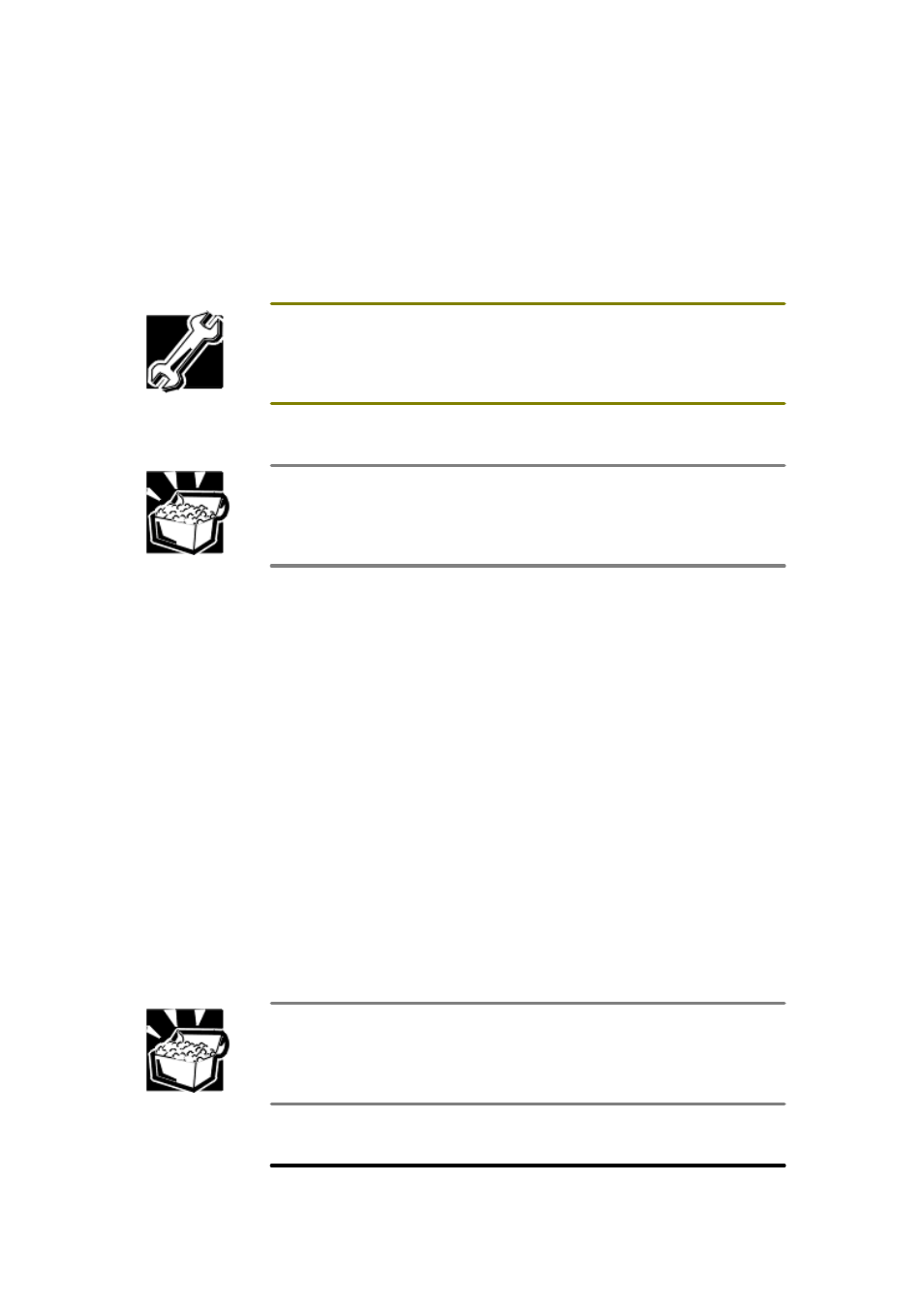
secondary connector is used for devices in the upper 5.25-inch device bay. Be sure to match
the red stripe (pin 1) on the cable connector with pin 1 on the motherboard connector.
4.
Locate the extra IDE drive connector on the end of the IDE cable that is attached to the back
of your existing CD-ROM drive. You will be connecting your new drive to this connector.
5.
Locate an available power supply connector. You will be connecting your drive to this
connector.
6.
Unpack your 5.25-inch device kit and check that it is complete.
When you add a new device to the IDE connector that controls your existing device, you must
configure one device as the "master" and the other device as the "slave."
Toshiba recommends that you configure the new device as the "slave."
7.
Follow the device manufacturer's instructions to configure the new device's jumpers so it will
act as a slave device.
A pair of tweezers may make the job of moving tiny jumper shunts much easier.
8.
Unplug the IDE cable and power cable from the back of your CD-ROM drive. The drive is
currently in the upper slot of the 5.25-inch device bay.
9.
Remove the front device spacekeeper faceplate.
10. Slide in the new device, and fasten it to the chassis with two screws on the right side. No
screws are necessary on the left side.
11. Connect the IDE, power and any other cables to the new device.
12. Replace the front bezel and case.
Configuring the new device
Before you can use your new device, it will have to be configured from the operating system.
Follow the instructions provided by the manufacturer.
To configure the device:
1.
While booting the computer, press F2 to enter the setup utility.
2.
Select Autoconfiguration.
Setup automatically selects the optimal settings for maximum capacity and performance, and
assigns device letters.
If the operating system is unable to configure the device automatically, you can define the
device settings manually.
To determine which settings to use, refer to the new device's documentation.
Write down the drive type and settings of your existing device for future reference, or in case you
inadvertently change this information.
If this device is a hard disk drive, it must also be partitioned and formatted. For more information,
see "
Partitioning and formatting the new drive
".
Power supply and cooling fan
The power supply and integral cooling fan supplies the computer with the necessary power to run
