Setting up your software, Restoring your preinstalled software – Toshiba Equium 3100 M User Manual
Page 17
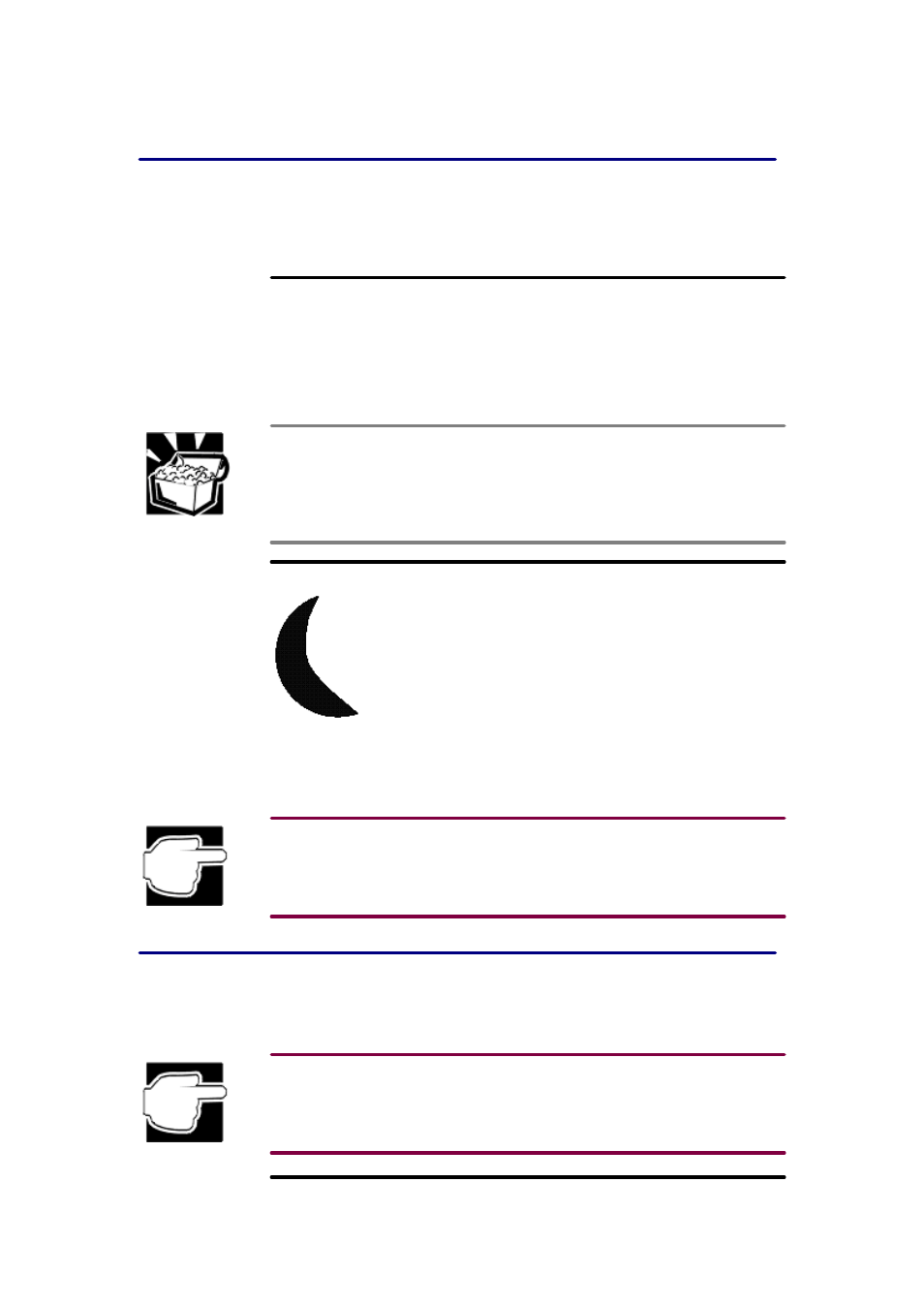
Setting up your software
The first time you turn on the computer, your Microsoft operating system setup installs the
devices it found on your system. Setup then displays a finishing setup screen. See your Microsoft
operating system documentation for instructions on completing your operating system setup.
Completing the initial startup procedure
Your operating system setup may display a welcome screen. You will see options such as:
q A brief overview of your operating system.
q A list of new features in the version you are using.
q Online registration that lets you register your copy of the operating system with Microsoft.
Set up the computer to suit your tastes and needs.
If you do not like the colors or the fonts on the screen, you can change them by clicking a blank
area of the Desktop with the right button, then clicking Properties. This opens the Display
Properties
dialog box. The Appearance tab of this dialog box allows you to choose the
colors you see on the screen.
Using the sleep button
After you have started the system for the first time, you can suspend and resume the system by
pressing the sleep button. Shutting down the computer with the sleep button places the computer
in a power-
saving mode without completely turning it off. To restart the computer, use the key-
board, mouse, or press the sleep button again.
Always save your work before you press the sleep button, or you could lose data.
Restoring your preinstalled software
If preinstalled software files are damaged, you will need to restore them from the Toshiba
Recovery CD-ROM or the Toshiba Tools and Utilities CD-ROM.
The Tools & Utilities CD-ROM and the Recovery CD-ROM are voluntary services of Toshiba. If
your computer has no internal CD-ROM drive, both backup CD-ROMs can be run by an optional
CD-ROM drive that is available from Toshiba.
Restoring the complete system
